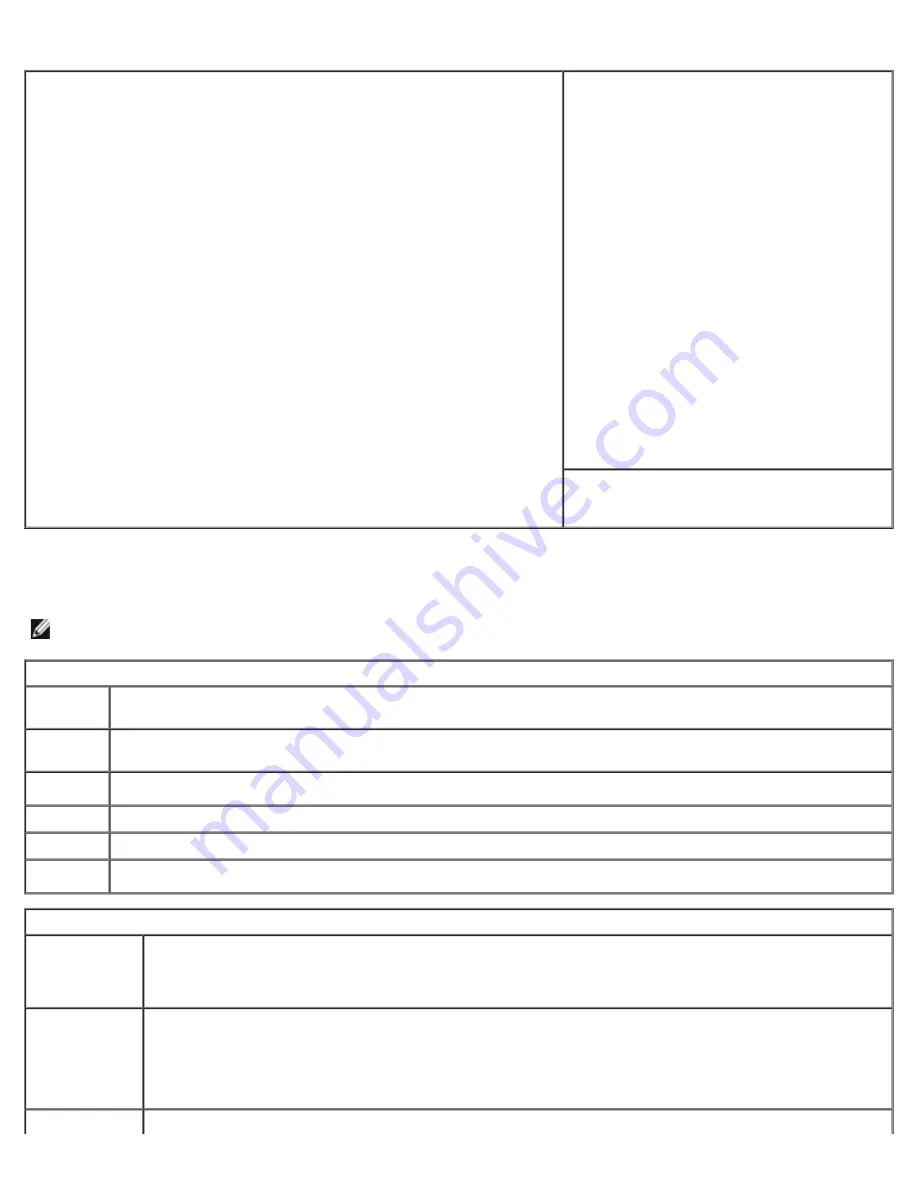
Advanced Features: Dell OptiPlex 320 User's Guide
file:///N|/For_lekha/For%20Deepa/Nadia/UG/A00/en/nadia-temp-working-jul19/Nadia_UG_A00/Output/advfeat.htm[5/22/2015 10:43:10 AM]
screen is divided into three areas: the options list, active options field, and key functions.
Options List
— This field appears on the left side of the system setup
window. The field is a scrollable list containing features that define the
configuration of your computer, including installed hardware, power
conservation, and security features.
Scroll up and down the list by using the up and down arrow keys. As an
option is highlighted, the
Option Field
displays more information about
that option and the option's current and available settings.
Option Field
— This field contains
information about each option. In this field
you can view your current settings and make
changes to your settings.
Use the right- and left-arrow keys to
highlight an option. Press <Enter> to make
that selection active.
Key Functions
— This field appears below
the
Option Field
and lists keys and their
functions within the active system setup field.
System Setup Options
NOTE:
Depending on your computer and installed devices, the items listed in this section may or may not appear.
System
System
Info
Lists the computer name,
BIOS Version
,
Service Tag
,
Express Service Code
, (if applicable), and the
Asset
Tag
. None of these fields can be modified.
Processor
Info
Identifies the CPU type, bus speed, clock speed, and L2 cache size. States whether the processor is Hyper-
Threading and multiple-core capable and whether it supports 64-bit technology.
Memory
Info
Lists the type, size, speed, and channel mode (dual or single) of installed memory.
PCI Info
Identifies any installed PCI or PCI Express cards.
Date/Time
Displays current date and time settings.
Boot
Sequence
The computer attempts to boot from the sequence of devices specified in this list.
Drives
Diskette
Drive
(Internal
default)
This option enables or disables the floppy drive. The options are
Off
,
Internal
,
USB
, and
Read Only
.
NOTE:
If
USB
is selected, ensure that USB Controller setup option under
Onboard Devices
is set to
On
.
Drive 0
through Drive
n
Identifies and enables and disables the drives attached to the SATA or IDE connectors on the system
board and lists the capacities for the hard drives.
NOTE:
These options appear as
Drive 0
through
Drive 3
for the desktop, mini tower, and small form
computers and
Drive 0
though
Drive 5
for the ultra small form factor computer.
SMART
This setting determines whether integrated drive errors are reported or not during system startup.






























