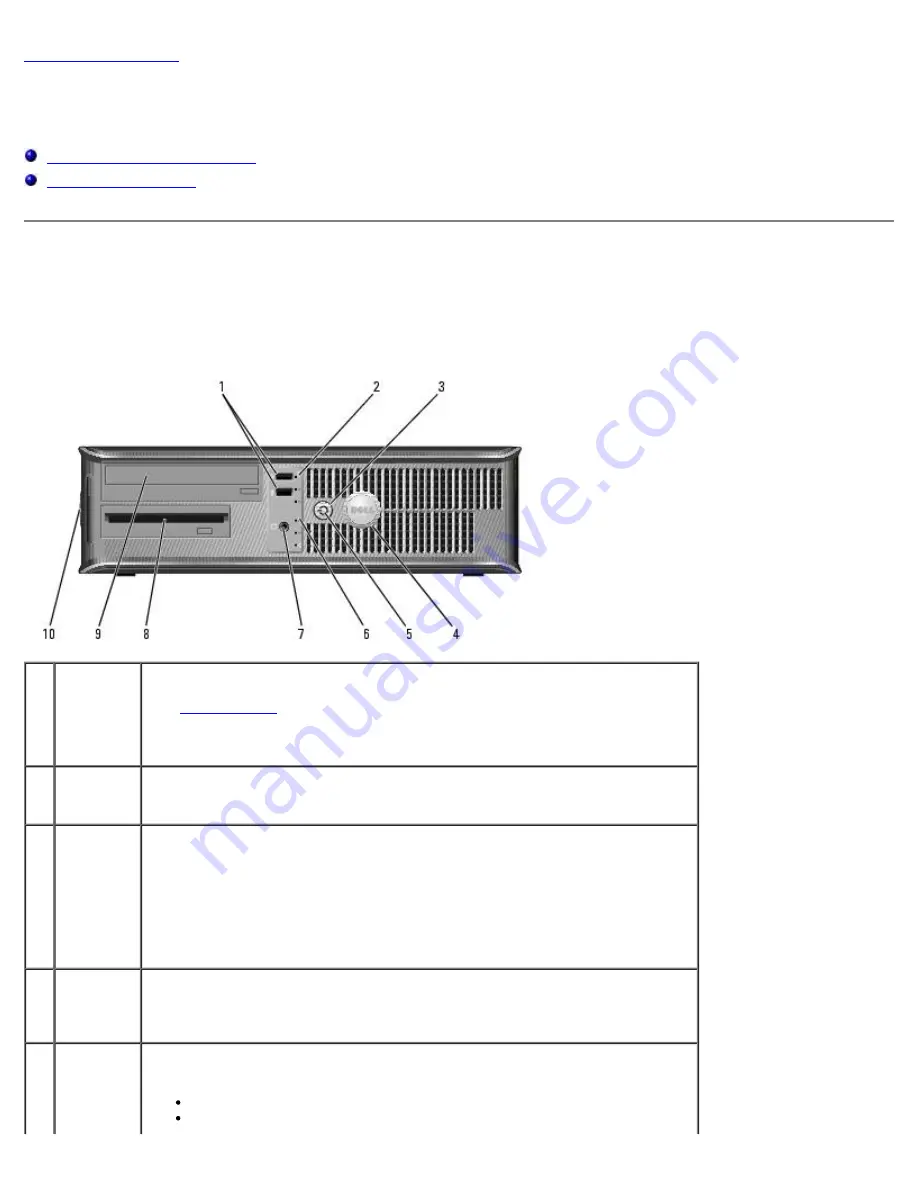
Desktop Computer: Dell OptiPlex 320 User's Guide
file:///N|/For_lekha/For%20Deepa/Nadia/UG/A00/en/nadia-temp-working-jul19/Nadia_UG_A00/Output/dt_about.htm[5/22/2015 10:43:57 AM]
Desktop Computer
Dell™ OptiPlex™ 320 User's Guide
About Your Desktop Computer
Front View
1
USB 2.0
connectors
(2)
Use the USB connectors on the front of the computer for devices that you
connect occasionally, such as joysticks or cameras, or for bootable USB devices
for more information about booting to a USB device).
It is recommended that you use the USB connectors on the back panel for
devices that typically remain connected, such as printers and keyboards.
2
hard-drive
activity
light
This light flickers when the hard drive is being accessed.
3
power
button
Press this button to turn on the computer.
NOTICE:
To avoid losing data, do not turn off the computer by pressing the
power button. Instead, perform an operating system shutdown.
NOTICE:
If your operating system has ACPI enabled, when you press the
power button the computer will perform an operating system shutdown.
4
Dell badge This badge can be rotated to match the orientation of your computer. To
rotate the badge, place your fingers around the outside of the badge, press
firmly, and turn the badge. You can also rotate the badge using the slot
provided near the bottom of the badge.
5
power
light
The power light illuminates and blinks or remains solid to indicate different
operating states:
No light — The computer is turned off.
Steady green — The computer is in a normal operating state.






























