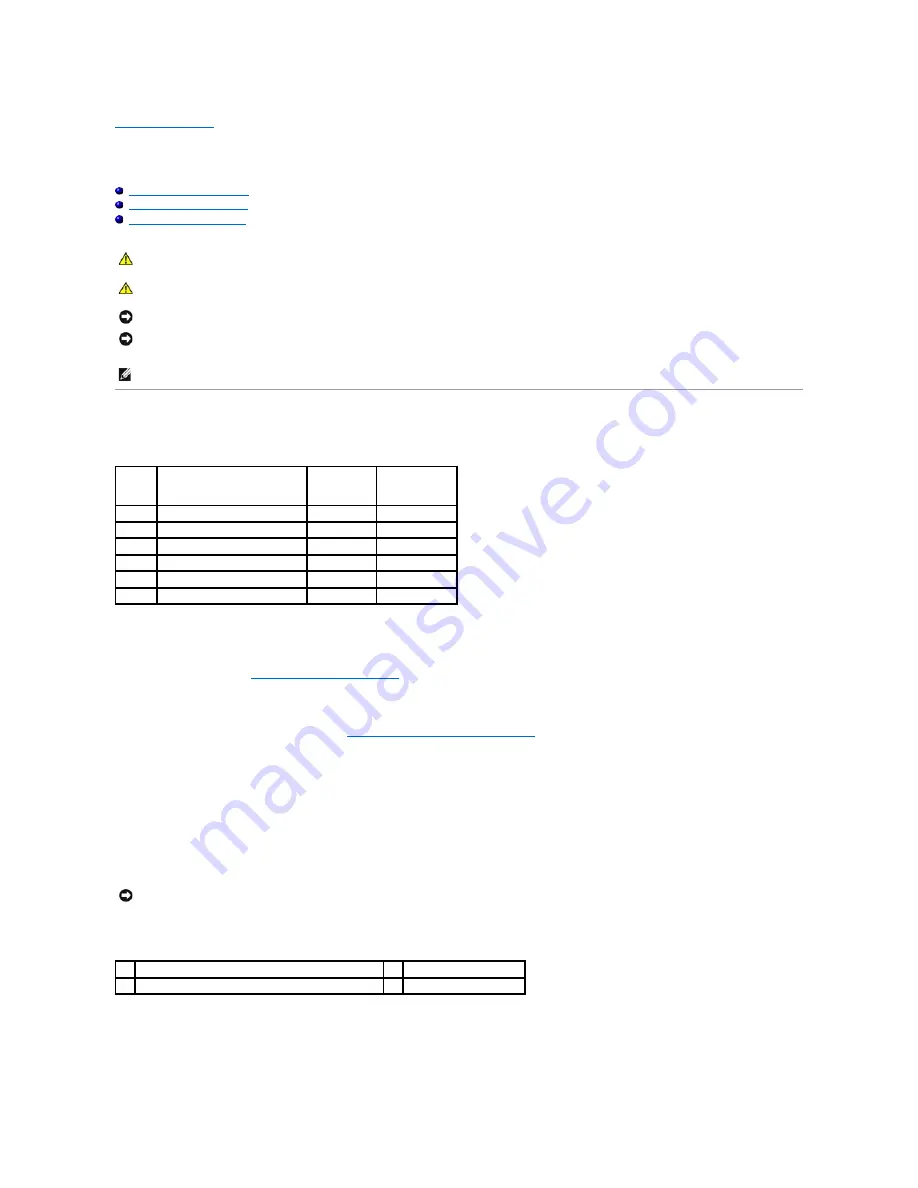
Back to Contents Page
Memory
Dell Precision™ Service Manual
Removing a Memory Module
Replacing a Memory Module
Verifying System Operation
Removing a Memory Module
Your system supports the following memory configurations:
Your computer has two user-accessible SODIMM sockets, referred to as DIMM A and DIMM B. The socket closest to the system board, DIMM A, always contains
a memory module. The DIMM B socket may contain an additional module for improved system memory performance. If the module in the DIMM A socket must
be replaced and DIMM B is installed, DIMM B must be removed first.
1.
Follow the procedures in
Before Working on Your Computer
.
2.
Lay the computer upside down onto a clean, flat surface.
3.
Remove the bottom of the base assembly (see
Removing the Bottom of the Base Assembly
).
DIMM B
The DIMM B socket may or may not be populated with a memory module, depending on the configuration of your system. When viewing the memory
compartment from the underside of the computer, the DIMM B socket is uppermost and DIMM A is closest to the system board.
Removing the DIMM B Module
1.
To remove the DIMM B module, spread away the retaining clips from the side edges of the memory module and lift the free edge of the module so that it
sits at about a 30-degree angle to the system board.
CAUTION:
Before you begin any of the procedures in this section, follow the safety instructions in the
Dell™
Product Information Guide
.
CAUTION:
To avoid electrostatic discharge, ground yourself by using a wrist grounding strap or by periodically touching an unpainted metal
surface, such as a connector on the back of the computer.
NOTICE:
If your computer has only one memory module, install the memory module in the socket labeled "DIMM A".
NOTICE:
If you remove your original memory modules from the computer during a memory upgrade, keep them separate from any new modules that
you may have, even if you purchased the new modules from Dell. If possible,
do not
pair an original memory module with a new memory module.
Otherwise, your computer may not function at optimal performance.
NOTE:
Memory modules purchased from Dell are covered under your computer warranty.
Size
Slot
Windows XP
Windows Vista
512 MB DIMM A
X
X
1 GB
DIMM A or DIMM A and DIMM B
X
X
2 GB
DIMM A or DIMM A and DIMM B
X
X
3 GB
DIMM A and DIMM B
X
X
4 GB
DIMM A or DIMM A and DIMM B
X
8 GB
DIMM A and DIMM B
X
NOTICE:
To prevent damage to the memory module connector, do not use tools to spread the memory-module retaining clips.
1
memory-module retaining clips (2)
2
memory module
3
DIMM B module
4
DIMM A module
Summary of Contents for M4400 - Precision Mobile Workstation
Page 11: ......
Page 17: ...Back to Contents Page ...
Page 29: ......
Page 42: ...6 Follow the procedure After Working on Your Computer Back to Contents Page ...






























