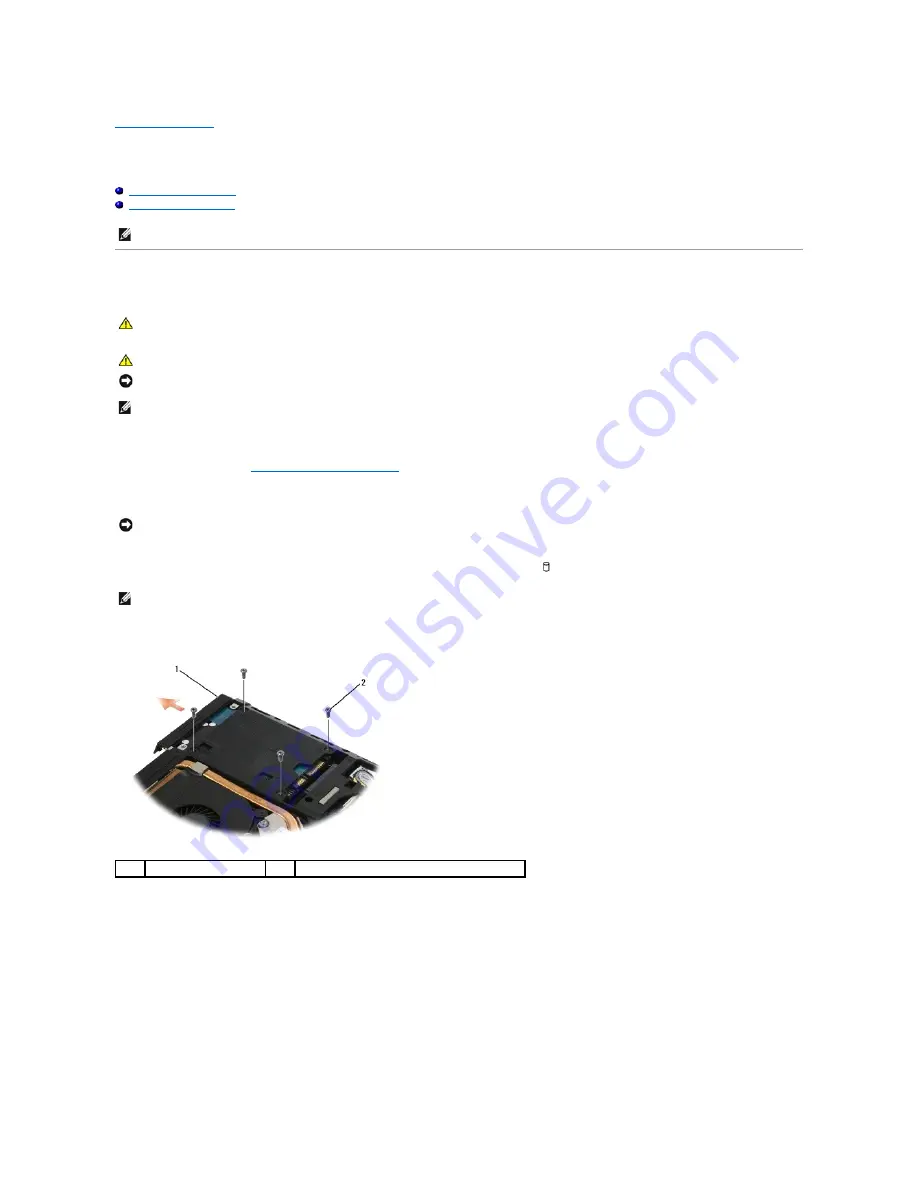
Back to Contents Page
Hard Drive
Dell Precision™ Service Manual
Removing the Hard Drive
Replacing the Hard Drive
Removing the Hard Drive
To remove the hard drive in the hard drive bay:
1.
Follow the procedures in
Before Working on Your Computer
.
2.
Place the computer upside down on a clean, flat surface.
3.
Remove the four M3 x 3-mm screws securing the hard drive. These screws are marked by a
symbol on the bottom of the base assembly.
4.
Slide the hard drive out of the computer.
5.
Remove the face plate screw and then the face plate from the hard drive.
NOTE:
Dell does not guarantee compatibility or provide support for hard drives obtained from sources other than Dell.
CAUTION:
Before working inside your computer, read the safety information that shipped with your computer. For additional safety best
practices information, see the Regulatory Compliance Homepage on www.dell.com at: www.dell.com/regulatory_compliance.
CAUTION:
Do not touch
the metal housing of the hard drive if you remove the hard drive from the computer while the drive is hot.
NOTICE:
To prevent data loss, turn off your computer before removing the hard drive. Do not remove the hard drive while the computer is on or in
Sleep state.
NOTE:
Hard drives are extremely fragile. Exercise care when handling the hard drive.
NOTICE:
When the hard drive is not in the computer, store it in protective anti-static packaging.
NOTE:
If the bottom of the base assembly is detached from the laptop, the four screws securing the hard drive are marked with an "H".
1
hard drive
2
M3 x 3-mm screw (4)
Summary of Contents for M4400 - Precision Mobile Workstation
Page 11: ......
Page 17: ...Back to Contents Page ...
Page 29: ......
Page 42: ...6 Follow the procedure After Working on Your Computer Back to Contents Page ...






























