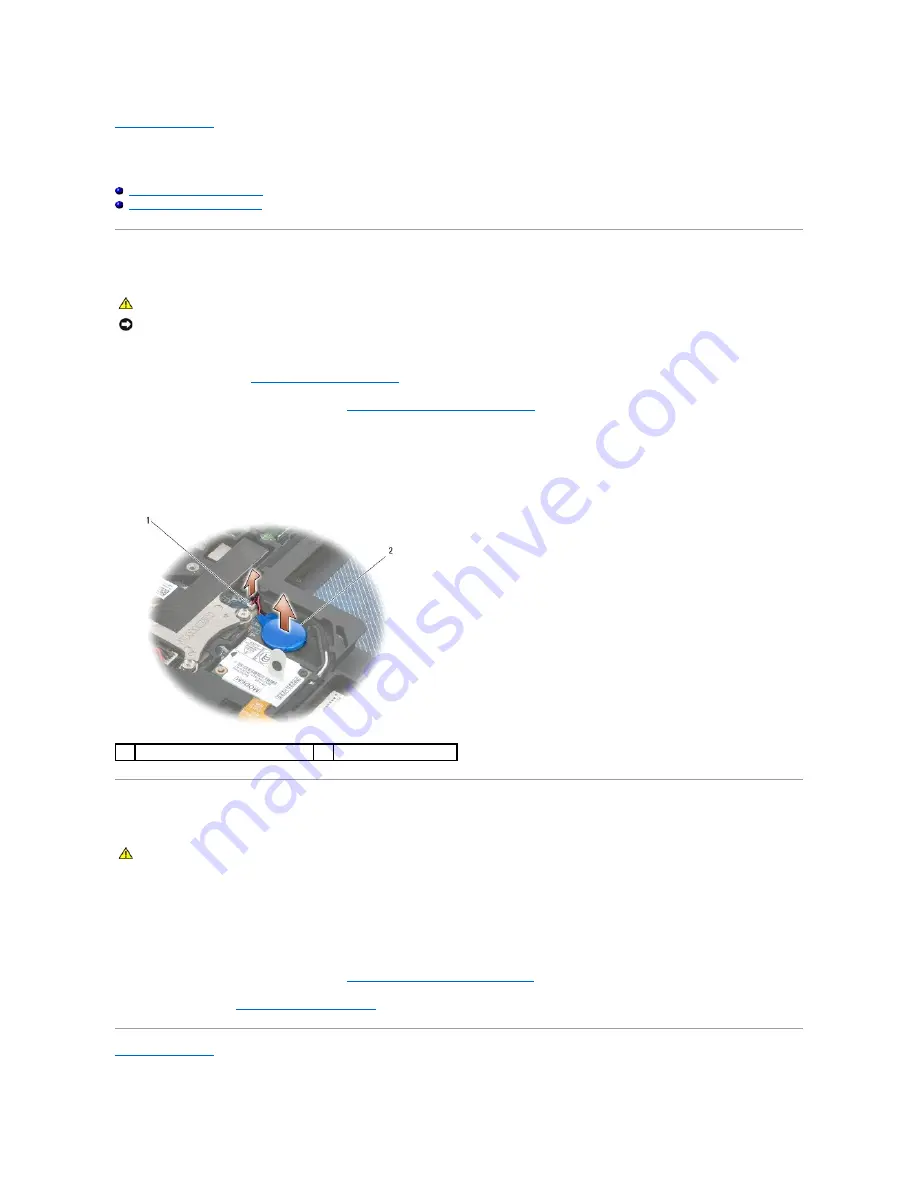
Back to Contents Page
Coin-Cell Battery
Dell Precision™ Service Manual
Removing the Coin-Cell Battery
Replacing the Coin-Cell Battery
Removing the Coin-Cell Battery
1.
Follow the procedures in
Before Working on Your Computer
.
2.
Remove the bottom of the base assembly (see
Removing the Bottom of the Base Assembly
).
3.
Pry up the coin-cell battery to release the double-sided adhesive tape on the bottom.
4.
Lift the coin-cell battery out of the computer.
5.
Disconnect the coin-cell battery cable from the system board.
Replacing the Coin-Cell Battery
1.
Connect the coin-cell battery cable to the system board.
2.
Insert the coin-cell battery into the computer.
3.
If you are re-installing the old coin-cell battery, press down to secure the tape to the base assembly.
4.
Replace the bottom of the base assembly (see
Replacing the Bottom of the Base Assembly
).
5.
Follow the procedure
After Working on Your Computer
.
Back to Contents Page
CAUTION:
Before you begin any of the procedures in this section, follow the safety instructions that shipped with your computer.
NOTICE:
Disconnecting the coin-cell battery from the system board with no other power source causes the BIOS to reset to the default configuration
and sets the realtime clock to the build date. System configuration changes made in the BIOS by the user must be re-entered, and the system clock
must be set.
1
battery cable connector
2
coin-cell battery
CAUTION:
Before you begin any of the procedures in this section, follow the safety instructions that shipped with your computer.
Summary of Contents for M4400 - Precision Mobile Workstation
Page 11: ......
Page 17: ...Back to Contents Page ...
Page 29: ......
Page 42: ...6 Follow the procedure After Working on Your Computer Back to Contents Page ...

























