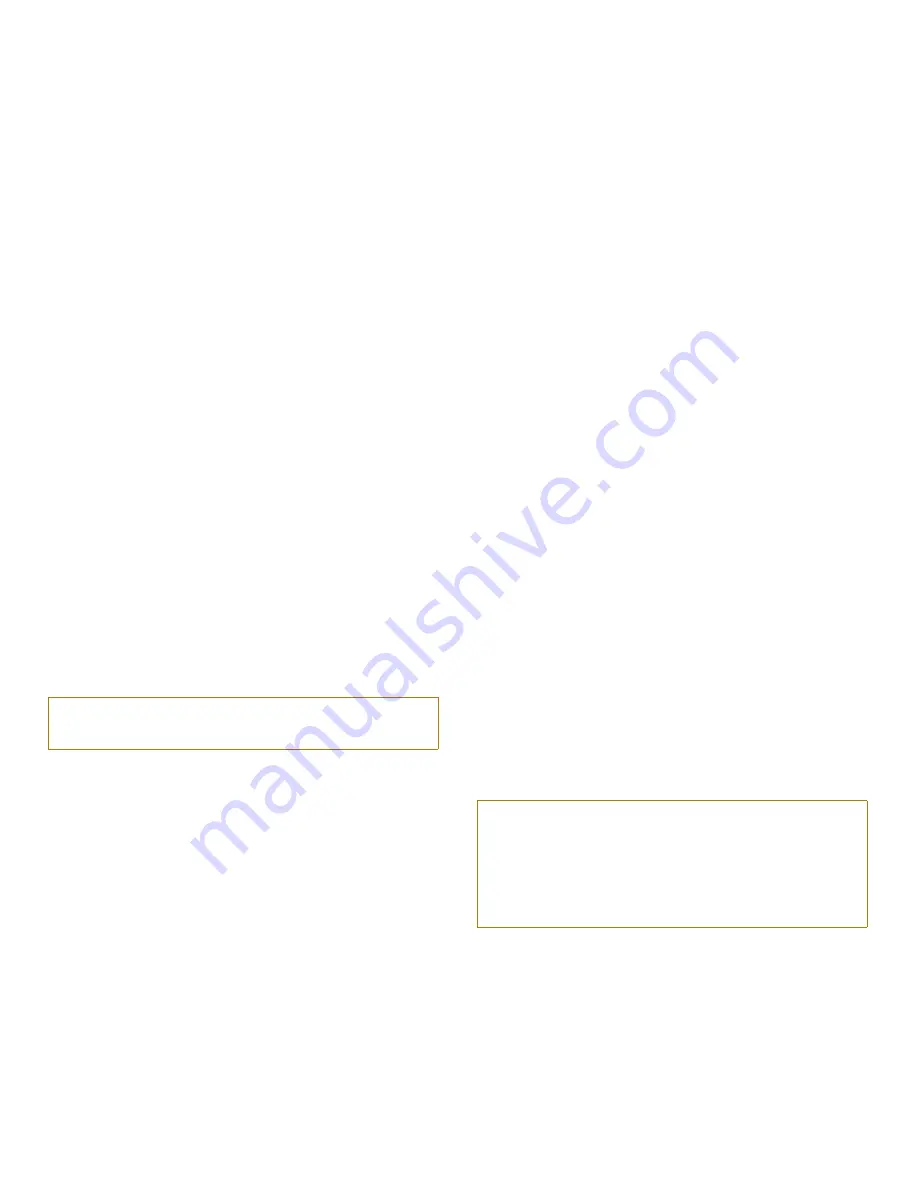
vi
computer, wait five seconds after turning off the
computer before removing the memory module or
disconnecting the device to help avoid possible dam-
age to the system board.
•
Before you clean your computer, turn it off, unplug it
from its power source, and remove the battery.
•
Clean your computer with a soft cloth dampened
with water rather than with liquid or aerosol
cleaners.
Clean the display with a soft, clean cloth and com-
mercial window cleaner that does not contain wax or
abrasives. Apply the cleaner to the cloth; then stroke
the cloth across the display in one direction, moving
from the top of the display to the bottom. If the dis-
play contains grease or some other contaminant, use
isopropyl alcohol instead of commercial window
cleaner.
•
If your computer gets wet or is damaged, follow the
procedures described in Chapter 3, “Troubleshooting
Your Computer.” If, after following these procedures,
you confirm that your computer is not operating prop-
erly, contact Dell Computer Corporation. (See
Chapter 5, “Getting Help,” for the appropriate tele-
phone number.)
E
rgonomic Computing Habits
For comfort and efficiency, observe the following ergo-
nomic guidelines when setting up and using your
computer:
•
Position your computer directly in front of you as
you work.
•
Adjust the tilt of the computer’s display, its contrast
and/or brightness settings, and the lighting around
you (such as overhead lights, desk lamps, and the
curtains or blinds on nearby windows) to minimize
reflections and glare on the display.
•
When using an external monitor with your computer,
set the monitor at a comfortable viewing distance
(usually 510 to 610 millimeters [20 to 24 inches]
from your eyes). Make sure the monitor screen is at
eye level or slightly lower when you are sitting in
front of the monitor.
•
Use a chair that provides good lower back support.
•
Keep your forearms horizontal with your wrists in a
neutral, comfortable position while using the key-
board, trackball, or external mouse.
•
Always use the palmrest with the keyboard or track-
ball. Leave space to rest your hands when using an
external mouse.
•
Let your upper arms hang naturally at your sides.
•
Sit erect with your feet resting on the floor and your
thighs level.
•
When sitting, make sure the weight of your legs is on
your feet and not on the front of your chair seat.
Adjust your chair’s height or use a footrest, if neces-
sary, to maintain proper posture.
•
Vary your work activities. Try to organize your work
so that you do not have to type for extended periods
without stopping. When you stop typing, try to do
things that use both hands.
W
hen Removing or Installing
Memory Modules
Before removing or installing memory modules, perform
the following steps in the sequence indicated.
1.
Turn off your computer and any attached
peripherals.
WARNING: Improper or prolonged keyboard use
may result in injury.
CAUTION: The only time you should ever access
the inside of your computer is when you are install-
ing memory modules. Wait five seconds after
turning off the computer before disconnecting a
peripheral device or removing a memory module to
help prevent possible damage to the system board.
Summary of Contents for Latitude XPi CD
Page 1: ... Dell Latitude XPi CD Reference and Troubleshooting Guide ...
Page 10: ...xii ...
Page 20: ...xxii ...
Page 94: ...4 24 Dell Latitude XPi CD Reference and Troubleshooting Guide ...
Page 112: ...5 18 Dell Latitude XPi CD Reference and Troubleshooting Guide ...
Page 132: ...C 6 Dell Latitude XPi CD Reference and Troubleshooting Guide ...
Page 148: ...Dell Latitude XPi CD Reference and Troubleshooting Guide Adjust this Spine accordingly ...





































