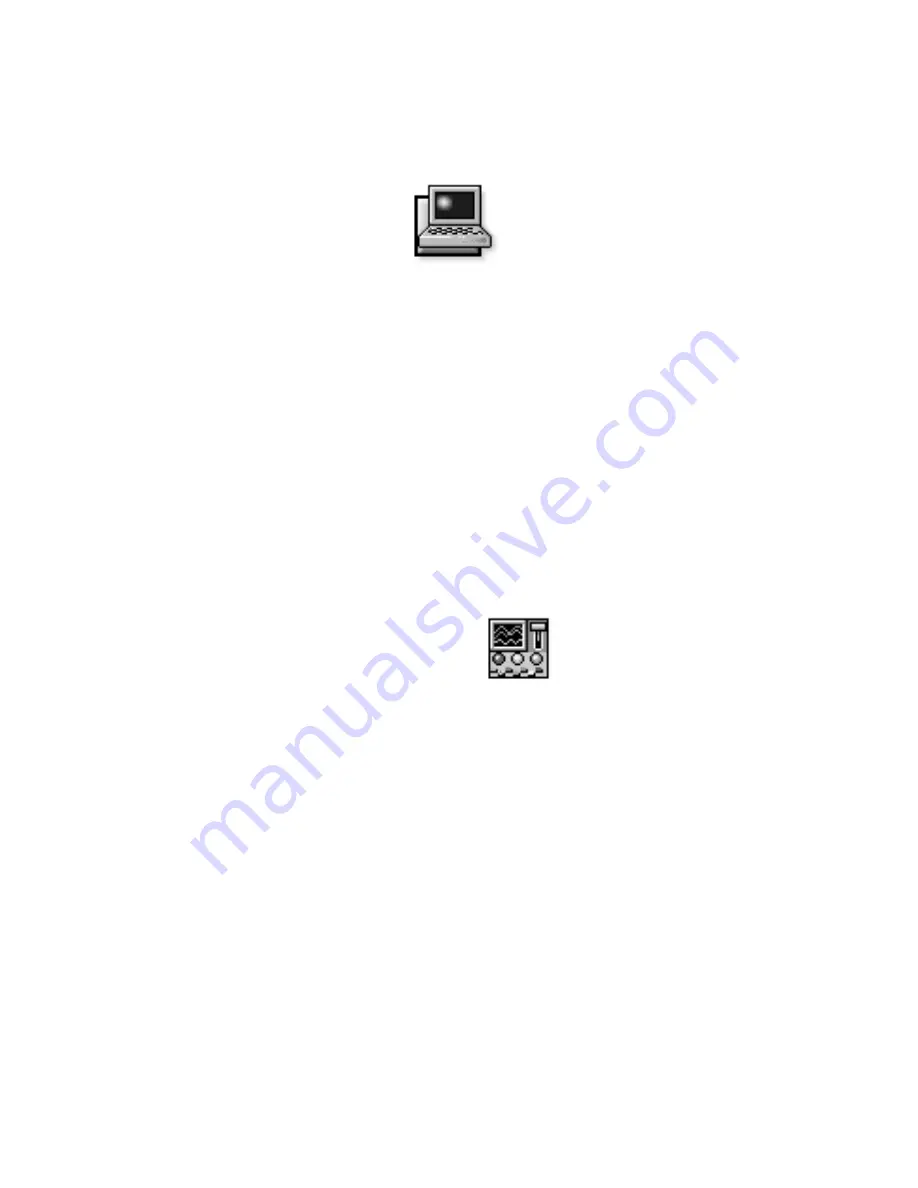
Customizing System Features
2-1
Chapter 2
Customizing System Features
A
s your computing environment changes, you may
want to customize the configuration of your computer.
The system setup options and system utilities let you con-
trol various hardware and software features of your
computer as well as reduce power consumption when
your computer is running on battery power. This chapter
explains how to access and use system setup options and
system utilities.
A
bout System Setup Options
Your computer retains system configuration information
in nonvolatile random-access memory (NVRAM) that is
maintained by your computer’s reserve battery. Each
time you turn on your computer, it compares the installed
hardware with the system configuration information
stored in NVRAM. If the system detects a discrepancy, it
generates an error message for each incorrect configura-
tion setting.
You can use the system setup options as follows:
•
To set or change user-selectable features—for exam-
ple, power management features or security features
•
To verify information about your computer’s current
configuration, such as the amount of system memory
•
To change your system configuration information
after you add, change, or remove hardware con-
nected to or installed inside your computer
For some system setup options, you must reboot the com-
puter before any changes take effect. Changes for other
options take effect immediately.
NOTE: If you change an option that is activated by
rebooting, the System Setup program displays the setting
you selected rather than the setting currently in effect.
You must reboot for the new setting to take effect.
After you set up your computer, run through the system
setup options to become familiar with them and to verify
that their settings are correct. Record the system setup
settings for reference in case you need to reestablish
them.
You can access these options in two ways:
•
The Dell Control Center (Windows-based)
•
System Setup program (MS-DOS–based)
A
ccessing the Dell Control
Center
You can access the Dell Control Center
from the Dell Accessories folder or group.
See the topic titled “Customizing System
Configurations” in your online System
User’s Guide for more information about
the setup options in the Dell Control Center. The Dell
Control Center also contains detailed help that gives you
all the information you need to set options.
U
sing the System Setup Program
Options in the System Setup program appear on two
screens, Page 1 and Page 2 (illustrated in Figure 2-1).
NOTE: If the System Setup program is running when the
computer enters suspend mode, the computer exits the
System Setup program and then activates suspend mode.
Enter and use the System Setup program as follows:
If you are using Windows 95, press <
FN
><
F1
> at any time
on the built-in keyboard (or <
CTRL
><
ALT
><
ENTER
> on
an external keyboard from an MS-DOS window).
Summary of Contents for Latitude XPi CD
Page 1: ... Dell Latitude XPi CD Reference and Troubleshooting Guide ...
Page 10: ...xii ...
Page 20: ...xxii ...
Page 94: ...4 24 Dell Latitude XPi CD Reference and Troubleshooting Guide ...
Page 112: ...5 18 Dell Latitude XPi CD Reference and Troubleshooting Guide ...
Page 132: ...C 6 Dell Latitude XPi CD Reference and Troubleshooting Guide ...
Page 148: ...Dell Latitude XPi CD Reference and Troubleshooting Guide Adjust this Spine accordingly ...






























