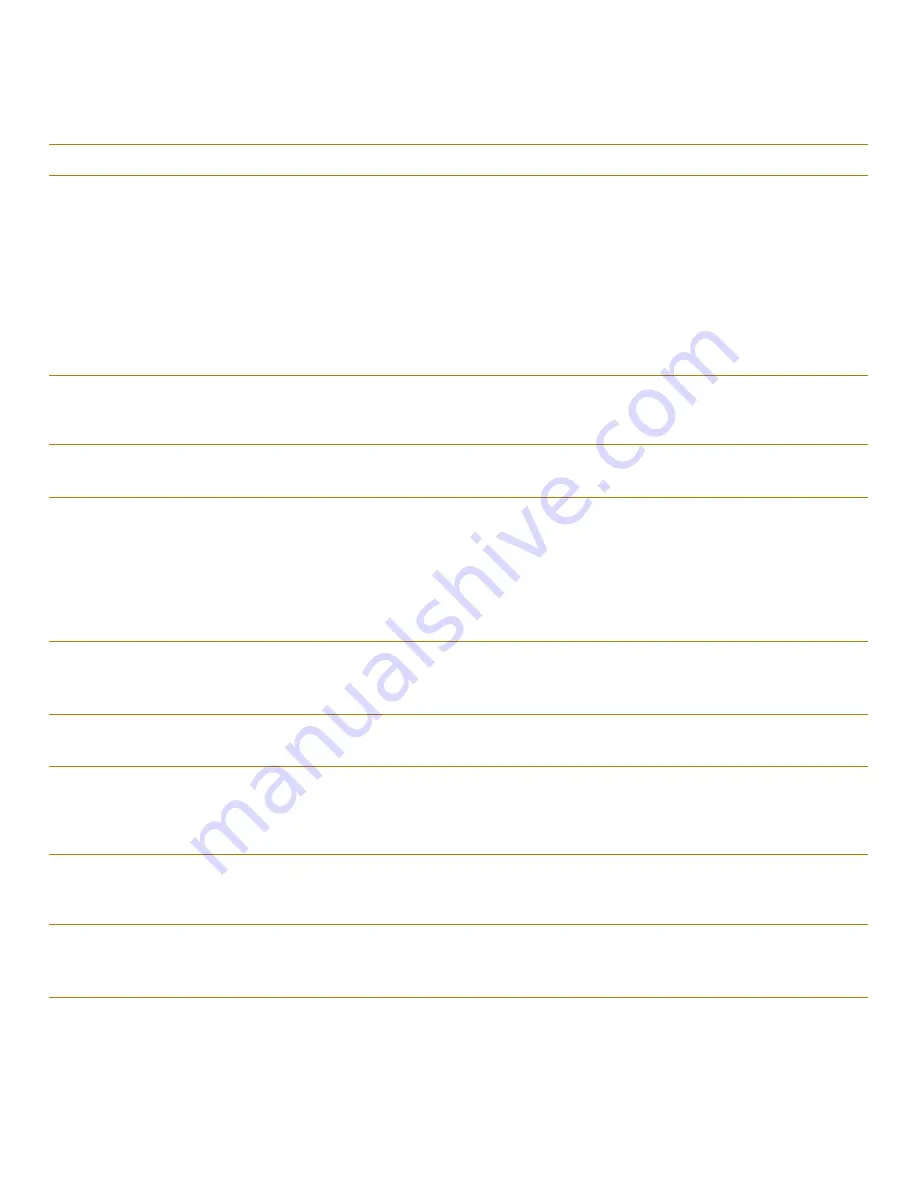
Troubleshooting Your Computer
3-5
Table 3-2. System Error Messages
Message
Cause
Action
Auxiliary
device failure
The integrated trackball or
external PS/2 mouse may be
faulty.
If you are using an external mouse only, check the con-
nection for a loose or improperly connected cable. (See
“Checking Connections” found earlier in this chapter.)
If the problem persists, enable the
INTEGRATED TRACK-
BALL
system setup option. (For instructions, see “Inte-
grated Trackball” in Chapter 2, or the topic titled “Dell
Control Center” in your online System User’s Guide.)
If the problem persists, call Dell for technical assis-
tance. (See Chapter 5, “Getting Help,” for instruc-
tions.)
Bad command or
file name
The command you entered does
not exist or is not in the path-
name you specified.
Make sure you have spelled the command correctly,
placed spaces in the proper location, and used the cor-
rect pathname.
Cache disabled
due to failure
The primary cache internal to
the microprocessor has failed.
Call Dell for technical assistance. (For instructions, see
Chapter 5, “Getting Help.”)
Data error
The diskette or hard-disk drive
cannot read the data.
Run the MS-DOS chkdsk utility to check the file struc-
ture of the diskette or hard-disk drive. See the MS-DOS
documentation for more information.
For other operating systems, run the appropriate utility
to check the file structure of the diskette or hard-disk
drive. See the documentation that came with your oper-
ating system.
Decreasing
available
memory
One or more memory modules
may be faulty or improperly
seated.
See “Troubleshooting Memory” found later in this
chapter.
Disk C: failed
initialization
The hard-disk drive failed ini-
tialization.
See “Troubleshooting the Hard-Disk Drive” found
later in this chapter.
Diskette drive
0 seek failure
A cable may be loose or the
system configuration informa-
tion may not match the hard-
ware configuration.
See “Troubleshooting the Diskette Drive” found later
in this chapter.
Diskette read
failure
A cable may be loose, or the
diskette may be faulty.
If the diskette-drive access indicator lights up, try a
different diskette. If the problem persists, see “Trouble-
shooting the Diskette Drive” found later in this chapter.
Diskette sub-
system reset
failed
The diskette drive controller
may be faulty.
Run the Diskette Drive Test Group in the Dell diagnos-
tics. (For instructions, see Chapter 4, “Running the Dell
Diagnostics.”)
NOTE: For the full name of an abbreviation or acronym used in this table, see the Glossary in the online System User’s Guide.
Summary of Contents for Latitude XPi CD
Page 1: ... Dell Latitude XPi CD Reference and Troubleshooting Guide ...
Page 10: ...xii ...
Page 20: ...xxii ...
Page 94: ...4 24 Dell Latitude XPi CD Reference and Troubleshooting Guide ...
Page 112: ...5 18 Dell Latitude XPi CD Reference and Troubleshooting Guide ...
Page 132: ...C 6 Dell Latitude XPi CD Reference and Troubleshooting Guide ...
Page 148: ...Dell Latitude XPi CD Reference and Troubleshooting Guide Adjust this Spine accordingly ...
















































