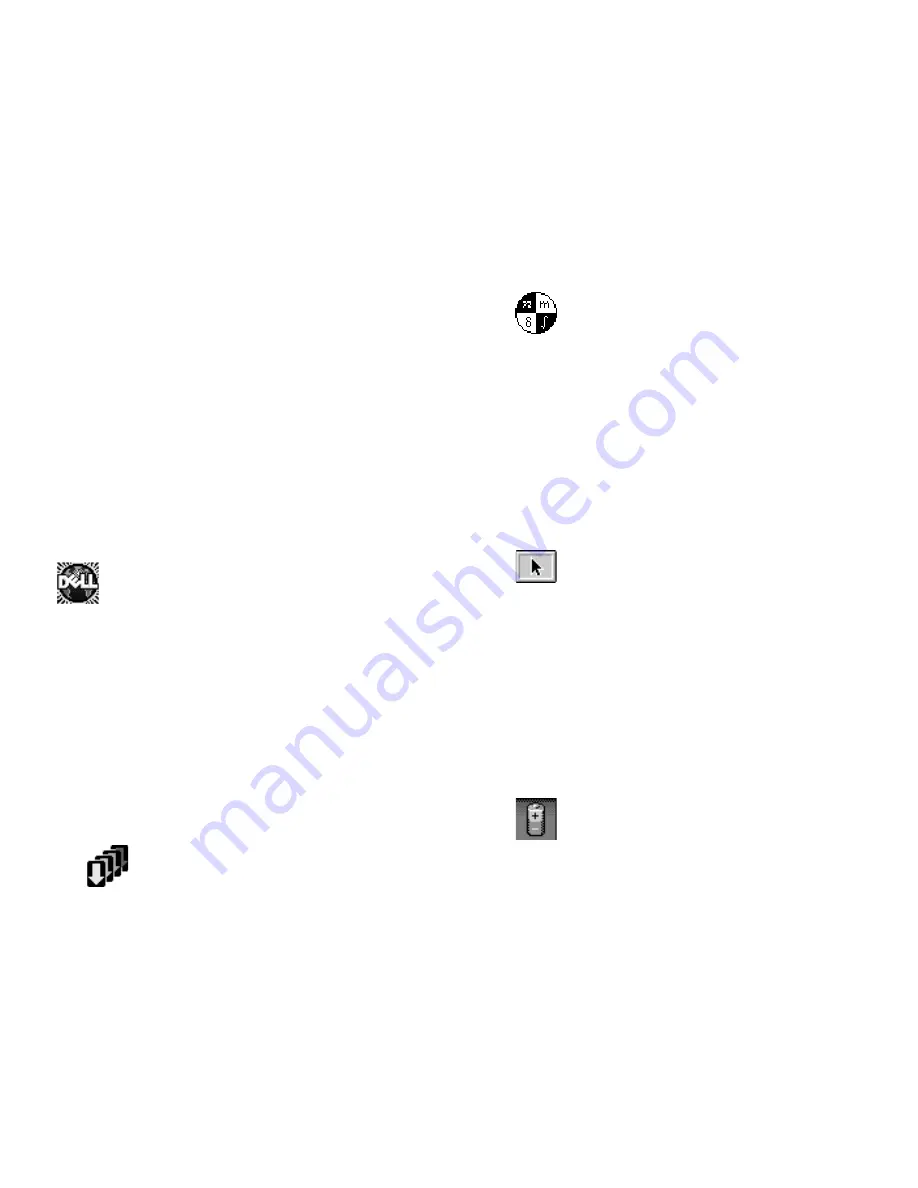
Customizing System Features
2-13
A change to the
TIME
option becomes effective immediately
(rebooting is not required). However, you must reboot to
make the change apparent to the operating system.
Video Memory
VIDEO MEMORY
displays the amount of video memory
installed on the system board. There are no user-
selectable settings for this option.
S
ystem Utilities and Drivers
System utilities and drivers allow you to control certain
hardware and software features of your computer. If Dell
installed your operating system, the system utilities and
drivers are on the hard-disk drive that came with the
computer.
Dell highly recommends that you create program diskette
sets of your installed software, including system utilities
and drivers. If your hard-disk drive becomes corrupted,
you can use the program diskettes to reinstall the utilities.
If you are using Windows 95, Windows 3.x,
Windows NT, or Windows for Workgroups,
use the Dell DiskMaker to make program dis-
kette sets of installed software, including system utilities.
Look for the Dell DiskMaker icon in the Dell Accesso-
ries folder or group.
NOTE: If you received the utilities and drivers sepa-
rately, or if Dell installed MS-DOS only on your hard-
disk drive, install the utilities according to the instruc-
tions that accompanied the diskette kit. Then store the
diskettes in a safe place.
Use system utilities to:
•
Configure PC Cards
In Windows 3.x, click the PC Card Man-
ager icon in the Phoenix Card Manager
program group. For more information
about this utility, see the topic titled
“Configuring PC Cards” in the online System User’s
Guide. The utility contains help files.
In MS-DOS, use the PCM configuration utility on
the hard-disk drive. For more information, see the
subsection titled “Configuring PC Cards” found later
in this section.
In all other operating systems, use the PC Card
configuration utility that comes with the operating
system.
•
Change video resolution
In Windows 95, click the Start button, point to Set-
tings, and click Control Panel. Double-click the
Display icon, and click the Settings tab.
In Windows 3.x, double-click this icon in
the Control Panel in the Main group. For
more information about this utility, see the
topic titled “Video Drivers and Video Res-
olution” in the online System User’s Guide. The
utility contains help files.
In all other operating systems, use the video resolu-
tion utility that comes with the operating system.
•
Customize trackball/mouse and cursor features
In Windows 95, click the Start button, point to Set-
tings, and then click Control Panel. Then double-
click this icon.
In Windows 3.x, double-click the Control
Panel icon in the Main program group.
Then double-click the icon shown at the
left. For more information about this util-
ity, see the topic titled “Customizing Trackball and
Cursor Features” in the online System User’s Guide.
The utility contains help files.
In all other operating systems, check the operating
system documentation that accompanied the com-
puter for information on configuring the pointing
device.
•
Check battery status
This minimized icon, which appears at the
bottom of the display, displays the percent-
age of battery charge remaining and tells
you approximately how much longer the
battery will run. Click the icon to access the help
files for more information, including instructions on
moving the icon to a more convenient location on the
display. For more information about this utility, see
the topic titled “Battery Status Icon” in the online
System User’s Guide.
In MS-DOS, press <
FN
><
F3
> to display a battery
gauge that shows the approximate percentage of
charge remaining in your battery.
Summary of Contents for Latitude XPi CD
Page 1: ... Dell Latitude XPi CD Reference and Troubleshooting Guide ...
Page 10: ...xii ...
Page 20: ...xxii ...
Page 94: ...4 24 Dell Latitude XPi CD Reference and Troubleshooting Guide ...
Page 112: ...5 18 Dell Latitude XPi CD Reference and Troubleshooting Guide ...
Page 132: ...C 6 Dell Latitude XPi CD Reference and Troubleshooting Guide ...
Page 148: ...Dell Latitude XPi CD Reference and Troubleshooting Guide Adjust this Spine accordingly ...






























