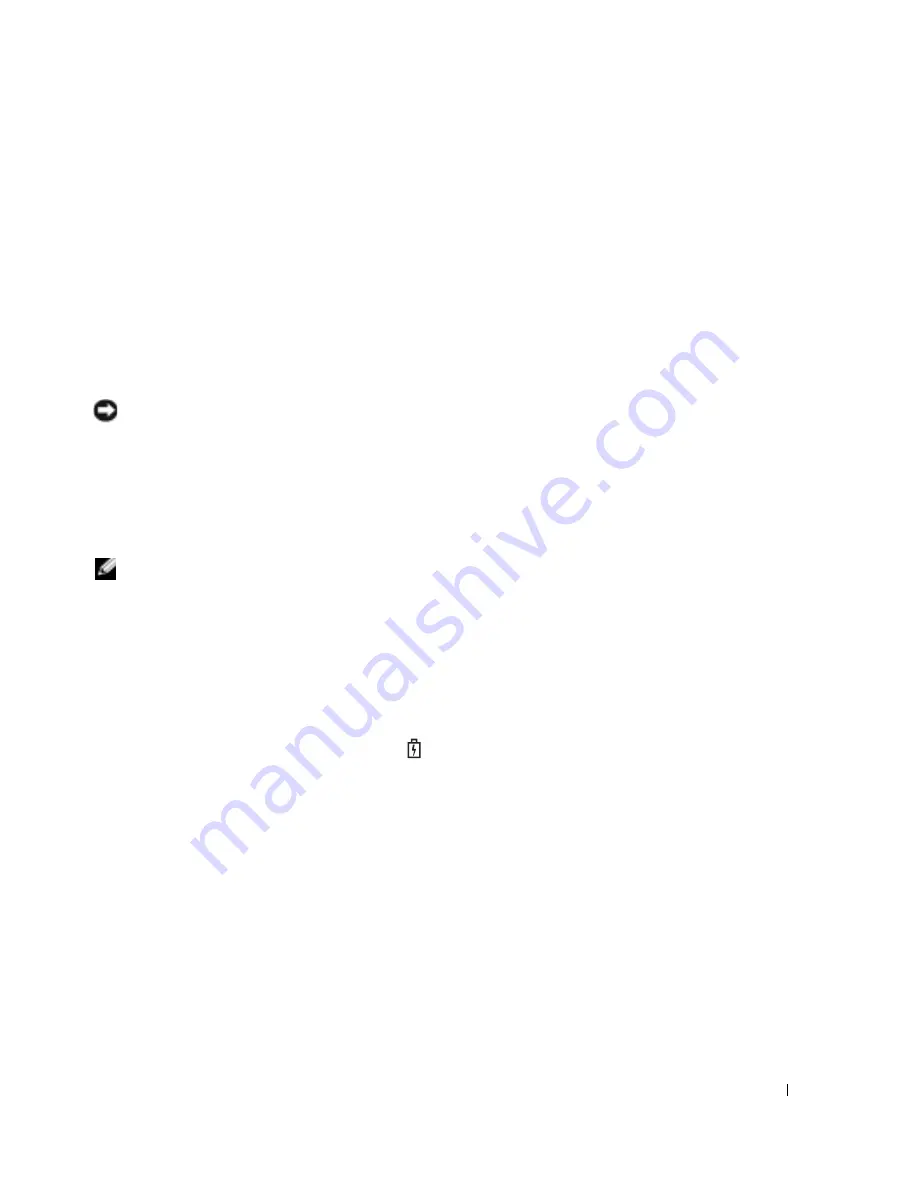
Quick Reference Guide
15
Health Gauge
The battery operating time is largely determined by the number of times it is charged. After
hundreds of charge and discharge cycles, batteries lose some charge capacity, or battery health. To
check the battery health, press and hold the status button on the battery charge gauge for at least
3 seconds. If no lights appear, the battery is in good condition, and more than 80 percent of its
original charge capacity remains. Each light represents incremental degradation. If five lights
appear, less than 60 percent of the charge capacity remains, and you should consider replacing the
battery. See "Specifications" in your
User’s Guide
for more information about the battery operating
time.
Low-Battery Warning
NOTICE:
To avoid losing or corrupting data, save your work immediately after a low-battery warning.
Then connect the computer to an electrical outlet. If the battery runs completely out of power, hibernate
mode begins automatically.
A pop-up window warns you when the battery charge is approximately 90 percent depleted. For
more information about low-battery alarms, see "Power Management" in your
User’s Guide
.
Charging the Battery
NOTE:
The AC adapter charges a completely discharged battery in approximately 1 hour with the
computer turned off. Charge time is longer with the computer turned on. You can leave the battery in the
computer as long as you like. The battery’s internal circuitry prevents the battery from overcharging.
When you connect the computer to an electrical outlet or install a battery while the computer is
connected to an electrical outlet, the computer checks the battery charge and temperature. If
necessary, the AC adapter then charges the battery and maintains the battery charge.
If the battery is hot from being used in your computer or being in a hot environment, the battery
may not charge when you connect the computer to an electrical outlet.
The battery is too hot to start charging if the
light flashes alternately green and orange.
Disconnect the computer from the electrical outlet and allow the computer and the battery to cool
to room temperature. Then connect the computer to an electrical outlet to continue charging the
battery.
For more information about resolving problems with a battery, see "Power Problems" in your
User’s
Guide
.
Summary of Contents for Latitude X1
Page 4: ...4 Contents ...
Page 23: ...w w w d e l l c o m s u p p o r t d e l l c o m Dell Latitude X1 快速参考指南 型号 PP05S ...
Page 26: ...26 目录 ...
Page 31: ...快速参考指南 31 3 将交流适配器分别连接到计算机上的交流适配器连接器和电源插座上 4 打开计算机显示屏 然后按下电源按钮以启动计算机 ...
Page 43: ...w w w d e l l c o m s u p p o r t d e l l c o m Dell Latitude X1 快速參考指南 機型 PP05S ...
Page 46: ...46 目錄 ...
Page 51: ...快速參考指南 51 3 將交流電變壓器一端連接到電腦的交流電變壓器連接器 另一端連接至電源插座 4 打開電腦顯示器 並按電源按鈕開啟電腦 ...
Page 64: ...64 快速參考指南 w w w d e l l c o m s u p p o r t d e l l c o m ...
Page 65: ...w w w d e l l c o m s u p p o r t d e l l c o m Dell Latitude X1 クイックリファレンス ガイド モデル PP05S ...
Page 68: ...68 目次 ...
Page 86: ...86 クイックリファレンスガイド w w w d e l l c o m s u p p o r t d e l l c o m ...
Page 87: ...w w w d e l l c o m s u p p o r t d e l l c o m Dell Latitude X1 빠른 참조 안내서 모델 PP05S ...
Page 90: ...90 목차 ...
Page 95: ...빠른 참조 안내서 95 3 AC 어댑터를 컴퓨터에 있는 AC 어댑터 커넥터와 전원 콘센트에 연결하십시오 4 컴퓨터 디스플레이를 열고 전원 단추를 눌러 컴퓨터를 켜십시오 ...
















































