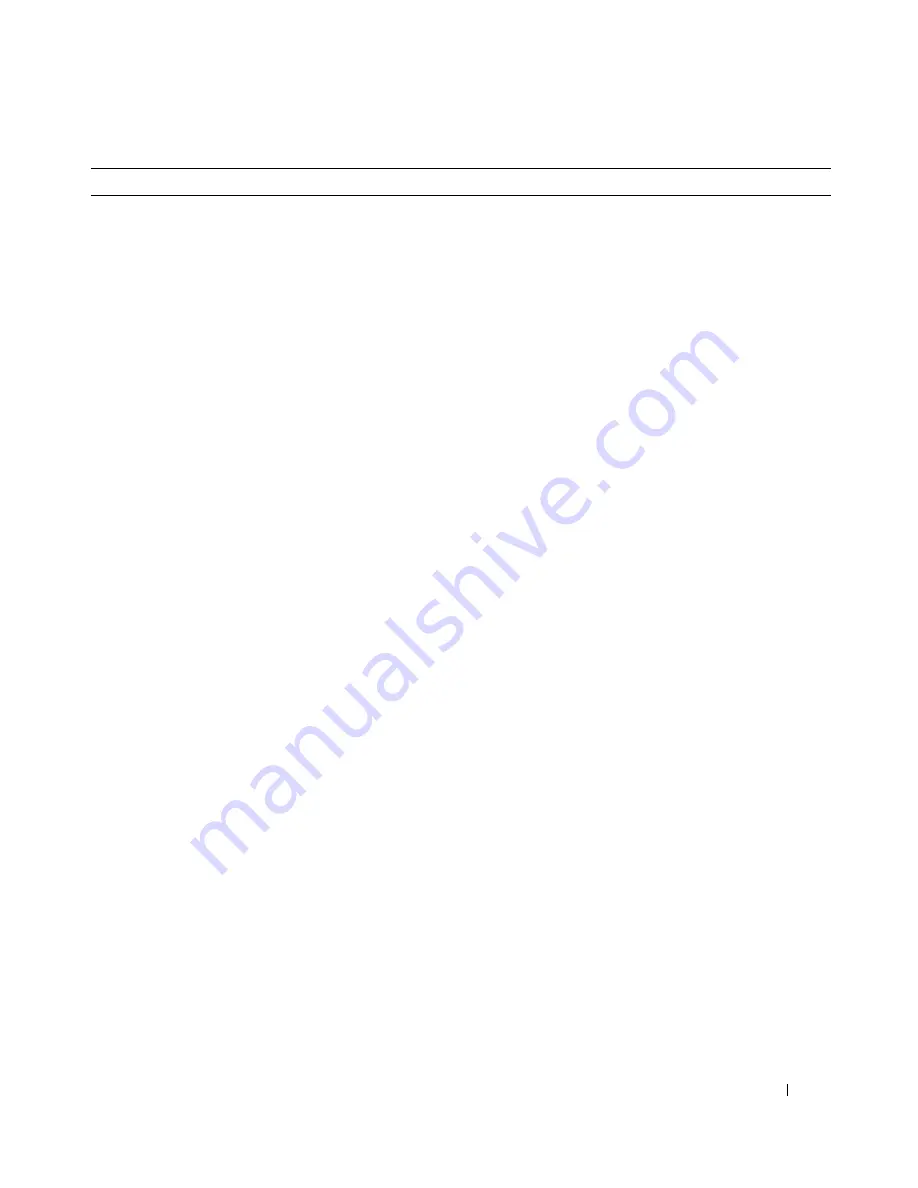
Quick Reference Guide
7
• Solutions — Troubleshooting hints and tips, articles
from technicians, online courses, frequently asked
questions
• Community — Online discussion with other Dell
customers
• Upgrades — Upgrade information for components, such
as memory, the hard drive, and the operating system
• Customer Care — Contact information, service call and
order status, warranty, and repair information
• Service and support — Service call status and support
history, service contract, online discussions with
technical support
• Reference — Computer documentation, details on my
computer configuration, product specifications, and
white papers
• Downloads — Certified drivers, patches, and software
updates
• Notebook System Software (NSS)— If you reinstall the
operating system for your computer, you should also
reinstall the NSS utility. NSS provides critical updates
for your operating system and support for Dell™
3.5-inch USB floppy drives, Intel
®
Pentium
®
M
processors, optical drives, and USB devices. NSS is
necessary for correct operation of your Dell computer.
The software automatically detects your computer and
operating system and installs the updates appropriate
for your configuration.
To download Notebook System Software:
1
Go to
support.dell.com
and click
Downloads
.
2
Enter your Service Tag or product model.
3
In the
Download Category
drop-down menu, click
All
.
4
Select the operating system and operating system
language for your computer, and click
Submit
.
5
Under
Select a Device
, scroll to
System and
Configuration Utilities
, and click
Dell Notebook
System Software
.
Dell Support Website —
support.dell.com
NOTE:
Select your region to view the appropriate support
site.
NOTE:
Corporate, government, and education customers
can also use the customized Dell Premier Support website
at
premier.support.dell.com
.
The website may not be
available in all regions.
What Are You Looking For?
Find It Here
Summary of Contents for Latitude X1
Page 4: ...4 Contents ...
Page 23: ...w w w d e l l c o m s u p p o r t d e l l c o m Dell Latitude X1 快速参考指南 型号 PP05S ...
Page 26: ...26 目录 ...
Page 31: ...快速参考指南 31 3 将交流适配器分别连接到计算机上的交流适配器连接器和电源插座上 4 打开计算机显示屏 然后按下电源按钮以启动计算机 ...
Page 43: ...w w w d e l l c o m s u p p o r t d e l l c o m Dell Latitude X1 快速參考指南 機型 PP05S ...
Page 46: ...46 目錄 ...
Page 51: ...快速參考指南 51 3 將交流電變壓器一端連接到電腦的交流電變壓器連接器 另一端連接至電源插座 4 打開電腦顯示器 並按電源按鈕開啟電腦 ...
Page 64: ...64 快速參考指南 w w w d e l l c o m s u p p o r t d e l l c o m ...
Page 65: ...w w w d e l l c o m s u p p o r t d e l l c o m Dell Latitude X1 クイックリファレンス ガイド モデル PP05S ...
Page 68: ...68 目次 ...
Page 86: ...86 クイックリファレンスガイド w w w d e l l c o m s u p p o r t d e l l c o m ...
Page 87: ...w w w d e l l c o m s u p p o r t d e l l c o m Dell Latitude X1 빠른 참조 안내서 모델 PP05S ...
Page 90: ...90 목차 ...
Page 95: ...빠른 참조 안내서 95 3 AC 어댑터를 컴퓨터에 있는 AC 어댑터 커넥터와 전원 콘센트에 연결하십시오 4 컴퓨터 디스플레이를 열고 전원 단추를 눌러 컴퓨터를 켜십시오 ...






















