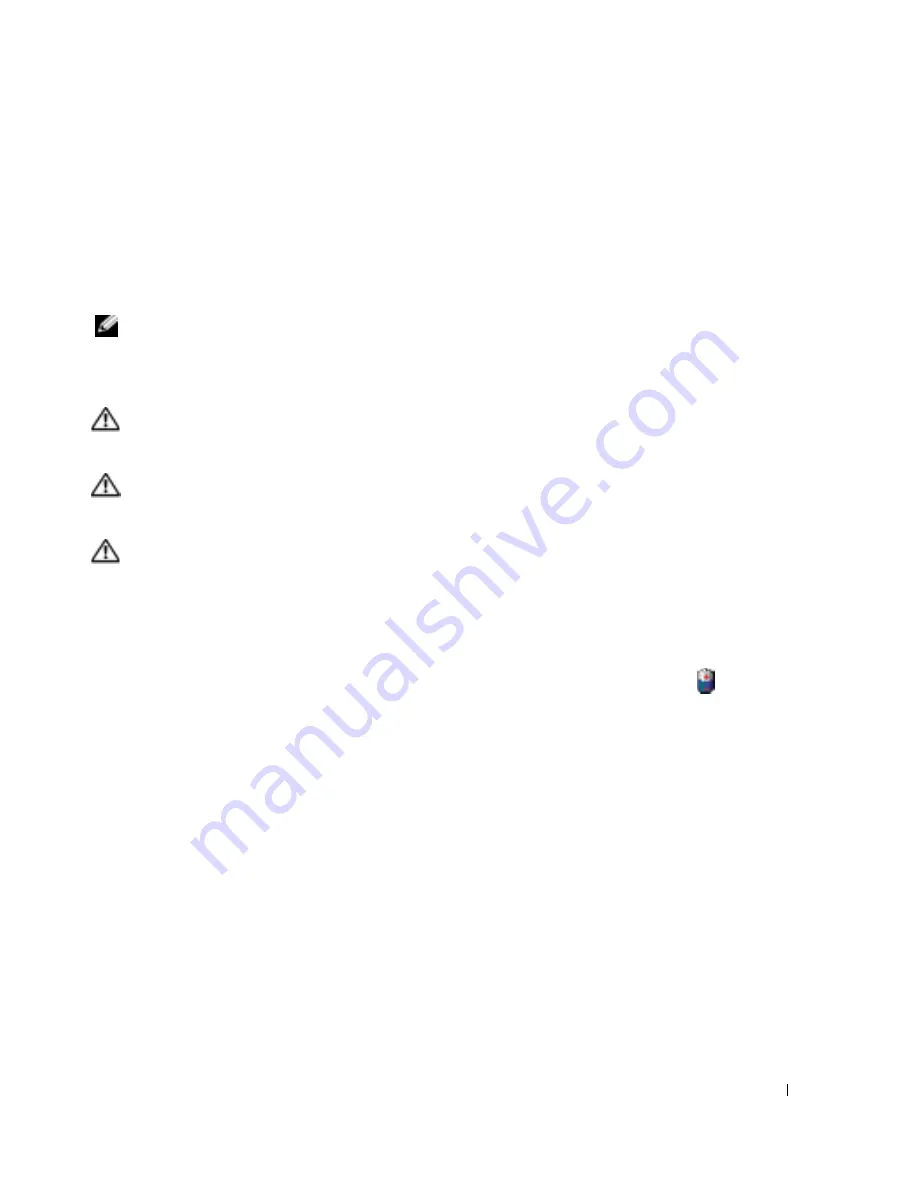
Quick Reference Guide
13
Battery operating time varies depending on operating conditions. Operating time is significantly
reduced when you perform operations including, but not limited to, the following:
•
Using wireless communications devices or USB devices
•
Using high-brightness display settings, 3D screen savers, or other power-intensive programs
such as 3D games
•
Running the computer in maximum performance mode
NOTE:
It is recommended that you connect your computer to an electrical outlet when writing to a CD
or DVD.
You can check the battery charge before you insert the battery into the computer. You can also set
power management options to alert you when the battery charge is low.
CAUTION:
Using an incompatible battery may increase the risk of fire or explosion. Replace the
battery only with a compatible battery purchased from Dell. The lithium-ion battery is designed to work
with your Dell computer. Do not use a battery from other computers with your computer.
CAUTION:
Do not dispose of batteries with household waste. When your battery no longer holds a
charge, call your local waste disposal or environmental agency for advice on disposing of a lithium-ion
battery. See "Battery Disposal" in the
Product Information Guide
.
CAUTION:
Misuse of the battery may increase the risk of fire or chemical burn. Do not puncture,
incinerate, disassemble, or expose the battery to temperatures above 65°C (149°F). Keep the battery
away from children. Handle damaged or leaking batteries with extreme care. Damaged batteries may
leak and cause personal injury or equipment damage.
Checking the Battery Charge
The Dell QuickSet Battery Meter, the Microsoft
®
Windows
®
Power Meter
window and
icon,
the battery charge gauge and health gauge, and the low-battery warning provide information on the
battery charge.
Dell QuickSet Battery Meter
If Dell QuickSet is installed, press <Fn><F3> to display the QuickSet Battery Meter.
The
Battery Meter
window displays status, charge level, and charge completion time for the battery
in your computer.
Summary of Contents for Latitude X1
Page 4: ...4 Contents ...
Page 23: ...w w w d e l l c o m s u p p o r t d e l l c o m Dell Latitude X1 快速参考指南 型号 PP05S ...
Page 26: ...26 目录 ...
Page 31: ...快速参考指南 31 3 将交流适配器分别连接到计算机上的交流适配器连接器和电源插座上 4 打开计算机显示屏 然后按下电源按钮以启动计算机 ...
Page 43: ...w w w d e l l c o m s u p p o r t d e l l c o m Dell Latitude X1 快速參考指南 機型 PP05S ...
Page 46: ...46 目錄 ...
Page 51: ...快速參考指南 51 3 將交流電變壓器一端連接到電腦的交流電變壓器連接器 另一端連接至電源插座 4 打開電腦顯示器 並按電源按鈕開啟電腦 ...
Page 64: ...64 快速參考指南 w w w d e l l c o m s u p p o r t d e l l c o m ...
Page 65: ...w w w d e l l c o m s u p p o r t d e l l c o m Dell Latitude X1 クイックリファレンス ガイド モデル PP05S ...
Page 68: ...68 目次 ...
Page 86: ...86 クイックリファレンスガイド w w w d e l l c o m s u p p o r t d e l l c o m ...
Page 87: ...w w w d e l l c o m s u p p o r t d e l l c o m Dell Latitude X1 빠른 참조 안내서 모델 PP05S ...
Page 90: ...90 목차 ...
Page 95: ...빠른 참조 안내서 95 3 AC 어댑터를 컴퓨터에 있는 AC 어댑터 커넥터와 전원 콘센트에 연결하십시오 4 컴퓨터 디스플레이를 열고 전원 단추를 눌러 컴퓨터를 켜십시오 ...














































