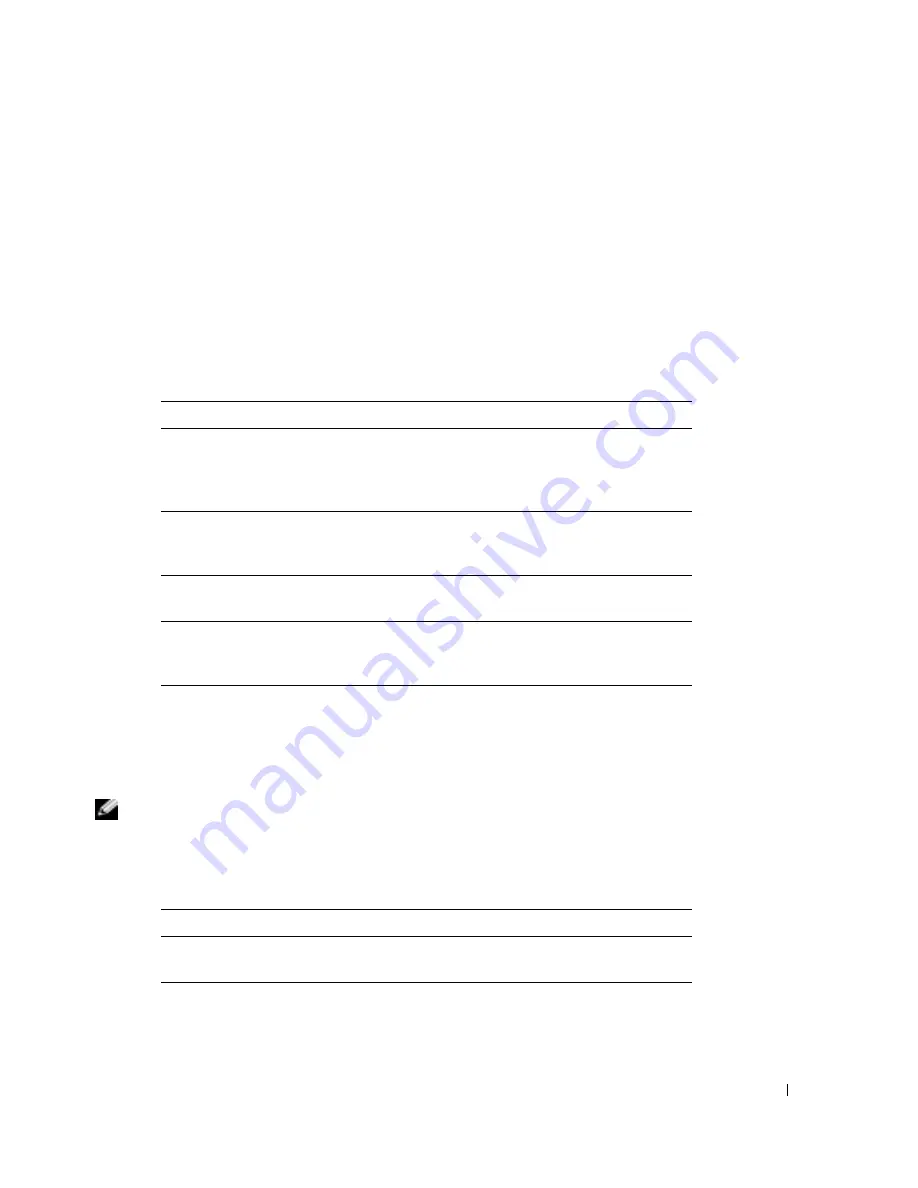
Quick Reference Guide
21
7
Type
1
to start the ResourceCD menu.
8
Type
2
to start the Dell Diagnostics.
9
Select
Run the 32 Bit Dell Diagnostics
from the numbered list. If multiple versions are listed,
select the version appropriate for your computer.
10
When the Dell Diagnostics
Main Menu
appears, select the test you want to run.
Dell Diagnostics Main Menu
1
After the Dell Diagnostics loads and the
Main
Menu
screen appears, click the button for the
option you want.
2
If a problem is encountered during a test, a message appears with an error code and a
description of the problem. Write down the error code and problem description and follow
the instructions on the screen.
If you cannot resolve the error condition,
contact Dell.
NOTE:
The Service Tag for your computer is located at the top of each test screen. If you contact Dell,
technical support will ask for your Service Tag.
3
If you run a test from the
Custom Test
or
Symptom Tree
option, click the applicable tab
described in the following table for more information.
Option
Function
Express Test
Performs a quick test of devices. This test typically takes
10 to 20 minutes and requires no interaction on your
part. Run Express Test first to increase the possibility of
tracing the problem quickly.
Extended Test
Performs a thorough check of devices. This test typically
takes 1 hour or more and requires you to answer
questions periodically.
Custom Test
Tests a specific device. You can customize the tests you
want to run.
Symptom Tree
Lists the most common symptoms encountered and
allows you to select a test based on the symptom of the
problem you are having.
Tab
Function
Results
Displays the results of the test and any error conditions
encountered.
Errors
Displays error conditions encountered, error codes, and
the problem description.
Summary of Contents for Latitude X1
Page 4: ...4 Contents ...
Page 23: ...w w w d e l l c o m s u p p o r t d e l l c o m Dell Latitude X1 快速参考指南 型号 PP05S ...
Page 26: ...26 目录 ...
Page 31: ...快速参考指南 31 3 将交流适配器分别连接到计算机上的交流适配器连接器和电源插座上 4 打开计算机显示屏 然后按下电源按钮以启动计算机 ...
Page 43: ...w w w d e l l c o m s u p p o r t d e l l c o m Dell Latitude X1 快速參考指南 機型 PP05S ...
Page 46: ...46 目錄 ...
Page 51: ...快速參考指南 51 3 將交流電變壓器一端連接到電腦的交流電變壓器連接器 另一端連接至電源插座 4 打開電腦顯示器 並按電源按鈕開啟電腦 ...
Page 64: ...64 快速參考指南 w w w d e l l c o m s u p p o r t d e l l c o m ...
Page 65: ...w w w d e l l c o m s u p p o r t d e l l c o m Dell Latitude X1 クイックリファレンス ガイド モデル PP05S ...
Page 68: ...68 目次 ...
Page 86: ...86 クイックリファレンスガイド w w w d e l l c o m s u p p o r t d e l l c o m ...
Page 87: ...w w w d e l l c o m s u p p o r t d e l l c o m Dell Latitude X1 빠른 참조 안내서 모델 PP05S ...
Page 90: ...90 목차 ...
Page 95: ...빠른 참조 안내서 95 3 AC 어댑터를 컴퓨터에 있는 AC 어댑터 커넥터와 전원 콘센트에 연결하십시오 4 컴퓨터 디스플레이를 열고 전원 단추를 눌러 컴퓨터를 켜십시오 ...






























