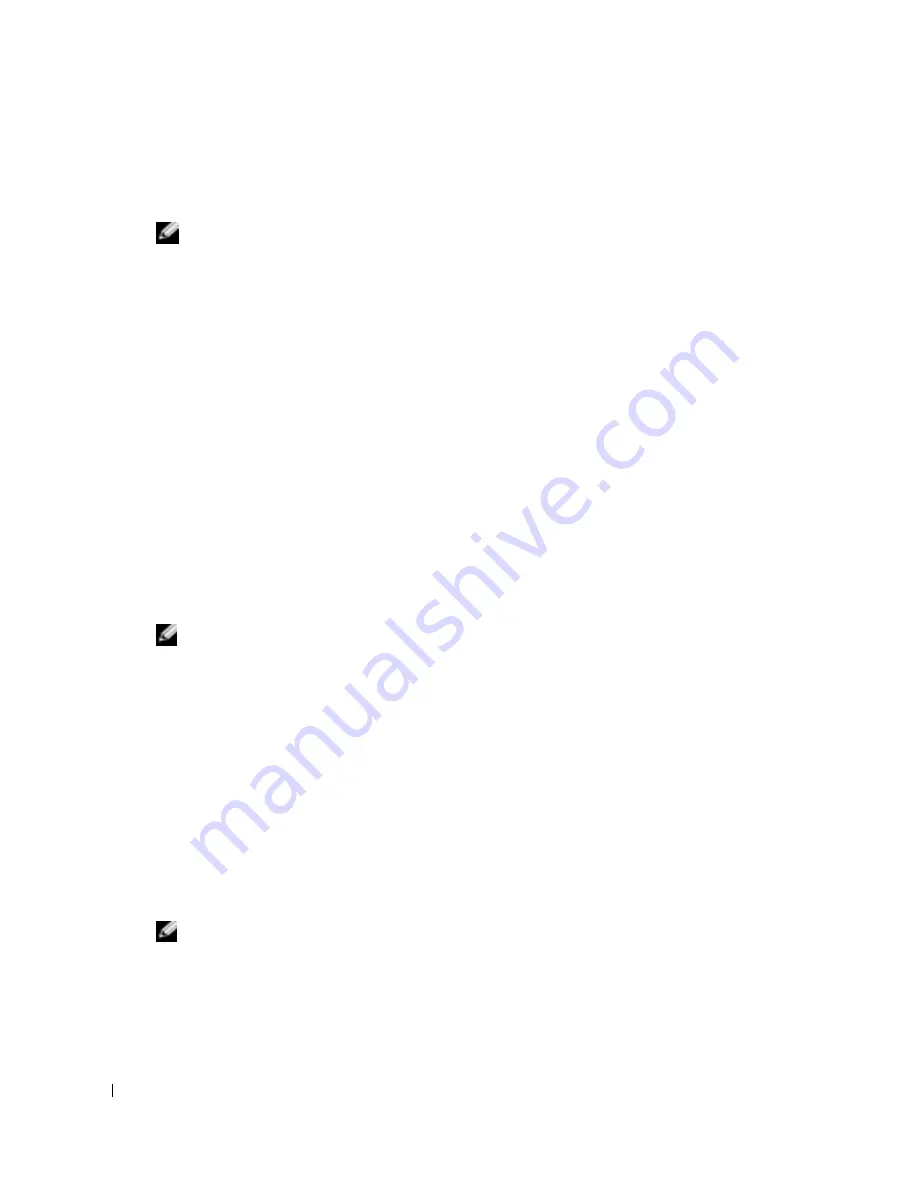
20
Quick Reference Guide
www
.dell.com | support.dell.com
Starting the Dell Diagnostics From Your Hard Drive
The Dell Diagnostics is located on a hidden diagnostic utility partition on your hard drive.
NOTE:
If your computer cannot display a screen image,
contact Dell.
1
Shut down the computer.
2
Turn on the computer. When the DELL™ logo appears, press <F12> immediately.
If you wait too long and the operating system logo appears, continue to wait until you see the
Microsoft
®
Windows
®
desktop. Then shut down your computer and try again.
3
When the boot device list appears, highlight
Diagnostics
and press <Enter>.
The computer runs the Pre-boot System Assessment, a series of initial tests of your system
board, keyboard, hard drive, and display.
•
During the assessment, answer any questions that appear.
•
If a failure is detected, the computer stops and beeps. To stop the assessment and restart
the computer, press <n>; to continue to the next test, press <y>; to retest the
component that failed, press <r>.
•
If failures are detected during the Pre-boot System Assessment, write down the error
code(s) and
contact Dell before continuing on to the Dell Diagnostics.
If the Pre-boot System Assessment completes successfully, you receive the message
Booting
Dell Diagnostic Utility Partition. Press any key to continue
.
NOTE:
If you see a message stating that no diagnostics utility partition has been found, run the Dell
Diagnostics from your
Drivers and Utilities
CD.
4
Press any key to start the Dell Diagnostics from the diagnostics utility partition on your hard
drive.
Starting the Dell Diagnostics From the Optional Drivers and Utilities CD
1
Connect a CD drive to the system.
2
Insert the
Drivers and Utilities
CD.
3
Shut down and restart the computer.
When the DELL logo appears, press <F12> immediately.
If you wait too long and the Windows logo appears, continue to wait until you see the
Windows desktop. Then shut down your computer and try again.
NOTE:
The next steps change the boot sequence for one time only. On the next start-up, the computer
boots according to the devices specified in system setup.
4
When the boot device list appears, highlight
CD/DVD/CD-RW Drive
and press <Enter>.
5
Select the
CD/DVD/CD-RW Drive
option from the CD boot menu.
6
Select the
Boot from CD-ROM
option from the menu that appears.
Summary of Contents for Latitude X1
Page 4: ...4 Contents ...
Page 23: ...w w w d e l l c o m s u p p o r t d e l l c o m Dell Latitude X1 快速参考指南 型号 PP05S ...
Page 26: ...26 目录 ...
Page 31: ...快速参考指南 31 3 将交流适配器分别连接到计算机上的交流适配器连接器和电源插座上 4 打开计算机显示屏 然后按下电源按钮以启动计算机 ...
Page 43: ...w w w d e l l c o m s u p p o r t d e l l c o m Dell Latitude X1 快速參考指南 機型 PP05S ...
Page 46: ...46 目錄 ...
Page 51: ...快速參考指南 51 3 將交流電變壓器一端連接到電腦的交流電變壓器連接器 另一端連接至電源插座 4 打開電腦顯示器 並按電源按鈕開啟電腦 ...
Page 64: ...64 快速參考指南 w w w d e l l c o m s u p p o r t d e l l c o m ...
Page 65: ...w w w d e l l c o m s u p p o r t d e l l c o m Dell Latitude X1 クイックリファレンス ガイド モデル PP05S ...
Page 68: ...68 目次 ...
Page 86: ...86 クイックリファレンスガイド w w w d e l l c o m s u p p o r t d e l l c o m ...
Page 87: ...w w w d e l l c o m s u p p o r t d e l l c o m Dell Latitude X1 빠른 참조 안내서 모델 PP05S ...
Page 90: ...90 목차 ...
Page 95: ...빠른 참조 안내서 95 3 AC 어댑터를 컴퓨터에 있는 AC 어댑터 커넥터와 전원 콘센트에 연결하십시오 4 컴퓨터 디스플레이를 열고 전원 단추를 눌러 컴퓨터를 켜십시오 ...
















































