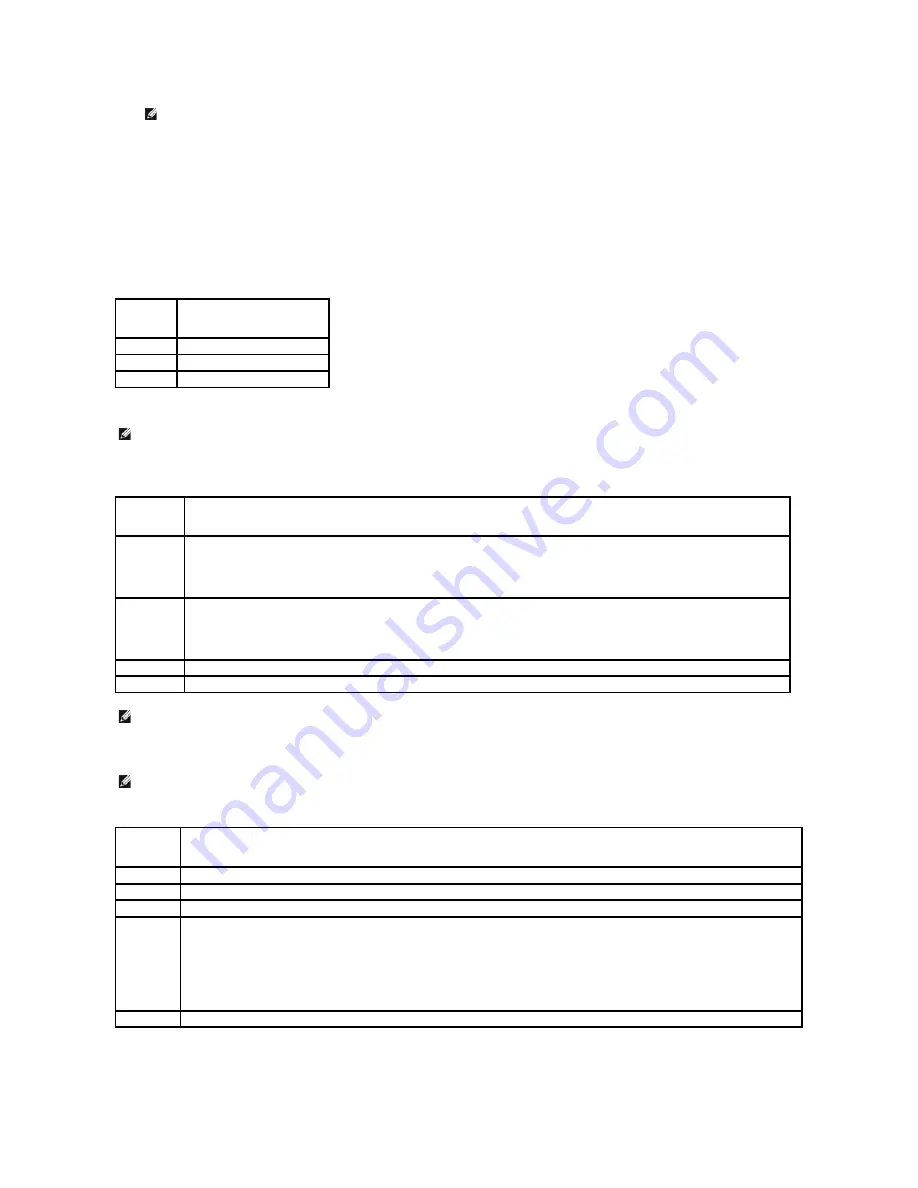
10.
After all tests have completed, close the test window to return to the Dell Diagnostics Main Menu.
11.
Close the Main Menu window to exit the Dell Diagnostics and restart the computer.
12.
Remove the
Drivers and Utilities
media from the optical drive.
Dell Diagnostics Main Menu
After the Dell Diagnostics loads, the following menu appears:
Press <Tab> to select the test you want to run and then press <Enter>.
After
Test System
is selected, the following menu appears:
For any problem encountered during a test, a message appears with an error code and a description of the problem. Write down the error code and problem
description exactly as it appears and follow the instructions on the screen. If you cannot resolve the problem, contact Dell Support.
The following tabs provide additional information for tests run from the Custom Test or Symptom Tree option:
NOTE:
Write down any error codes and problem descriptions exactly as they appear and follow the instructions on the screen.
Option
Function
Test Memory Run the stand-alone memory test
Test System Run system diagnostics
Exit
Exit the diagnostics
NOTE:
It is recommended that you select
Test System
to run a complete test on your computer. Selecting
Test Memory
initiates the extended memory
test, which can take up to thirty minutes or more to complete. When the test completes, record the test results and then press any key to return to this
menu.
Option
Function
Express Test
Performs a quick test of devices in the system. This typically can take 10 to 20 minutes.
NOTE:
The Express Test requires no interaction on your part. Run Express Test first to increase the possibility of tracing a problem quickly.
Extended Test Performs a thorough check of devices in the system. This typically can take an hour or more.
NOTE:
The Extended Test periodically requires your input to answer specific questions.
Custom Test
Use to test a specific device or customize the tests to be run.
Symptom Tree This option allows you to select tests based on a symptom of the problem you are having. This option lists the most common symptoms.
NOTE:
It is recommended that you select
Extended Test
to perform a more thorough check of devices in the computer.
NOTE:
When contacting Dell Support, have your Service Tag ready. The Service Tag for your computer is located at the top of each test screen.
Tab
Function
Results
Displays the results of the test and any error conditions encountered.
Errors
Displays error conditions encountered, error codes, and the problem description.
Help
Describes the test and any requirements for running the test.
Configuration Displays the hardware configuration for the selected device.
The Dell Diagnostics obtains configuration information for all devices from System Setup, memory, and various internal tests, and displays the
information in the device list in the left pane of the screen.
NOTE:
The device list may not display the names of all components installed on your computer or all devices attached to your computer.
Parameters
Allows you to customize the test, if applicable, by changing the test settings.
Summary of Contents for Latitude E6400 ATG
Page 14: ...Back to Contents Page ...
Page 22: ...6 Follow the procedures in After Working on Your Computer Back to Contents Page ...
Page 25: ...Back to Contents Page ...
Page 47: ...Back to Contents Page ...
Page 66: ...Back to Contents Page ...
Page 70: ...Back to Contents Page ...












































