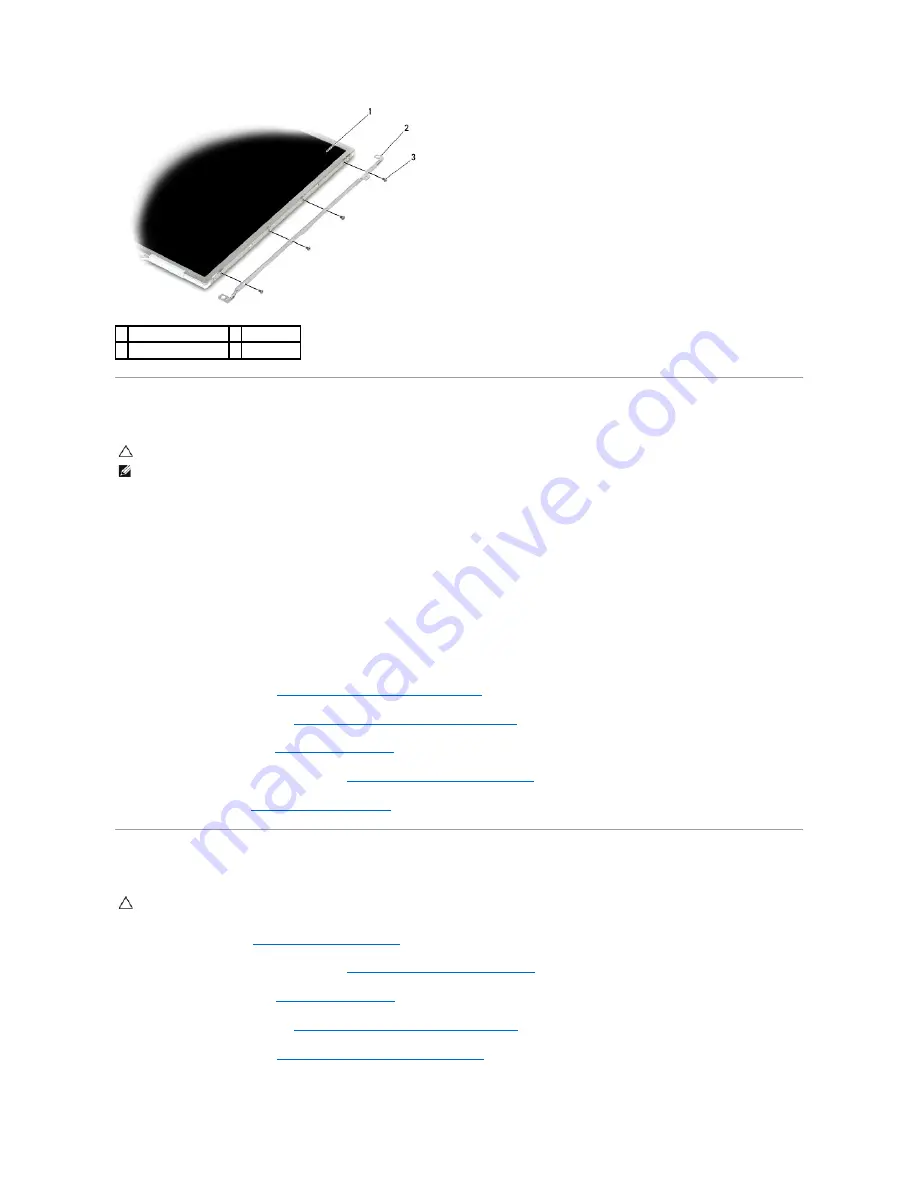
Replacing the CCFL Display Panel and Brackets (E6400 and M2400)
1.
Replace the four M2 x 3-mm screws on the right bracket and the four
M2 x 3-mm screws on the left bracket.
2.
Place the display panel upside down on your workspace in front of the display cover.
3.
Connect the backlight cable to the inverter.
4.
Connect the display cable to the connector on the back of the display panel.
5.
Place the display panel in display cover. Use the alignment posts in the display cover to align each bracket.
6.
Replace the four M2.5 x 5-mm screws that secure the display panel to the display cover.
7.
Replace the display bezel (see
Replacing the Display Bezel (E6400 and M2400)
).
8.
Replace the display assembly (see
Replacing the Display Assembly (E6400 and M2400)
).
9.
Replace the hinge covers (see
Replacing the Hinge Covers
).
10.
Replace the bottom of the base assembly (see
Replacing the Bottom of the Base Assembly
).
11.
Follow the procedures in
After Working on Your Computer
.
Removing the LED Display Panel and Brackets (E6400 and M2400)
1.
Follow the instructions in
Before Working on Your Computer
.
2.
Remove the bottom of the base assembly (see
Removing the Bottom of the Base Assembly
).
3.
Remove the hinge covers (see
Removing the Hinge Covers
).
4.
Remove the display assembly (see
Removing the Display Assembly (E6400 and M2400)
).
5.
Remove the display bezel (see
Removing the Display Bezel (E6400 and M2400)
).
1 display panel
2 brackets (2)
3 M2 x 3-mm screws (8)
CAUTION:
Before you begin the following procedure, follow the safety instructions that shipped with your computer.
NOTE:
The brackets are labeled "L" (left) and "R" (right).
CAUTION:
Before you begin the following procedure, follow the safety instructions that shipped with your computer.
Summary of Contents for Latitude E6400 ATG
Page 14: ...Back to Contents Page ...
Page 22: ...6 Follow the procedures in After Working on Your Computer Back to Contents Page ...
Page 25: ...Back to Contents Page ...
Page 47: ...Back to Contents Page ...
Page 66: ...Back to Contents Page ...
Page 70: ...Back to Contents Page ...
















































