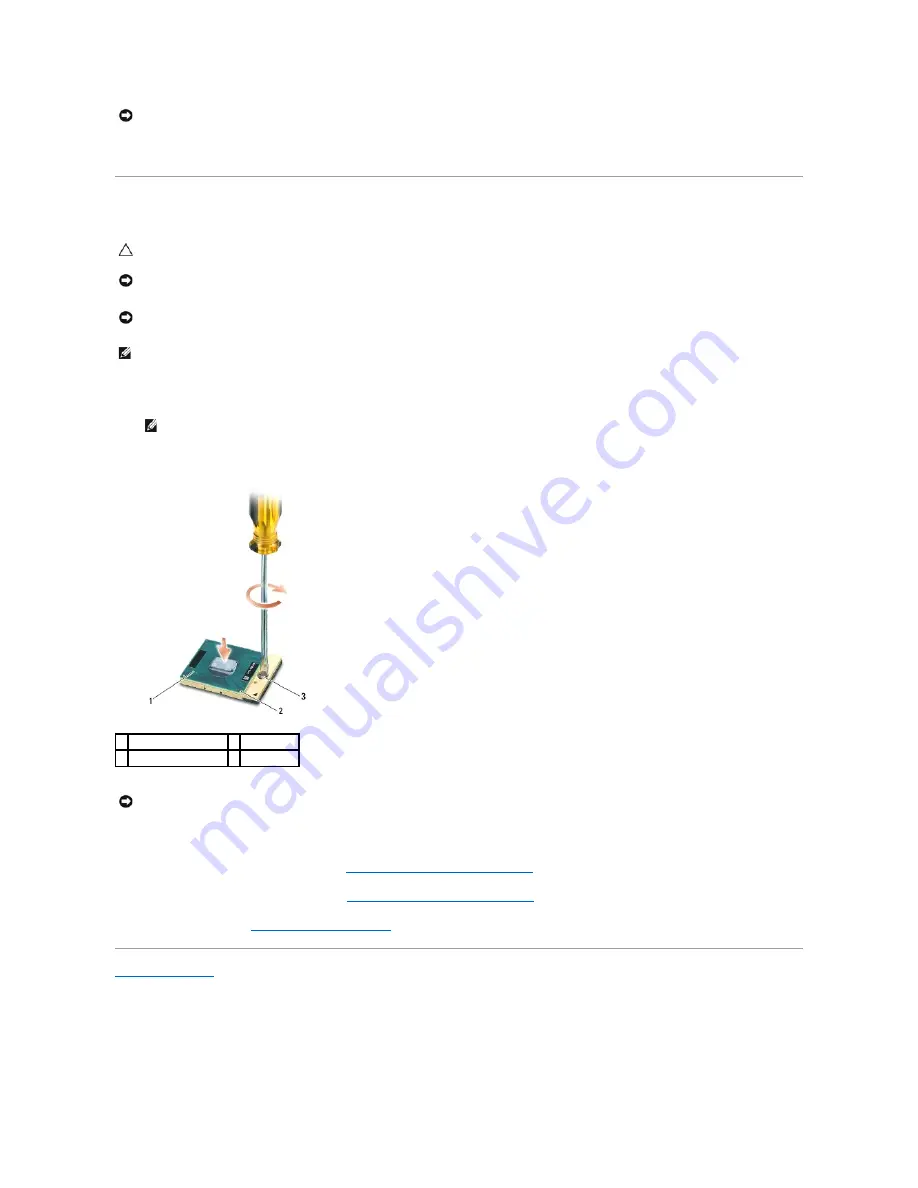
5.
Lift the processor module from the ZIF socket.
Replacing the Processor Module
1.
Align the pin-1 corner of the processor module with the pin-1 corner of the ZIF socket, then insert the processor module.
When the processor module is properly seated, all four corners are aligned at the same height. If one or more corners of the module are higher than the
others, the module is not seated properly.
2.
Tighten the ZIF socket by turning the cam screw clockwise to secure the processor module to the system board.
3.
Replace the processor heatsink assembly (see
Replacing the Processor Heatsink Assembly
).
4.
Replace the bottom of the base assembly (see
Replacing the Bottom of the Base Assembly
).
5.
Follow the procedures in
After Working on Your Computer
.
Back to Contents Page
NOTICE:
When removing the processor module, pull the module straight up. Be careful not to bend the pins on the processor module.
CAUTION:
Before you begin the following procedure, follow the safety instructions that shipped with your computer.
NOTICE:
Do not touch the processor die. Press and hold the processor down on the substrate on which the die is mounted while turning the cam
screw to prevent intermittent contact between the cam screw and processor.
NOTICE:
Ensure that the cam lock is in the fully open position before seating the processor module. Seating the processor module properly in the
ZIF socket does not require force. A processor module that is not properly seated can result in an intermittent connection or permanent damage
to the microprocessor and ZIF socket.
NOTE:
If a new processor is installed, you will receive a new heatsink assembly, which will include an affixed thermal pad, or you will receive a new
thermal pad along with a tech sheet to illustrate proper installation.
NOTE:
The pin-1 corner of the processor module has a triangle that aligns with the triangle on the pin-1 corner of the ZIF socket.
1 ZIF socket
2 pin-1 corner
3 ZIF-socket cam screw
NOTICE:
To avoid damage to the processor, hold the screwdriver so that it is perpendicular to the processor when turning the cam screw.
Summary of Contents for Latitude E6400 ATG
Page 14: ...Back to Contents Page ...
Page 22: ...6 Follow the procedures in After Working on Your Computer Back to Contents Page ...
Page 25: ...Back to Contents Page ...
Page 47: ...Back to Contents Page ...
Page 66: ...Back to Contents Page ...
Page 70: ...Back to Contents Page ...
















































