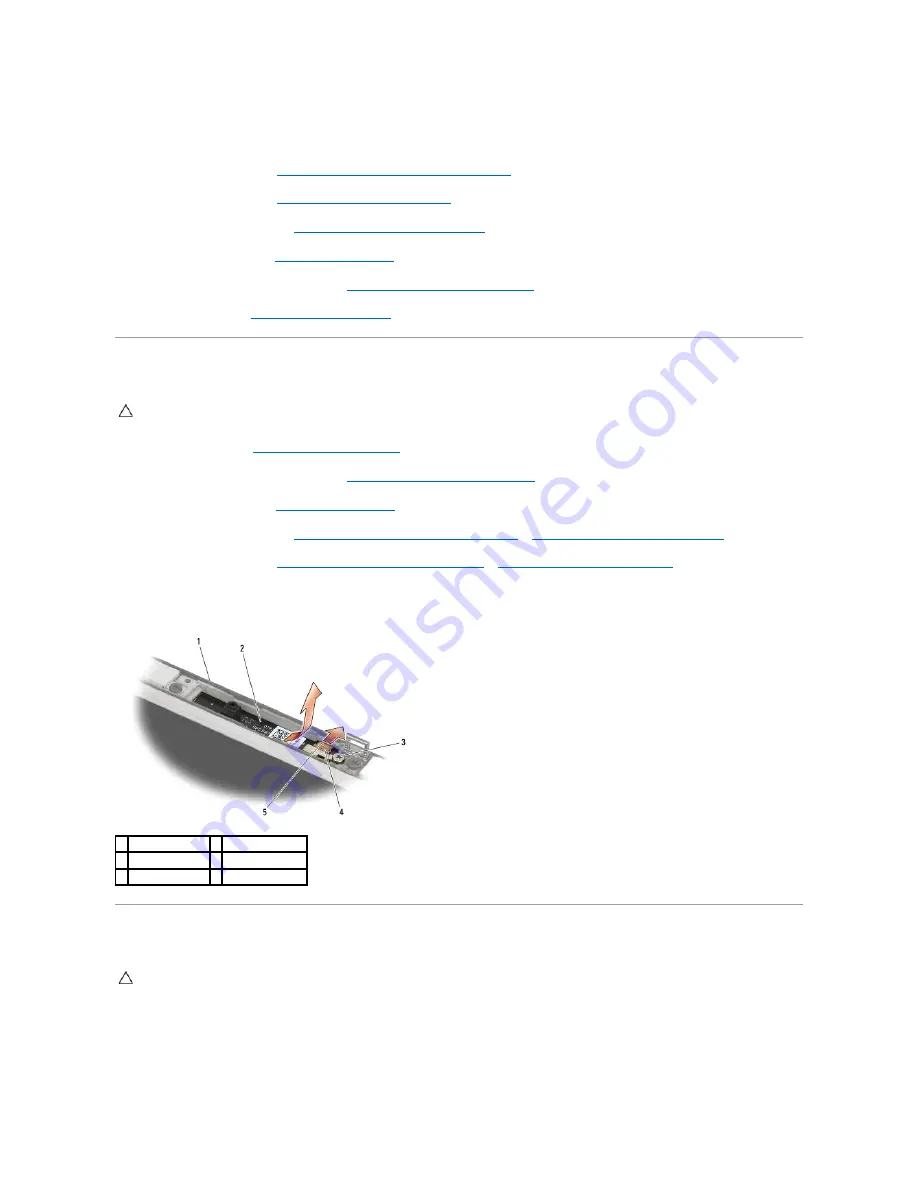
1.
Thread the cables into each hinge, then slide the hinge onto the display cover. Use the alignment pins on the display cover to place each hinge.
2.
Replace the two M2.5 x 5-
mm screws on the right hinge and the two M2.5 x 5
-mm screws on the left hinge.
3.
Replace the display panel (see
Replacing the Display Panel and Brackets (E6400 ATG)
).
4.
Replace the display bezel (see
Replacing the Display Bezel (E6400 ATG)
).
5.
Replace the display assembly (see
Replacing the Display Assembly (E6400 ATG)
).
6.
Replace the hinge covers (see
Replacing the Hinge Covers
).
7.
Replace the bottom of the base assembly (see
Replacing the Bottom of the Base Assembly
).
8.
Follow the procedures in
After Working on Your Computer
.
Removing the Microphone Board
1.
Follow the instructions in
Before Working on Your Computer
.
2.
Remove the bottom of the base assembly (see
Removing the Bottom of the Base Assembly
).
3.
Remove the hinge covers (see
Removing the Hinge Covers
).
4.
Remove the display assembly (see
Removing the Display Assembly (E6400 and M2400)
or
Removing the Display Assembly (E6400 ATG)
).
5.
Remove the display bezel (see
Removing the Display Bezel (E6400 and M2400)
or
Removing the Display Bezel (E6400 ATG)
).
6.
Lift the small connector lever on the microphone cable.
7.
Loosen the captive screw, and carefully lift the microphone board up at an angle and disconnect the microphone cable.
Replacing the Microphone Board
1.
Slide the cable connector of the microphone cable into the connector on the microphone board.
2.
Close the lever on the connector on the microphone board.
3.
Angle in and align the microphone board with the notch on the display cover.
CAUTION:
Before you begin the following procedure, follow the safety instructions that shipped with your computer.
1 display cover
2 microphone board
3 captive screw
4 connector lever
5 microphone cable
CAUTION:
Before you begin the following procedure, follow the safety instructions that shipped with your computer.
Summary of Contents for Latitude E6400 ATG
Page 14: ...Back to Contents Page ...
Page 22: ...6 Follow the procedures in After Working on Your Computer Back to Contents Page ...
Page 25: ...Back to Contents Page ...
Page 47: ...Back to Contents Page ...
Page 66: ...Back to Contents Page ...
Page 70: ...Back to Contents Page ...















































