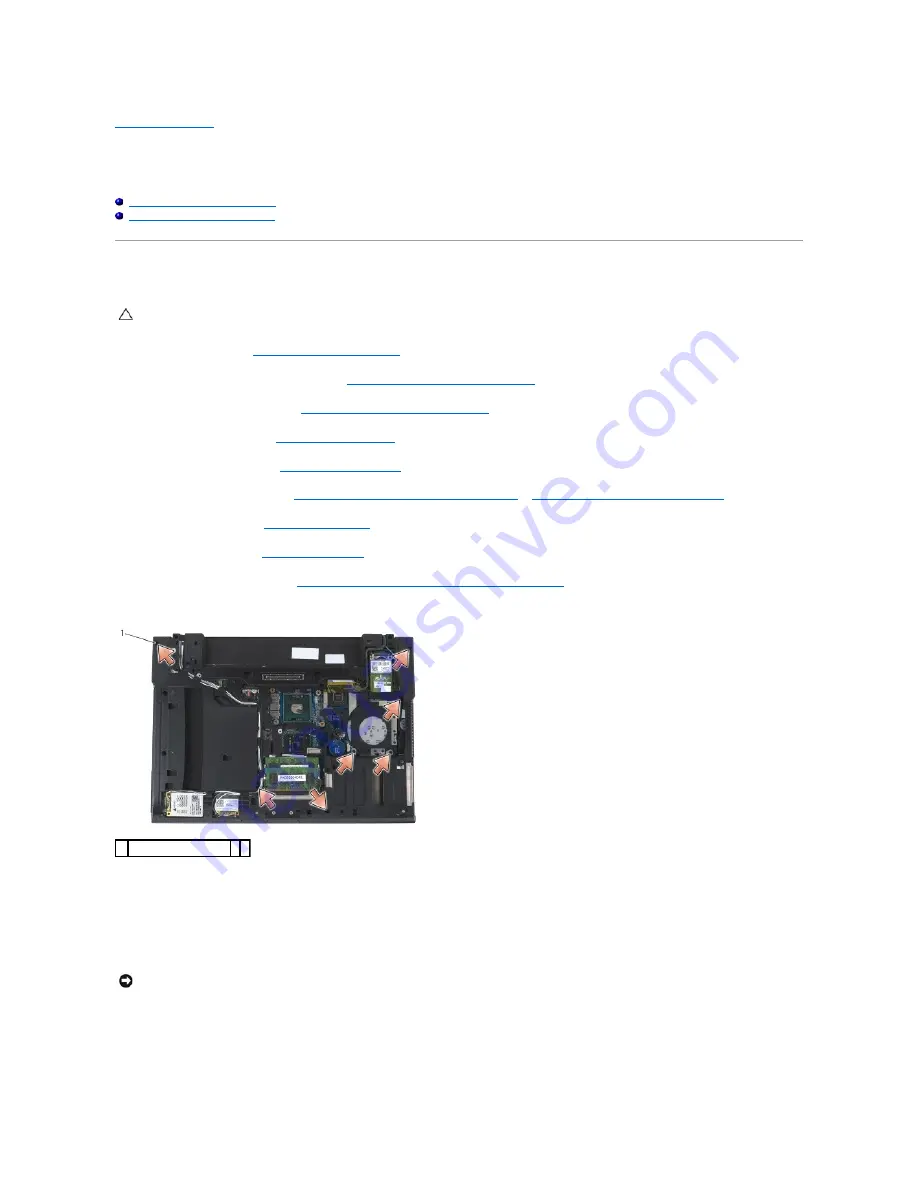
Back to Contents Page
Palm Rest Assembly
Dell™ Latitude™ E6400 and E6400 ATG and
Mobile Workstation Precision™ M2400 Service Manual
Removing the Palm Rest Assembly
Replacing the Palm Rest Assembly
Removing the Palm Rest Assembly
1.
Follow the instructions in
Before Working on Your Computer
.
2.
Remove the bottom of the base assembly (see
Removing the Bottom of the Base Assembly
).
3.
Remove the heatsink assembly (see
Removing the Processor Heatsink Assembly
).
4.
Remove the hinge covers (see
Removing the Hinge Covers
).
5.
Remove the modular drive (see
Removing the Modular Drive
).
6.
Remove the display assembly (see
Removing the Display Assembly (E6400 and M2400)
or
Removing the Display Assembly (E6400 ATG)
).
7.
Remove the LED cover (see
Removing the LED Cover
).
8.
Remove the keyboard (see
Removing the Keyboard
).
9.
Remove the right speaker grill (see
Removing the Right Speaker Grill/Fingerprint Reader Assembly
).
10.
Turn the computer over and remove seven M2.5 x 5-mm screws.
11.
Turn the computer topside up and remove four M2.5 x 5-mm screws labeled "P".
12.
Disconnect the wireless switch cable, the speaker cable, and the touch pad cable from the system board.
13.
Lift the touch pad cable to reveal the contactless smart card cable underneath. Disconnect the contactless smart card cable from the system board.
14.
Lift the left side of the palm rest, then push in on the right side to release the palm rest tabs from the base assembly. Pull the palm rest forward, then
carefully lift it up from the computer.
CAUTION:
Before you begin the following procedure, follow the safety instructions that shipped with your computer.
1 2.5 x 5-mm screws (7)
NOTICE:
Do not use force to separate the palm rest from the computer. If you encounter resistance, gently flex or apply pressure to the palm
rest, or move along the edge, working away from the area of resistance, until the palm rest is free.
Summary of Contents for Latitude E6400 ATG
Page 14: ...Back to Contents Page ...
Page 22: ...6 Follow the procedures in After Working on Your Computer Back to Contents Page ...
Page 25: ...Back to Contents Page ...
Page 47: ...Back to Contents Page ...
Page 66: ...Back to Contents Page ...
Page 70: ...Back to Contents Page ...
















































