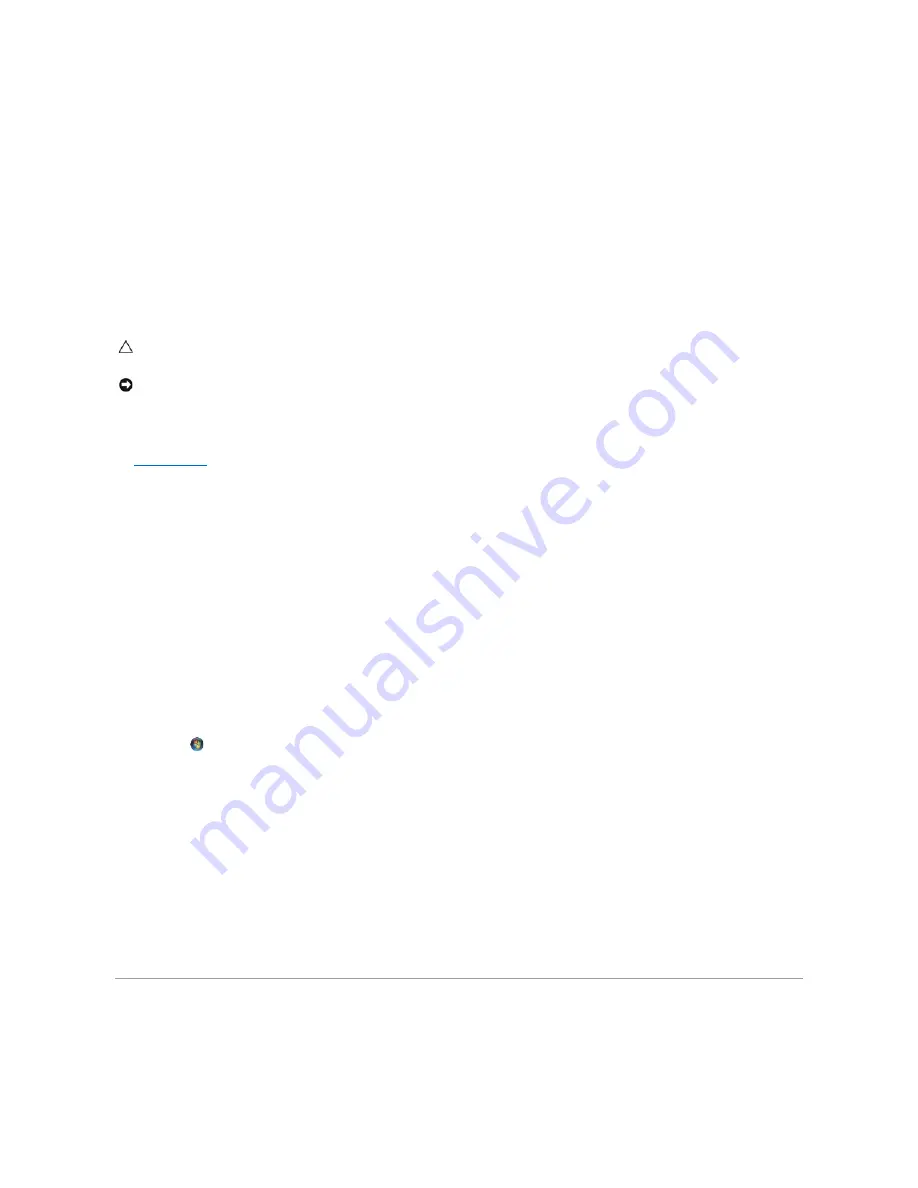
Test the headphones
—
If available, test the headphones on another computer to ensure their functionality.
Check the headphone cable connection
—
Ensure that the headphone cable is securely inserted into the headphone connector. See the
Setup and Quick
Reference Guide
for your computer at
support.dell.com
.
Adjust the Windows volume control
—
Click or double-click the speaker icon in the lower-right corner of your screen. Ensure that the volume is turned up and
that the sound is not muted.
Video and Display Problems
Check the diagnostic lights
—
.
Check the display settings
—
See the
Dell™ Technology Guide
on your computer or at
support.dell.com
.
Adjust the Windows display settings
—
Windows XP:
1.
Click
Start
®
Control Panel
®
Appearance and Themes
.
2.
Click the area you want to change or click the
Display
icon.
3.
Try different settings for
Color quality
and
Screen resolution
.
Windows Vista
:
1.
Click
Start
®
Control Panel
®
Hardware and Sound
®
Personalization
®
Display Settings
.
2.
Adjust
Resolution
and
Colors settings,
as needed.
Only part of the display is readable
Connect an external monitor
—
1.
Shut down your computer and connect an external monitor to the computer.
2.
Turn on the computer and the monitor and adjust the monitor brightness and contrast controls.
If the external monitor works, the computer display or video controller may be defective. Contact Dell Support.
Dell Technical Update Service
The Dell Technical Update service provides proactive e-mail notification of software and hardware updates for your computer. The service is free and can be
customized for content, format, and how frequently you receive notifications.
To enroll for the Dell Technical Update service, go to
support.dell.com
.
CAUTION:
Before working inside your computer, read the safety information that shipped with your computer. For additional safety best
practices information, see the Regulatory Compliance Homepage on www.dell.com at: www.dell.com/regulatory_compliance.
NOTICE:
If your computer came with a PCI graphics card installed, removal of the card is not necessary when installing additional graphics
cards; however, the card is required for troubleshooting purposes. If you remove the card, store it in a safe and secure location. For information
about your graphics card, go to support.dell.com.
Summary of Contents for Latitude E4200
Page 68: ...Back to Contents Page ...







































