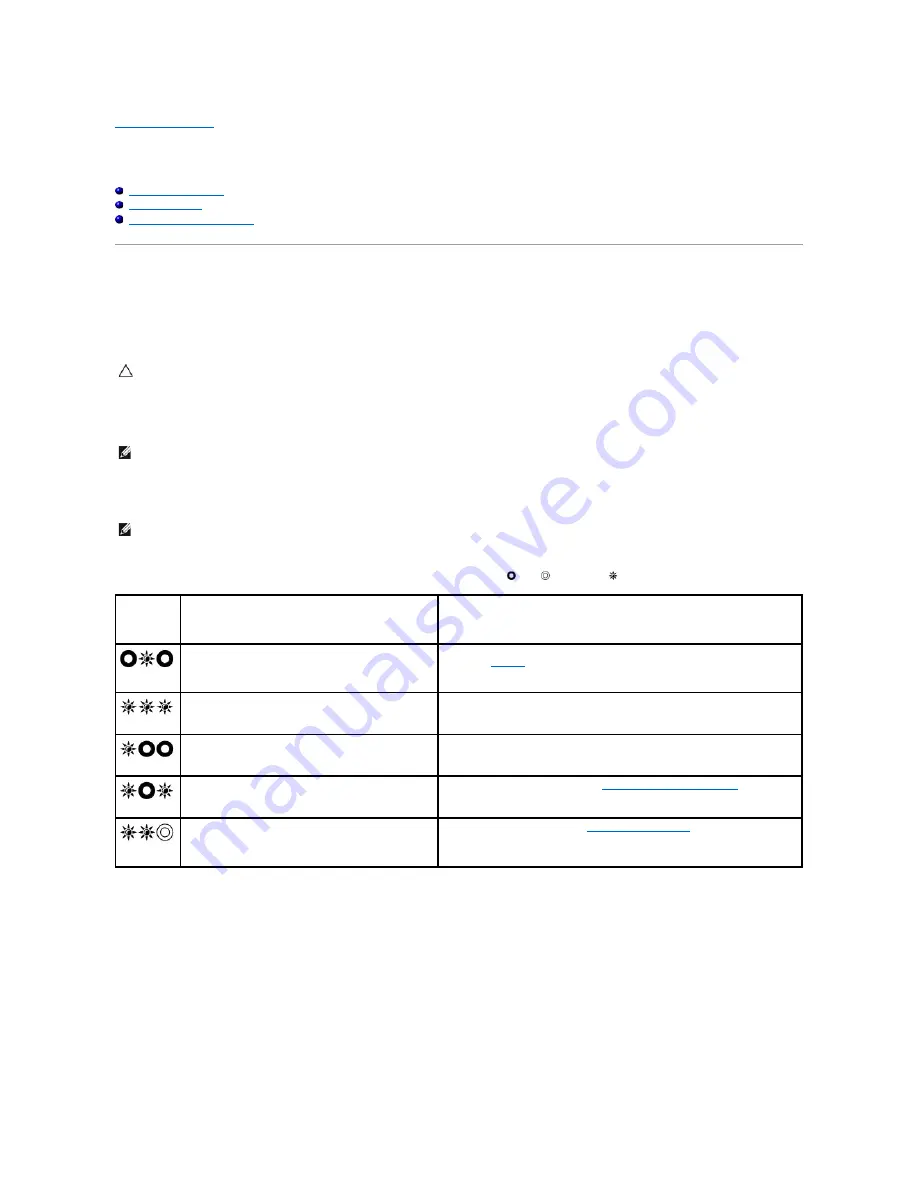
Troubleshooting
Dell™ Latitude™ E4200 Service Manual
Troubleshooting Tools
Diagnostic Lights
Your computer has three keyboard status lights located above the keyboard. During normal operation, the keyboard status lights display the current status
(
on
or
off
) of the Num Lock, Caps Lock, and Scroll Lock features. If the computer starts without error, the lights flash, and then turn off. If the computer
malfunctions, however, you can use the status of the lights to help identify the problem.
Diagnostic Light Codes During POST
To troubleshoot a problem with your computer, read the sequence of the keyboard status lights in order from left to right (Num Lock, Caps Lock, and then
Scroll Lock). If the computer malfunctions the individual lights display a status of either
On
,
Off
, or
Flashing
.
Hardware Troubleshooter
If a device is either not detected during the operating system setup or is detected, but incorrectly configured, you can use the Hardware Troubleshooter to
resolve the incompatibility.
Microsoft
®
Windows
®
XP:
1.
Click
Start
®
Help and Support
.
2.
Type
hardware troubleshooter
in the search field and press <Enter> to start the search.
3.
In the
Fix a Problem
section, click
Hardware Troubleshooter
.
4.
In the
Hardware Troubleshooter
list, select the option that best describes the problem and click
Next
to follow the remaining troubleshooting steps.
Microsoft Windows Vista
®
:
CAUTION:
Before working inside your computer, read the safety information that shipped with your computer. For additional safety best
practices information, see the Regulatory Compliance Homepage on www.dell.com at: www.dell.com/regulatory_compliance.
NOTE:
After the computer completes POST, the Num Lock light may remain on, depending on your BIOS settings. For more information on using the
system setup program, see the
Dell™ Technology Guide
on your computer or at
support.dell.com
.
NOTE:
If your computer displays any of the diagnostic light codes below, try shutting down your computer, removing all external devices or the media
base, and starting your computer. If the diagnostic light code is still indicating a problem, continue troubleshooting below.
Light
Pattern
Problem Description
Suggested Resolution
Memory modules are detected, but a memory failure has
occurred.
l
If available, install working memory of the same type into your computer
l
If the problem persists, contact Dell Support.
System board failure has occurred.
l
Contact Dell Support.
A possible processor failure has occurred.
l
Contact Dell Support.
A possible LCD failure has occurred.
l
).
l
If the problem persists, contact Dell Support.
A possible keyboard failure has occurred.
l
).
l
If available, connect an external keyboard.
l
If the problem persists, contact Dell Support.
Summary of Contents for Latitude E4200
Page 68: ...Back to Contents Page ...






























