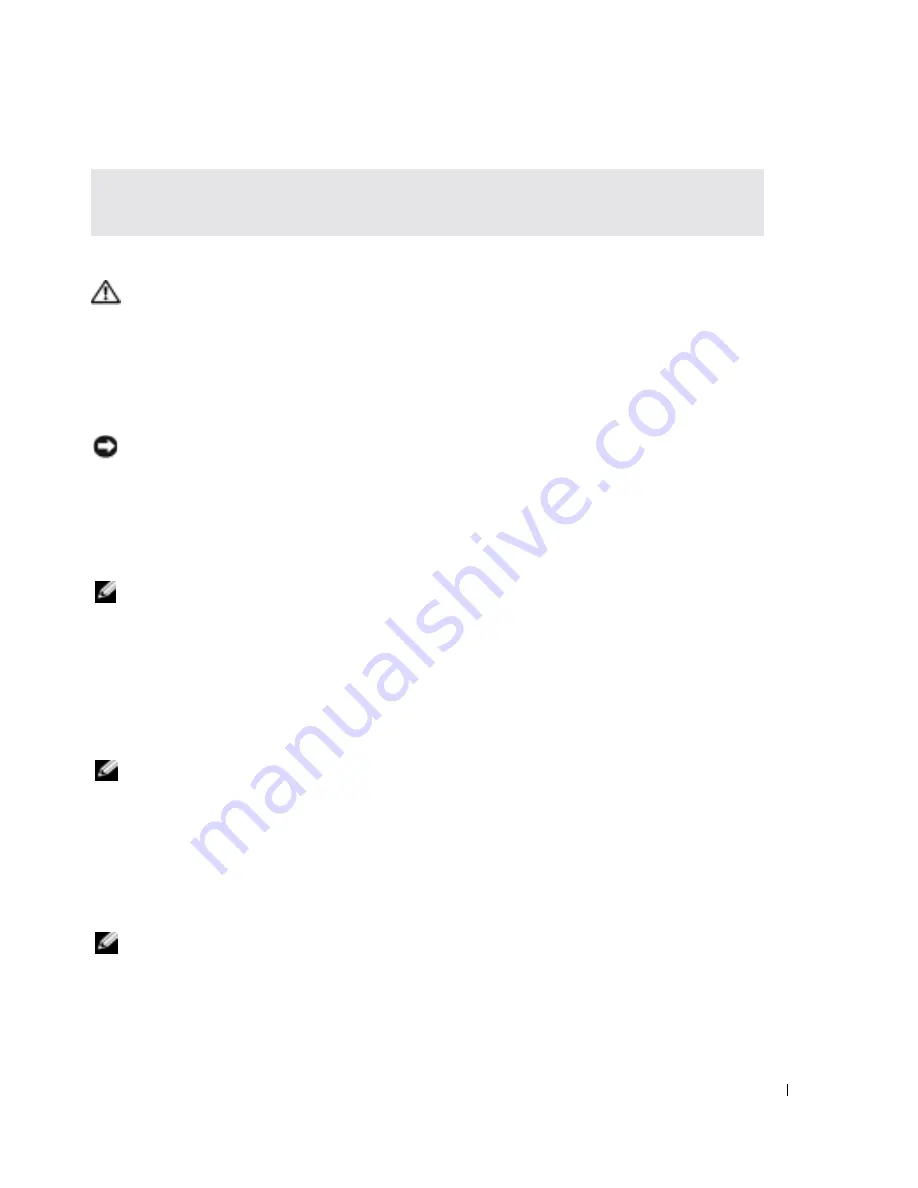
Quick Reference Guide
21
FILE LOCATION:
J:\DL\DL044469\DTP\D8854eb0.fm
D E L L C O N F I D E N T I A L – P R E L I M I N A RY 1 / 2 7 / 0 5 – F O R P R O O F O N LY
Running the Dell Diagnostics
CAUTION:
Before you perform the following procedures, see the safety instructions located in the
Product Information Guide
.
When to Use the Dell Diagnostics
If you experience a problem with your computer, perform the checks in "Solving Problems" (see
your online
User’s Guide
) and run the Dell Diagnostics before you contact Dell for technical
assistance.
NOTICE:
The Dell Diagnostics works only on Dell™ computers.
Start the Dell Diagnostics from either your hard drive or from the optional
Drivers and Utilities
CD
(also known as the
ResourceCD
).
Starting the Dell Diagnostics From Your Hard Drive
The Dell Diagnostics is located on a hidden diagnostic utility partition on your hard drive.
NOTE:
If your computer cannot display a screen image, contact Dell.
1
Shut down the computer.
2
If the computer is connected to a docking device (docked), undock it. See the documentation
that came with your docking device for instructions.
3
Connect the computer to an electrical outlet.
4
Turn on the computer. When the DELL™ logo appears, press <F12> immediately. The
One - Time boot menu displays with a list of bootable devices.
NOTE:
If you see a message stating that no diagnostics utility partition has been found, run the Dell
Diagnostics from your optional
Drivers and Utilities
CD.
If you wait too long and the operating system logo appears, continue to wait until you see the
Microsoft
®
Windows
®
desktop. Then shut down your computer and try again.
5
When the boot device list appears, highlight
Diagnostics
and press <Enter>.
The computer runs the Pre-boot System Assessment, a series of initial tests of your system
board, keyboard, hard drive, and display.
NOTE:
If the boot device list does not display, press the <End> key and <Enter> to begin the Dell
Diagnostics.
•
During the assessment, answer any questions that appear.
R
UN
THE
D
ELL
D
IAGNOSTICS
—
If all tests run successfully, the error condition is related to a software
problem.
















































