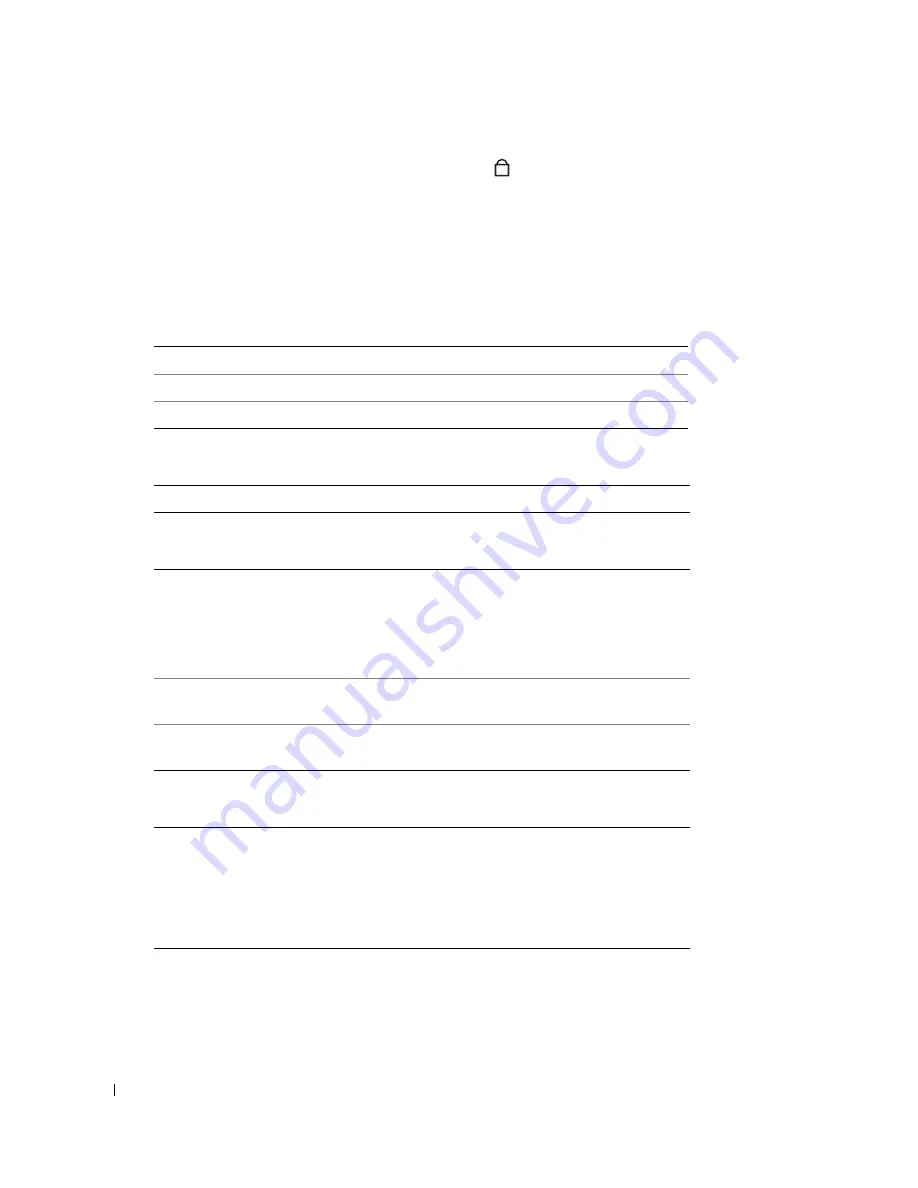
42
Using the Keyboard and Touch Pad
www
.del
l.
com |
su
ppo
rt.
d
e
ll.
co
m
FILE LOCATION: C:\Documents and Settings\patricia_drake\Desktop\New Folder\D5016c40.fm
D E L L C O N F ID E N T IA L – P R E L IM I N A RY 3 / 1 8/ 0 4 – FO R PR O O F O N LY
To enable the keypad, press <Fn><F11>. The
light indicates that the keypad is active.
To use the numeric function when the keypad is enabled, press <Fn> and the desired key.
To disable the keypad, press <Fn><F11> again.
Keyboard Shortcuts
System Functions
CD or DVD Tray
Display Functions
Power Management
<Ctrl><Shift><Esc> Opens
the
Task Manager
window
<Fn><F11>
Enables and disables the numeric keypad
<Fn><F12>
Enables and disables the scroll lock
<Fn><F10>
Ejects the tray out of the drive.
<Fn><F8>
Switches the video image to the next display option. The
options include the integrated display, an external
monitor, and both displays simultaneously.
If you are playing a DVD or watching a streaming video,
<Fn><F8>
is disabled.
<Fn> and up-arrow key Increases brightness on the integrated display only (not
on an external monitor).
<Fn> and down-arrow
key
Decreases brightness on the integrated display only (not
on an external monitor).
<Fn><Esc>
Activates a power management mode. You can
reprogram this keyboard shortcut to activate a different
power management mode using the
Advanced
tab in the
Power Options Properties
window. See "Power
Management" in the
Dell Latitude 100L Help
file for
more information. To access the help file, see page 16.
9
















































