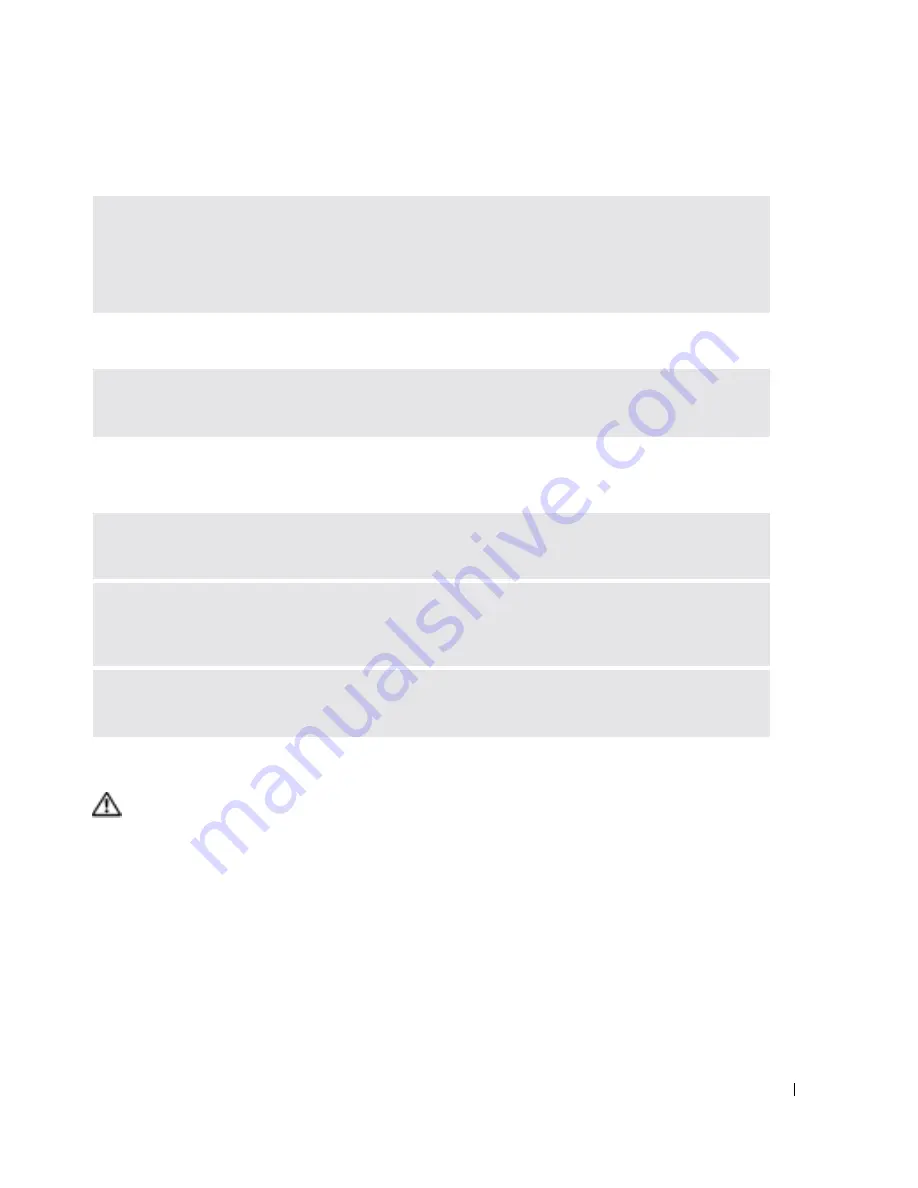
Solving Problems
67
FILE LOCATION: C:\Documents and Settings\patricia_drake\Desktop\New Folder\D5016c70.fm
D E L L C O N F ID E N T IA L – P R E L IM I N A RY 3 / 1 8/ 0 4 – F O R PR O O F O N LY
A program stops responding
Error messages appear
Resolving Other Technical Problems
If Your Computer Gets Wet
CAUTION:
Perform this procedure only after you are certain that it is safe to do so. If the computer is
connected to an electrical outlet, it is recommended that you turn off AC power at the circuit breaker
before attempting to remove the power cables from the electrical outlet. Use the utmost caution when
removing wet cables from a live power source.
1
Shut down the computer (see page 36), disconnect the AC adapter from the computer, and
then disconnect the AC adapter from the electrical outlet.
2
Turn off any attached external devices, and disconnect them from their power sources and
then from the computer.
3
Ground yourself by touching one of the metal connectors on the back of the computer.
4
Remove any installed PC Cards, and put them in a safe place to dry.
5
Remove the battery.
E
N D
T H E
P R O G R A M
—
1
Simultaneously press <Ctrl><Shift><Esc>.
2
Click the
Applications
tab, and then select the program that is no longer responding.
3
Click
End Task.
R
E V I E W
"E
R R O R
M
E S S A G E S
"
O N
P A G E
61 —
Look up the message and take the appropriate action.
See the software documentation.
G
O
T O
T H E
D
E L L
S
UP PO RT
W E B S I T E
—
Go to
support.dell.com
for help with general usage,
installation, and troubleshooting questions.
E-
MA IL
D
E L L
—
Go to
support.dell.com
and then click
E-Mail Dell
in the
Communicate
list. Send
an e-mail message to Dell about your problem; you can expect to receive an e-mail message from Dell
within hours.
C
O N T A C T
D
E L L
—
If you cannot solve your problem using the Dell™ Support website or e-mail
service, call Dell for technical assistance (see page 106).






























