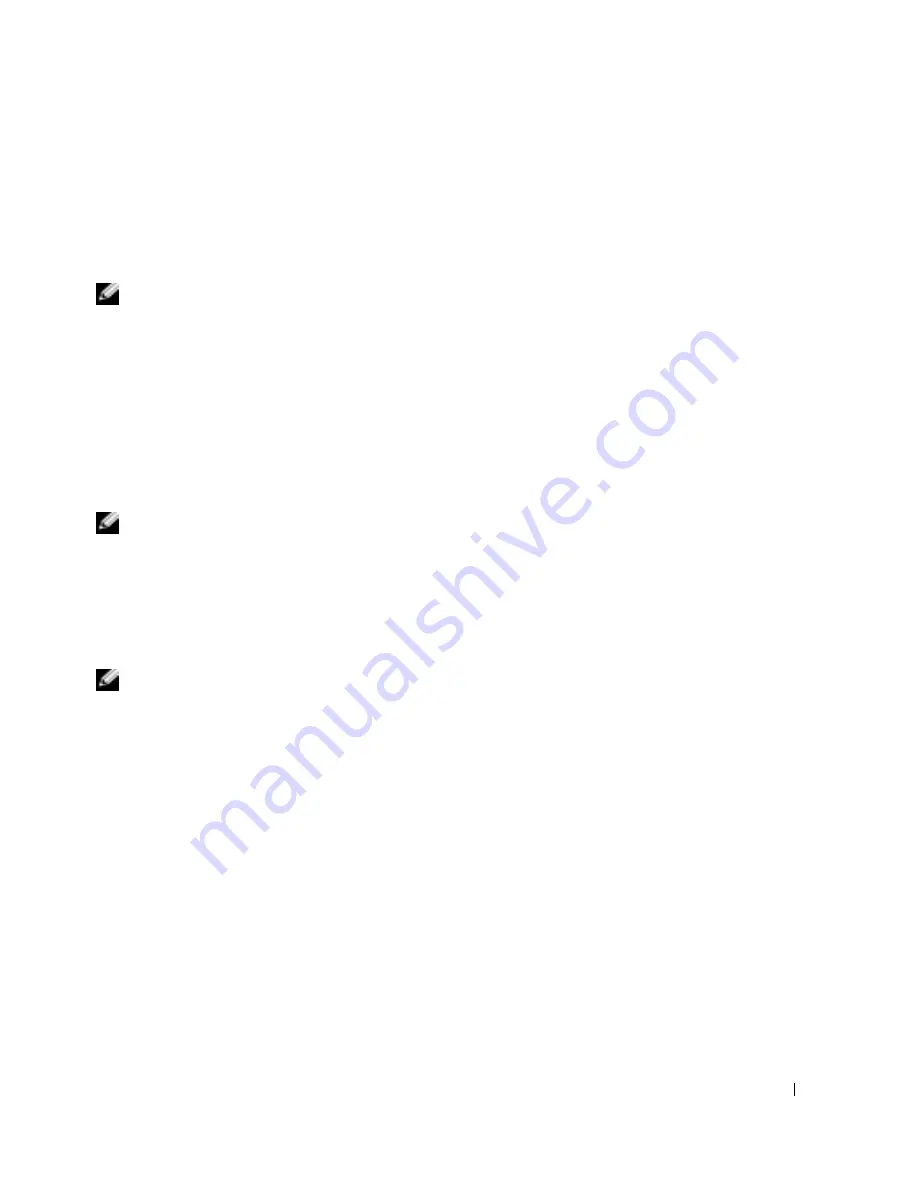
Using CDs, DVDs, and Other Multimedia
49
FILE LOCATION: C:\Documents and Settings\patricia_drake\Desktop\New Folder\D5016c50.fm
D E L L C O N F ID E N T IA L – P R E L IM I N A RY 3 / 1 8/ 0 4 – F O R PR O O F O N LY
E
L I M I N A TE
PO S S I B L E
I N T E RF ER E N C E
—
Turn off nearby fans, fluorescent lights, or halogen lamps to
check for interference.
R
E I N S T A L L
T H E
S O U N D
(
A U D I O
)
D R I V E R
—
See page 69.
Copying CDs and DVDs
NOTE:
Ensure that you follow all copyright laws when you create CDs or DVDs.
This section applies only to computers that have a CD-R, CD-RW, DVD+RW, DVD+R, or
DVD/CD-RW combo drive.
The following instructions show how to make an exact copy of a CD or DVD. You can also use
Sonic RecordNow for other purposes, including creating CDs from audio files on your computer
and creating MP3 CDs. For instructions, see the Sonic RecordNow documentation that came with
your computer. Open Sonic RecordNow, click the question mark icon in the upper-right corner of
the window, and then click
RecordNow Help
or
RecordNow Tutorial
.
How to Copy a CD or DVD
NOTE:
If you have a DVD/CD-RW combo drive and you experience recording problems, check for
available software patches at the Sonic support website at support.sonic.com.
Currently, there are five DVD writable disc formats available: DVD+R, DVD+RW, DVD-R, DVD-
RW and DVD-RAM. The DVD-writable drives installed in Dell
™
computers will write to DVD+R
and DVD+RW media, as well as read DVD-R and DVD-RW media, but the drives will not write to
and may not read DVD-RAM media. The commercially available DVD players for home theater
systems may or may not read all five formats.
NOTE:
Most commercial DVDs have copyright protection and cannot be copied using Sonic
RecordNow.
1
Click the
Start
button, point to
All Programs (Programs
in Windows 2000
)
→
Sonic
→
RecordNow!
→
RecordNow!
2
Click either the audio tab or the data tab, depending on the kind of CD or DVD you are
planning to copy.
3
Click
Exact Copy
.
4
To copy the CD or DVD:
•
If you have one CD or DVD drive
, ensure that the settings are correct and click
Copy
. The
computer reads your source CD or DVD and copies it to a temporary folder on your
computer hard drive.
When prompted, insert a blank CD or DVD into the CD or DVD drive and click
OK
.
•
If you have two CD or DVD drives
, select the drive into which you have inserted your
source CD or DVD and click
Copy
. The computer copies the data on the CD or DVD to
the blank CD or DVD.






























