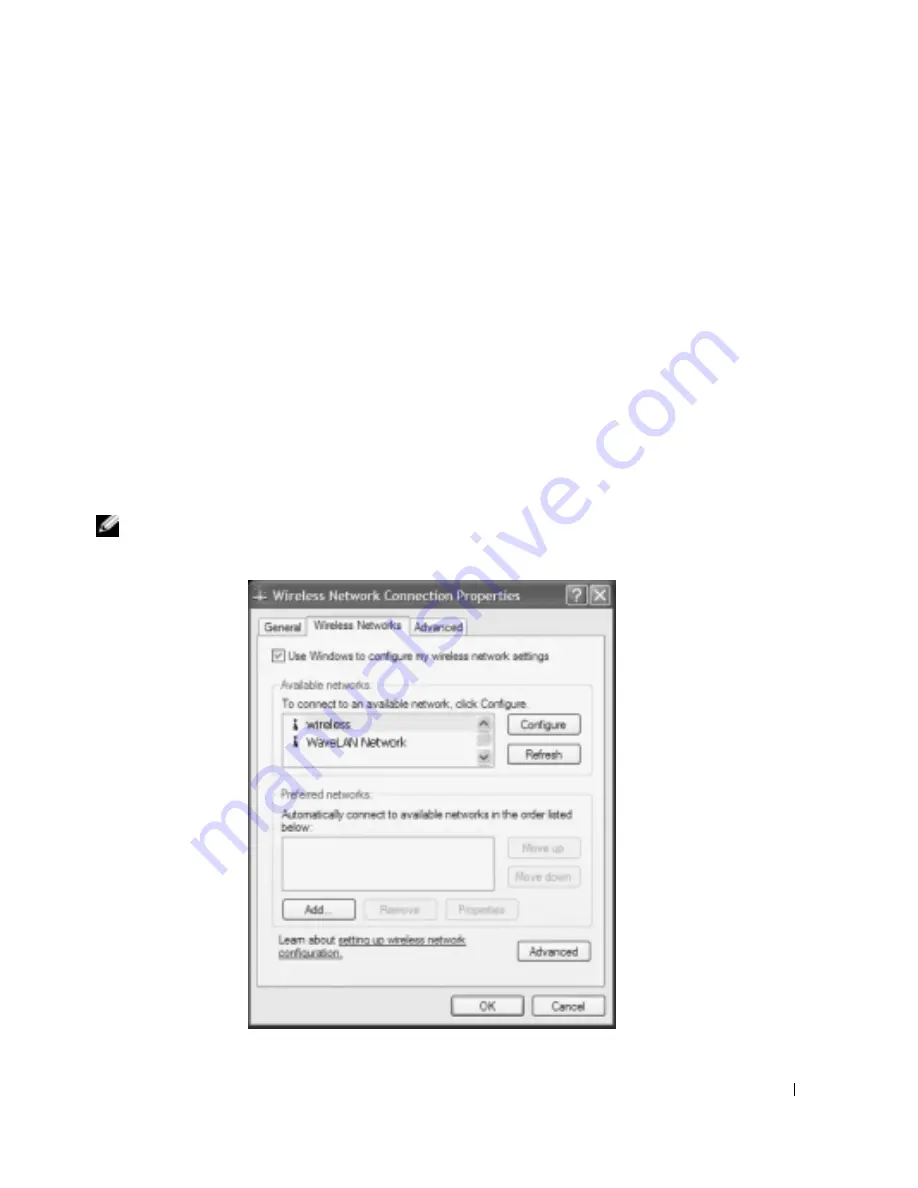
Setting Up a Home and Office Network
53
FILE LOCATION: C:\Documents and Settings\patricia_drake\Desktop\New Folder\D5016c60.fm
D E L L C O N F ID E N T IA L – P R E L IM I N A RY 3 / 1 8/ 0 4 – F O R PR O O F O N LY
Connecting to a Wireless Network in Microsoft
®
Windows
®
XP
Your wireless network card requires specific software and drivers in order to connect to a network.
The software is already installed. If the software is removed or corrupted, follow the instructions
included in the user's guide for your wireless network card. The
user’s guide is located on your
Drivers and Utilities
CD (that came with your computer) in the "User’s Guides-Network User’s
Guides" category. The user’s guide is also available on the Dell Support website at
support.dell.com
.
1
Click the
Start
button, click
Control Panel
, and then click
Switch to Classic View
.
2
Double-click
Network Connections
.
3
Click
Wireless Network Connection
.
The
Wireless Network Connection
icon is highlighted.
4
Under
Network Tasks
in the left-hand pane, click
Change settings of this connection
.
The
Wireless Network Connection Properties
window appears.
5
Click the
Wireless Networks
tab.
NOTE:
The names of wireless networks that your computer can detect are listed under Available
Networks.






























