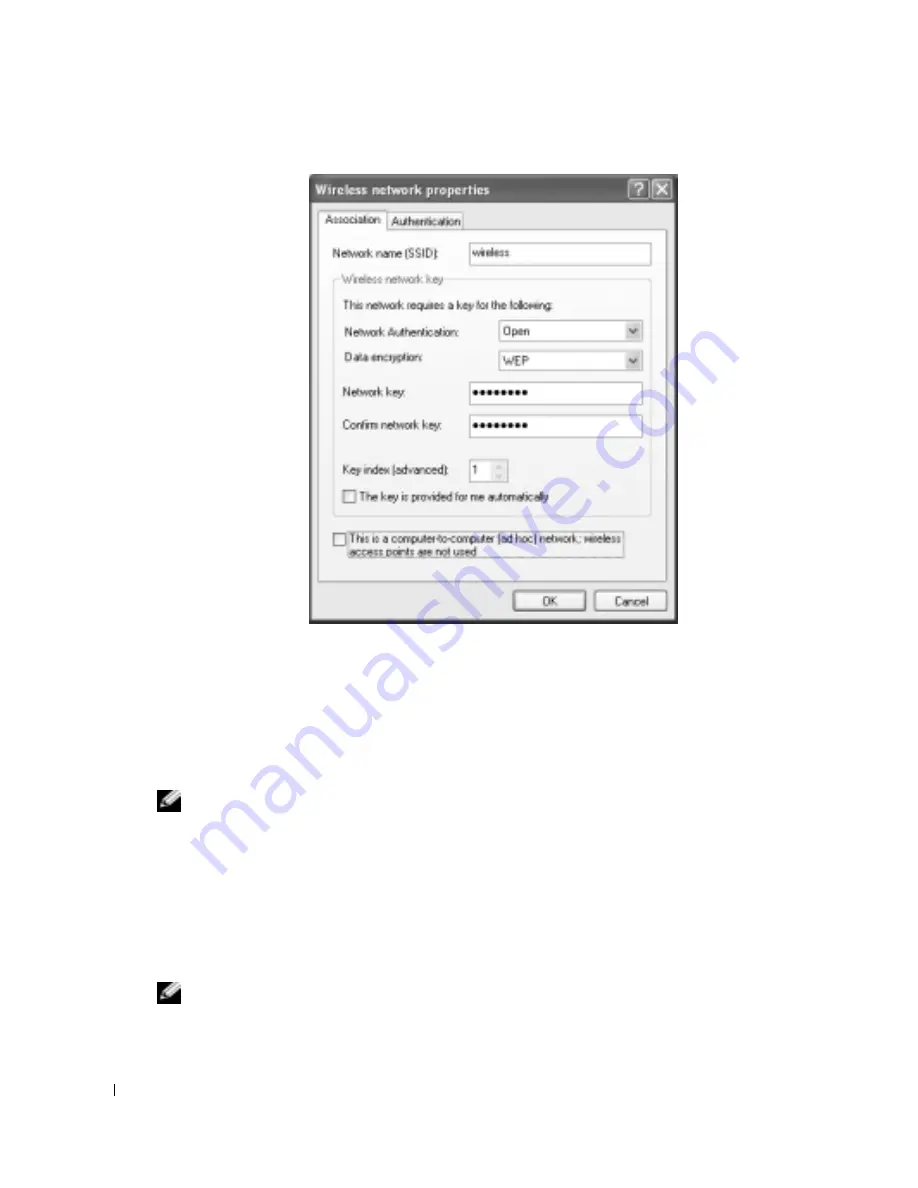
56
Setting Up a Home and Office Network
www
.del
l.
com |
su
ppo
rt.
d
e
ll.
co
m
FILE LOCATION: C:\Documents and Settings\patricia_drake\Desktop\New Folder\D5016c60.fm
D E L L C O N F ID E N T IA L – P R E L IM I N A RY 3 / 1 8/ 0 4 – FO R PR O O F O N LY
4
From the
Data encryption
drop-down menu, select
WEP
.
5
If the wireless network does not require a network key, such as a password, go to step 9.
6
Click to uncheck the
The key is provided for me automatically
check box.
7
Enter the WEP network key in the
Network key
field.
8
Enter the WEP network key again in the
Confirm network key
field.
NOTE:
Your computer can take up to 1 minute to connect to the network.
9
Click
OK
.
Your network setup is complete.
Connecting to a Network With Wi-Fi Protected Access (WPA) Security Requirements
The following instructions are basic steps for connecting to a WPA network. If your network
requires a user name, password, or domain settings, consult the setup instructions in the user’s
guide for your wireless network card.
NOTE:
WPA protocols require that you know the network authentication and data encryption settings
for your wireless network. In addition, your WPA-protected network may require special settings such as
a network key, user name, password, and domain name.






























