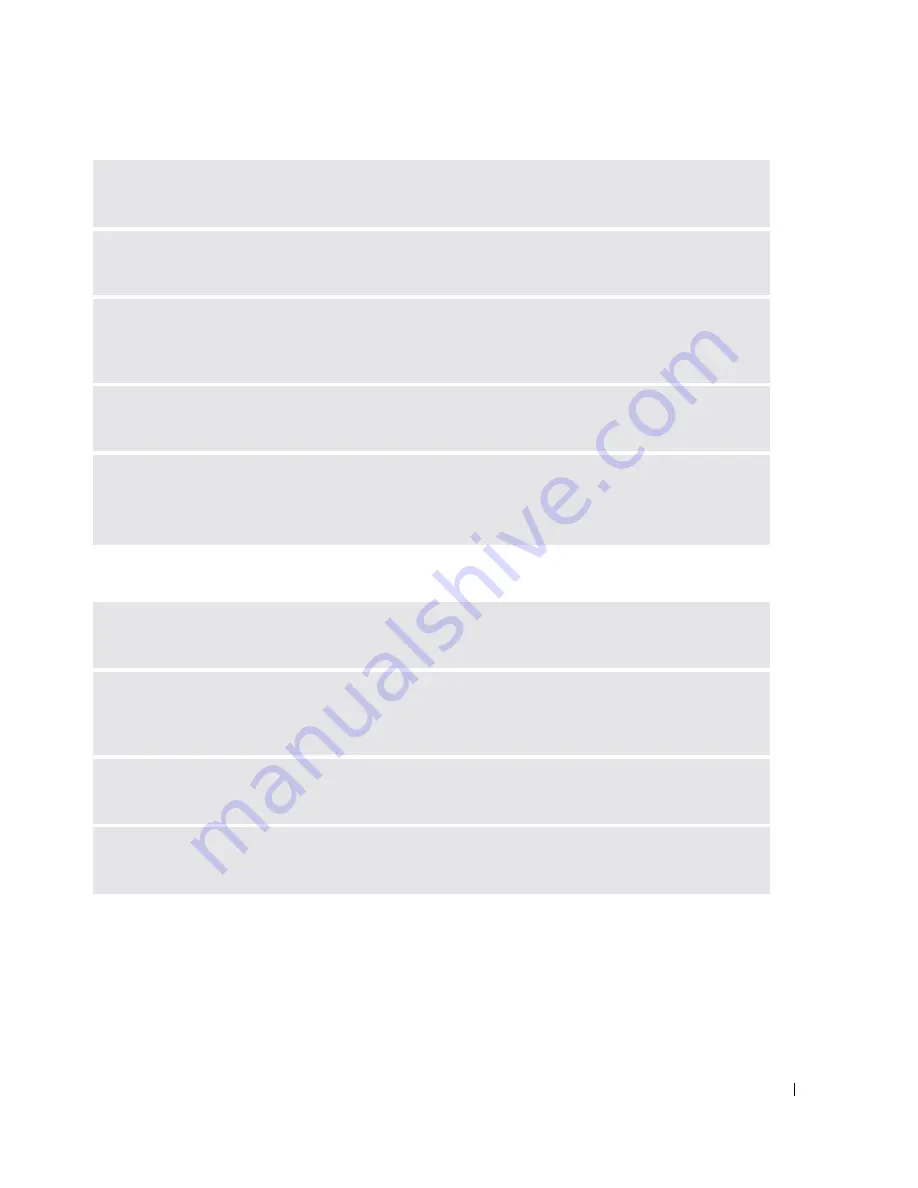
Solving Problems
63
FILE LOCATION: C:\Documents and Settings\patricia_drake\Desktop\New Folder\D5016c70.fm
D E L L C O N F ID E N T IA L – P R E L IM I N A RY 3 / 1 8/ 0 4 – F O R PR O O F O N LY
If the display is difficult to read
T
E ST
T H E
E L E CT R I C A L
O U T L E T
—
Ensure that the electrical outlet is working by testing it with another
device, such as a lamp.
C
H E C K
T H E
AC
A D A P T E R
—
Check the AC adapter cable connections. If the AC adapter has a light,
ensure that it is on.
C
O N N E C T
T H E
C O M P U T E R
D I R E CT L Y
T O
A N
E L E C T RI C A L
O U T L E T
—
Bypass power protection devices,
power strips, and the extension cable to verify that the computer turns on. To access the help file, see
page 16.
A
D J U ST
TH E
P
O W E R
P
R O PE R T I E S
—
Search for the keyword
standby
in the Windows Help and
Support Center. To access the help file, see page 16.
S
W I T C H
T H E
V I D E O
I M A G E
—
If your computer is attached to an external monitor, press <Fn><F8>
to switch the video image to the display.
NOTE:
If you are playing a DVD or watching a streaming video,
<Fn><F8>
is disabled.
A
D J U ST
TH E
B R I G H T N E S S
—
See the
Dell Latitude 100L Help
file for instructions on adjusting the
brightness. To access the help file, see page 16.
M
OVE
T H E
S U B W O O F E R
A W A Y
F R O M
T H E
C O M P U T E R
O R
MO N I T O R
—
If your external speaker system
includes a subwoofer, ensure that the subwoofer is at least 60 cm (2 ft) away from the computer or
external monitor.
E
L I M I N A TE
PO S S I B L E
I N T E RF ER E N C E
—
Turn off nearby fans, fluorescent lights, halogen lamps, or
other appliances.
R
O T A T E
T H E
C O M PU T E R
T O
F A C E
A
D I F F E R E N T
D I R E C T I O N
—
Eliminate sunlight glare, which can
cause poor picture quality.
















































