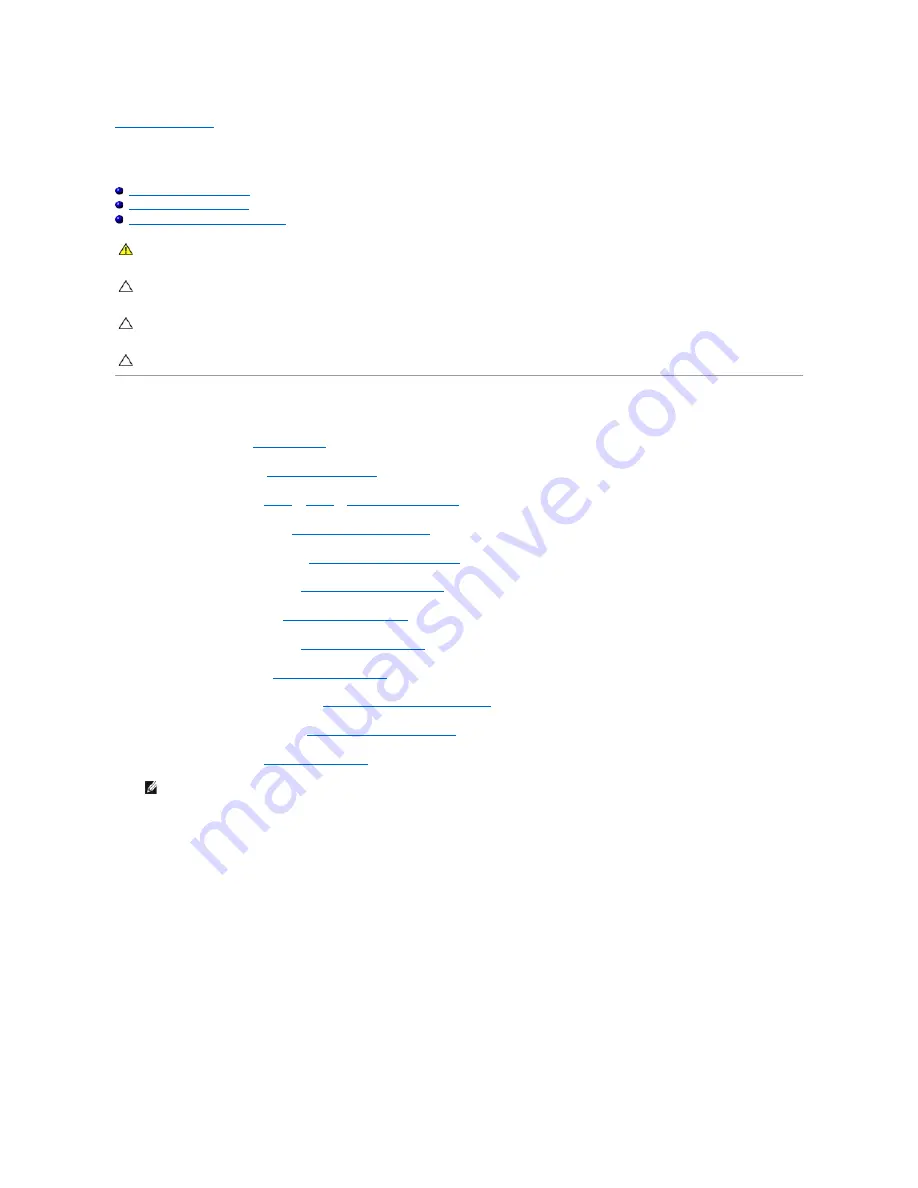
Back to Contents Page
System Board
Dell™ Inspiron™ One 2205 Service Manual
Removing the System Board
Replacing the System Board
Entering the Service Tag in the BIOS
Removing the System Board
1.
Follow the instructions in
Before You Begin
.
2.
Remove the back cover (see
Removing the Back Cover
).
3.
Follow the instructions from
step 3
to
step 7
in
Removing the Front Stand
.
4.
Remove the rear stand cover (see
Removing the Rear Stand Cover
).
5.
Remove the system-board shield (see
Removing the System-Board Shield
).
6.
Remove the MXM-assembly fan (see
Removing the MXM-Assembly Fan
).
7.
Remove the MXM assembly (see
Removing the MXM Assembly
).
8.
Remove the memory module(s) (see
Removing Memory Module(s)
).
9.
Remove the Mini-Card(s) (see
Removing the Mini-Card(s)
).
10.
Remove the processor heat-sink fan (see
Removing the Processor Heat-Sink Fan
).
11.
Remove the processor heat-sink (see
Removing the Processor Heat-Sink
).
12.
Remove the processor (see
Removing the Processor
).
13.
Disconnect all the cables connected to the system board.
14.
Using a hex nut driver, remove the two hex nut screws that secure the system board to the chassis.
15.
Remove the eight screws that secure the system board to the chassis.
16.
Lift the system board at an angle toward the side of the computer and out of the chassis.
WARNING:
Before working inside your computer, read the safety information that shipped with your computer. For additional safety best
practices information, see the Regulatory Compliance Homepage at www.dell.com/regulatory_compliance.
CAUTION:
Only a certified service technician should perform repairs on your computer. Damage due to servicing that is not authorized by Dell™
is not covered by your warranty.
CAUTION:
To avoid electrostatic discharge, ground yourself by using a wrist grounding strap or by periodically touching an unpainted metal
surface (such as a connector on your computer).
CAUTION:
Handle components and cards by their edges, and avoid touching pins and contacts.
NOTE:
Make note of the cable routing before disconnecting the cables from the system board.
Summary of Contents for Inspiron One 2205
Page 22: ...Back to Contents Page ...
Page 32: ...Back to Contents Page ...
Page 34: ......
Page 59: ...Back to Contents Page ...
Page 72: ...Back to Contents Page ...





























