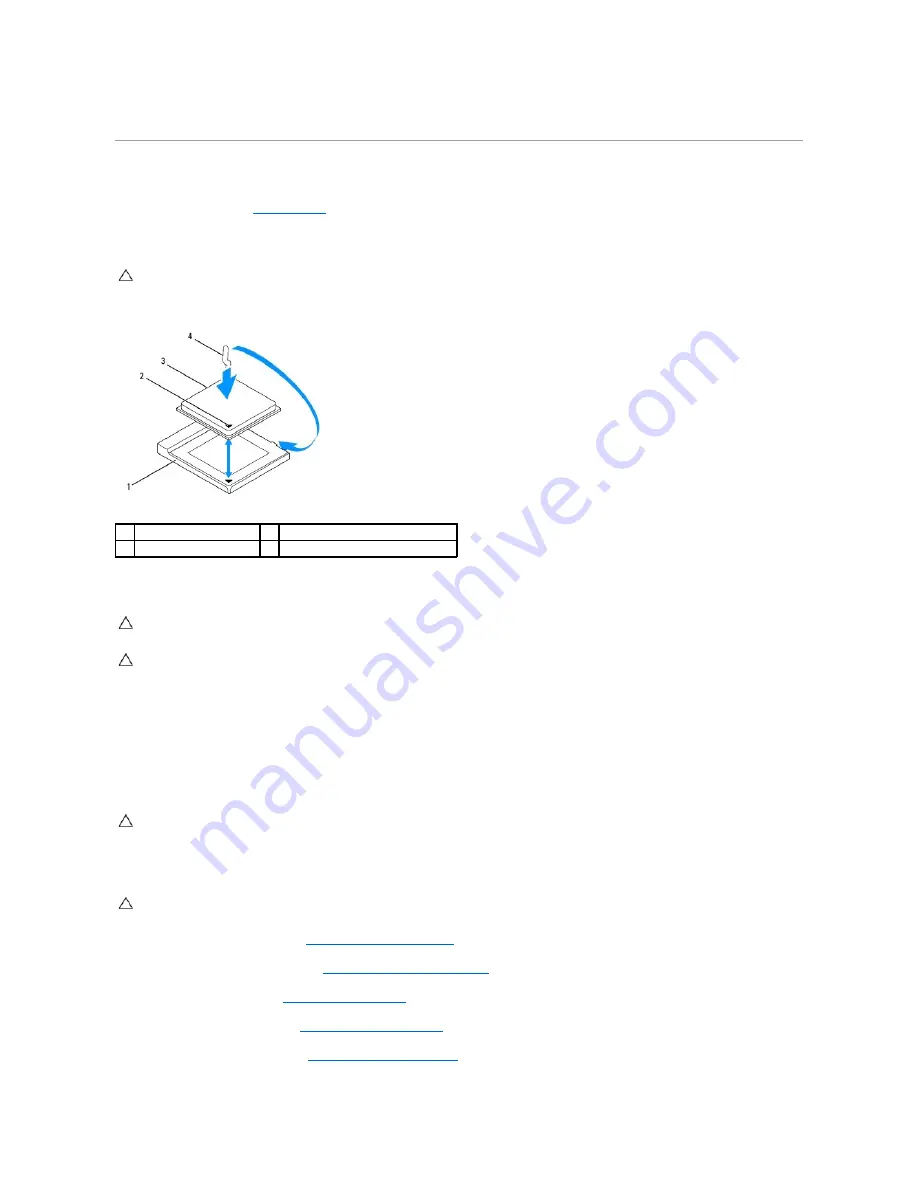
11.
Lift the processor to remove it from the processor socket; place it aside in a safe and secure place.
Replacing the Processor
1.
Follow the instructions in
Before You Begin
.
2.
Lift the release lever to the release position so that the processor socket is ready for the new processor.
3.
Unpack the new processor.
4.
Ensure that the release lever on the processor socket is fully extended.
5.
Align the pin-1 corners of the processor and processor socket.
6.
Place the processor lightly in the processor socket and ensure that the processor is positioned correctly.
7.
Pivot the processor socket release lever back towards the processor socket, and snap it into place to secure the processor.
8.
Clean the thermal grease from the bottom of the heat sink.
9.
Apply the new thermal grease to the top of the processor.
10.
Replace the processor heat-sink (see
Replacing the Processor Heat-Sink
).
11.
Replace the processor heat-sink fan (see
Replacing the Processor Heat-Sink Fan
).
12.
Replace the MXM assembly (see
Replacing the MXM Assembly
).
13.
Replace the MXM-assembly fan (see
Replacing the MXM-Assembly Fan
).
14.
Replace the system-board shield (see
Replacing the System-Board Shield
).
CAUTION:
Ground yourself by touching an unpainted metal surface.
1
processor socket
2
processor pin-1 indicator
3
processor
4
release lever
CAUTION:
Socket pins are delicate. To avoid damage, ensure that the processor is aligned properly with the processor socket, and do not use
excessive force when you install the processor. Be careful not to touch or bend the pins on the system board.
CAUTION:
You must position the processor correctly in the processor socket to avoid permanent damage to the processor.
CAUTION:
Ensure that you apply new thermal grease. New thermal grease is critical for ensuring adequate thermal bonding, which is a
requirement for optimal processor operation.
CAUTION:
Ensure that the processor heat-sink is correctly seated and secure.
Summary of Contents for Inspiron One 2205
Page 22: ...Back to Contents Page ...
Page 32: ...Back to Contents Page ...
Page 34: ......
Page 59: ...Back to Contents Page ...
Page 72: ...Back to Contents Page ...
















































