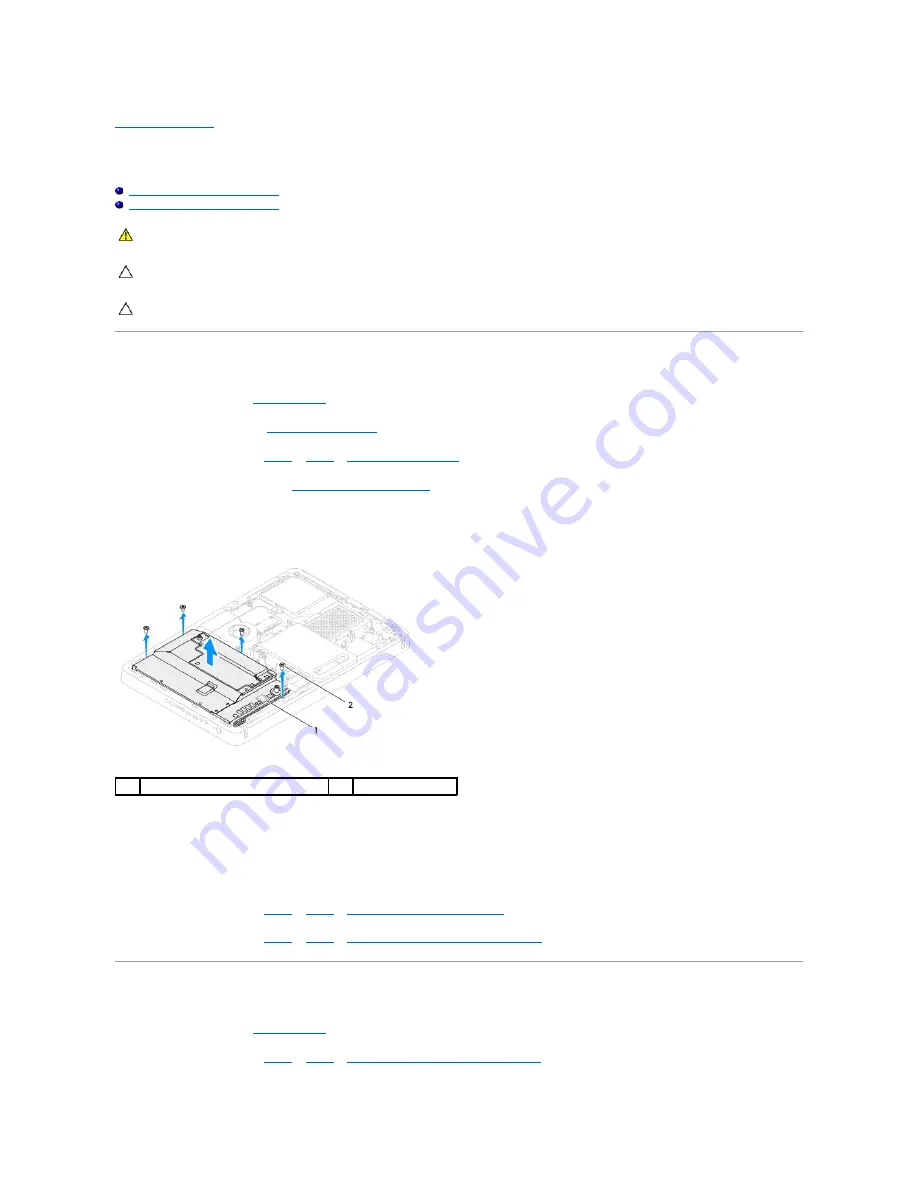
Back to Contents Page
System-Board Shield
Dell™ Inspiron™ One 2205 Service Manual
Removing the System-Board Shield
Replacing the System-Board Shield
Removing the System-Board Shield
1.
Follow the instructions in
Before You Begin
.
2.
Remove the back cover (see
Removing the Back Cover
).
3.
Follow the instructions from
step 3
to
step 7
in
Removing the Front Stand
.
4.
Remove the rear stand cover (see
Removing the Rear Stand Cover
).
5.
Remove the four screws that secure the system-board shield to the chassis.
6.
Carefully lift the system-board shield and turn it over to the left of the computer.
7.
Disconnect the antenna-in connector cable from the connector on the TV tuner card.
8.
Disconnect the infrared (IR) blaster connector cable from the connector (CIR Receiver) on the system board.
9.
Release the antenna-in connector cable and IR blaster connector cable from the routing guides on the system-board shield.
10.
Follow the instructions from
step 3
to
step 5
in
Removing the Antenna-In Connector
.
11.
Follow the instructions from
step 3
to
step 5
in
Removing the Infrared (IR) Blaster Connector
.
Replacing the System-Board Shield
1.
Follow the instructions in
Before You Begin
.
2.
Follow the instructions from
step 2
to
step 3
in
Replacing the Infrared (IR) Blaster Connector
.
WARNING:
Before working inside your computer, read the safety information that shipped with your computer. For additional safety best
practices information, see the Regulatory Compliance Homepage at www.dell.com/regulatory_compliance.
CAUTION:
Only a certified service technician should perform repairs on your computer. Damage due to servicing that is not authorized by Dell™
is not covered by your warranty.
CAUTION:
To avoid electrostatic discharge, ground yourself by using a wrist grounding strap or by periodically touching an unpainted metal
surface (such as a connector on your computer).
1
system-board shield
2
screws (4)
Summary of Contents for Inspiron One 2205
Page 22: ...Back to Contents Page ...
Page 32: ...Back to Contents Page ...
Page 34: ......
Page 59: ...Back to Contents Page ...
Page 72: ...Back to Contents Page ...






























