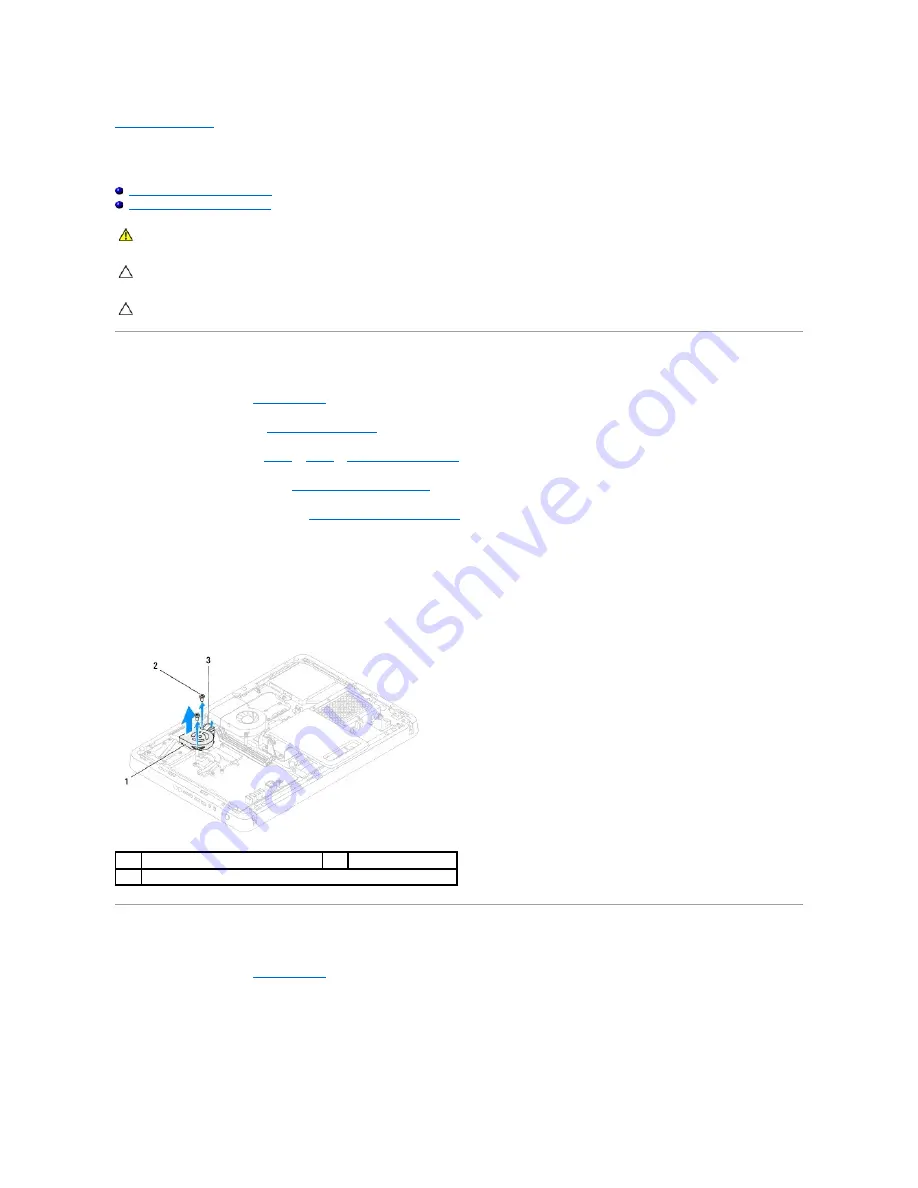
Back to Contents Page
MXM-Assembly Fan (Optional)
Dell™ Inspiron™ One 2205 Service Manual
Removing the MXM-Assembly Fan
Replacing the MXM-Assembly Fan
Removing the MXM-Assembly Fan
1.
Follow the instructions in
Before You Begin
.
2.
Remove the back cover (see
Removing the Back Cover
).
3.
Follow the instructions from
step 3
to
step 7
in
Removing the Front Stand
.
4.
Remove the rear stand cover (see
Removing the Rear Stand Cover
).
5.
Remove the system-board shield (see
Removing the System-Board Shield
).
6.
Disconnect the MXM-assembly fan cable from the connector (MXM FAN) on the system board.
7.
Remove the two screws that secure the MXM-assembly fan to the hex nut screws.
8.
Carefully peel the silver foil from the MXM-assembly heat sink.
9.
Lift the MXM-assembly fan along with its cable away from the system board.
Replacing the MXM-Assembly Fan
1.
Follow the instructions in
Before You Begin
.
2.
Align the screw holes on the MXM-assembly fan with the screw holes on the hex nut screws.
3.
Adhere the silver foil on the MXM-assembly heat sink.
4.
Replace the two screws that secure the MXM-assembly fan to the hex nut screws.
WARNING:
Before working inside your computer, read the safety information that shipped with your computer. For additional safety best
practices information, see the Regulatory Compliance Homepage at www.dell.com/regulatory_compliance.
CAUTION:
Only a certified service technician should perform repairs on your computer. Damage due to servicing that is not authorized by Dell™
is not covered by your warranty.
CAUTION:
To avoid electrostatic discharge, ground yourself by using a wrist grounding strap or by periodically touching an unpainted metal
surface (such as a connector on your computer).
1
MXM-assembly fan
2
screws (2)
3
MXM-assembly fan cable
Summary of Contents for Inspiron One 2205
Page 22: ...Back to Contents Page ...
Page 32: ...Back to Contents Page ...
Page 34: ......
Page 59: ...Back to Contents Page ...
Page 72: ...Back to Contents Page ...






























