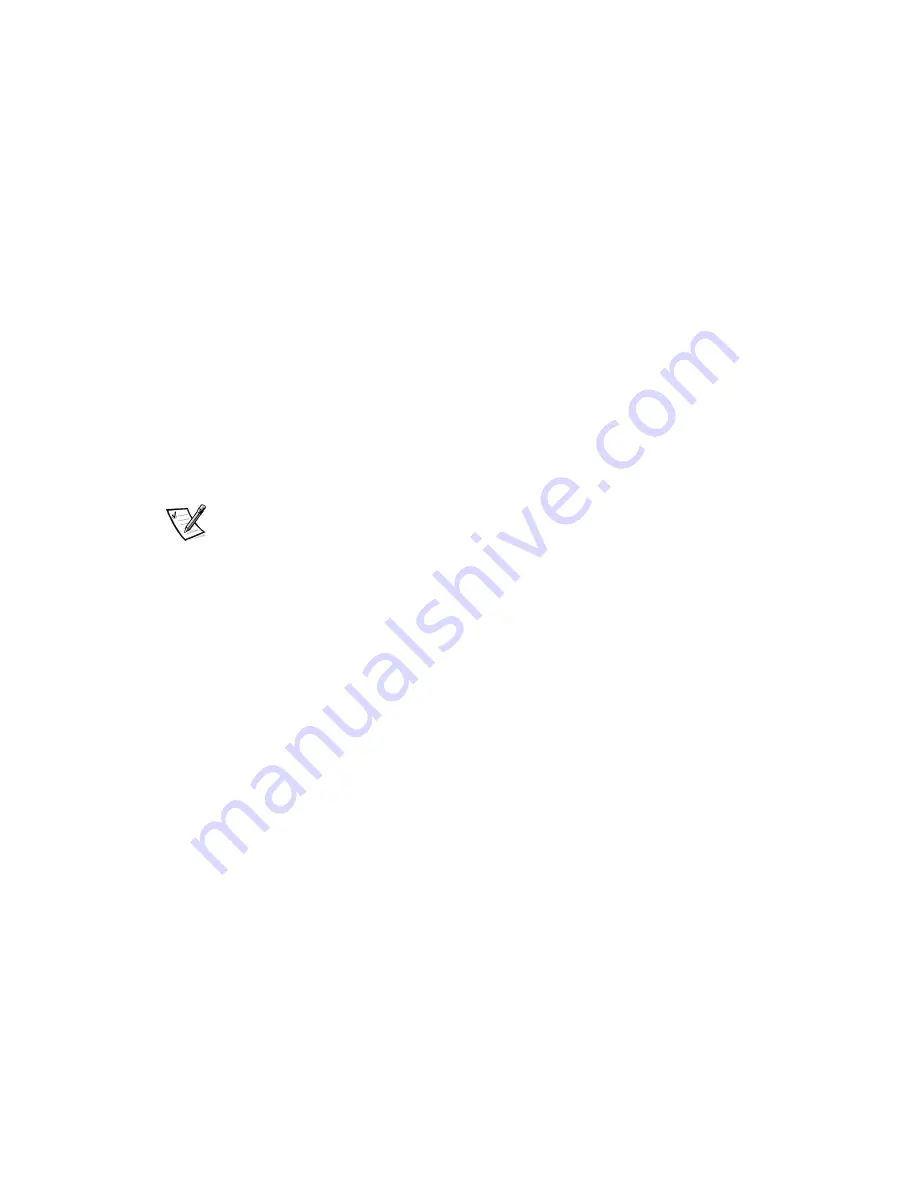
3-2
Dell Inspiron 7000 Reference and Troubleshooting Guide
%DVLF&KHFNV
The following procedure leads you through the checks necessary to solve some basic
computer problems:
1.
Is your computer wet or damaged?
Yes.
Go to “Troubleshooting a Wet Computer” or “Troubleshooting a Damaged
Computer” found later in this chapter.
No.
Go to step 2.
2.
Perform the steps in the next subsection, “Checking Connections.”
Is the problem resolved?
Yes.
A connection to your computer was loose. The problem is resolved.
No.
Go to step 3.
3.
Perform the steps found in “Look and Listen” found later in this chapter.
Did your computer complete the boot (start-up) routine?
NOTE: The boot routine is the operating system’s attempt to load its files into
memory from the boot-up sector on the hard-disk drive or bootable diskette.
Yes.
Go to step 4.
No.
Call Dell for technical assistance. (See Chapter 5, “Getting Help,” for
instructions.)
4.
Did you receive a system message or beep code?
A single beep always sounds during the boot routine when the speaker is tested.
Yes.
Go to “Messages and Codes” found later in this chapter.
No.
Go to step 5.
5.
Verify the system setup settings as explained in Chapter 2, “Customizing System
Features.”
Is the problem resolved?
Yes.
The system configuration information was incorrect. The problem is
resolved.
No.
Go to step 6.
6.
Run the Dell Diagnostics. (See Chapter 4, “Running the Dell Diagnostics.”)
Summary of Contents for Inspiron 7000
Page 1: ... ZZZ GHOO FRP HOO QVSLURQ 5 5 1 1 7528 6 227 1 8 ...
Page 8: ...x ...
Page 28: ...1 8 Dell Inspiron 7000 Reference and Troubleshooting Guide ...
Page 46: ...2 18 Dell Inspiron 7000 Reference and Troubleshooting Guide ...
Page 154: ...D 6 Dell Inspiron 7000 Reference and Troubleshooting Guide ...
















































