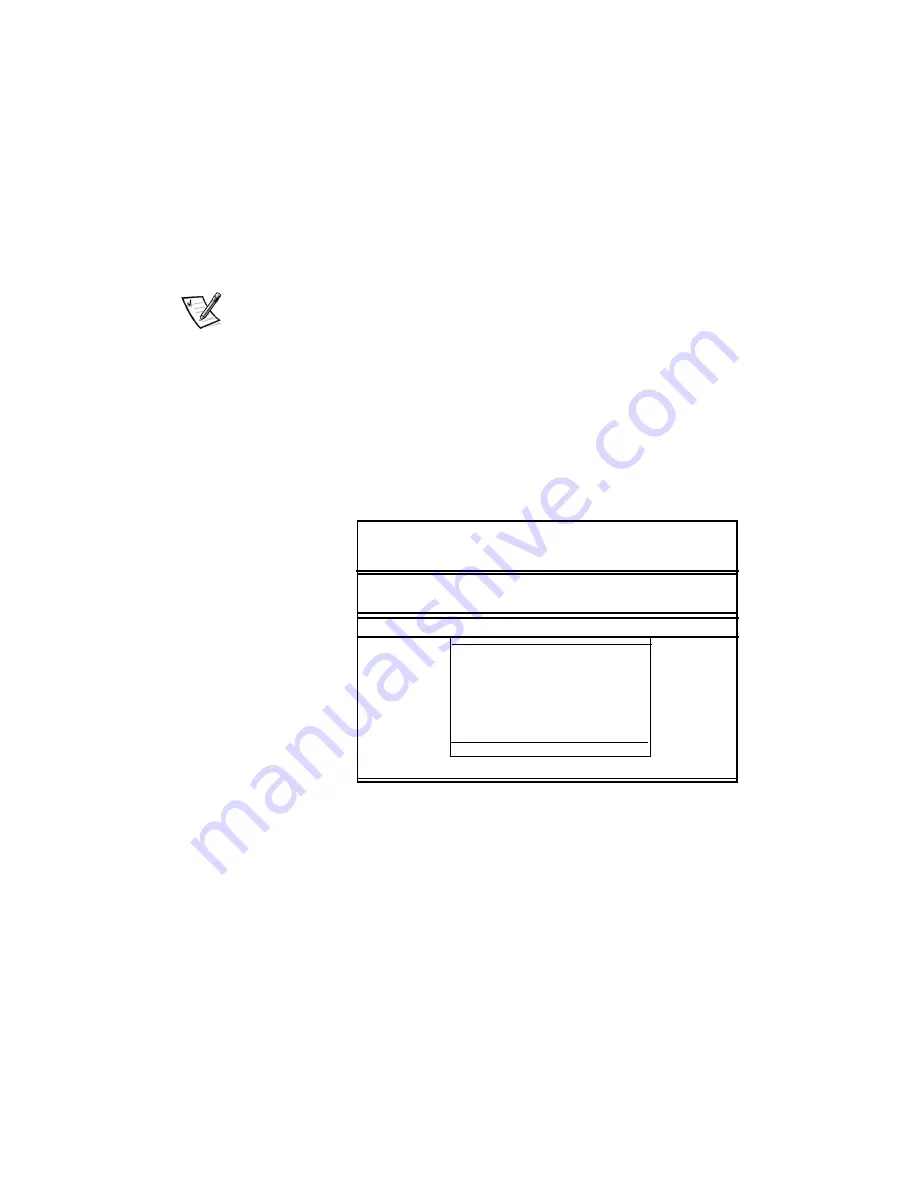
Running the Dell Diagnostics
4-3
6WDUWLQJWKH'HOO'LDJQRVWLFV
After you complete the preliminary instructions specified in the previous section, fol-
low these steps to start the diagnostics:
1.
Install a combination module in the options bay.
2.
Turn off the computer.
3.
Place the
Dell Diagnostics Diskette in the diskette drive and boot the computer.
NOTE: Before you read the rest of this chapter, you may want to start the Dell Diag-
nostics so you can see the menus on your display.
When you start the diagnostics, the Dell logo screen appears, and a program tests the
random-access memory (RAM) that will be used by the diagnostics.
If a failure in RAM is detected, a message appears on the screen telling you the mem-
ory address of the defective memory module. Write down the memory address and
see Chapter 5, “Getting Help,” for instructions on obtaining technical assistance.
If no errors are found in RAM, the diagnostics loads and the
Diagnostics Menu
appears (see Figure 4-1). The menu allows you to exit to the MS-DOS prompt.
)LJXUH'LDJQRVWLFV0HQX
For a quick check of your system, select the
Run Quick Tests
option. This option runs
only the subtests that do not require user interaction and that do not take a long time
to run. Dell recommends that you choose this option first to increase the odds of trac-
ing the source of the problem quickly. For a complete check of your system, select the
Run All Tests
option. To check a particular area of your system, select the
Run Spe-
cific Tests
option.
Dell Inspiron 7000 Diagnostics
Run All Tests
RUn Quick Tests
Run Specific Tests
Exit To MS-DOS
DIAGNOSTICS MENU
Dell Computer Corporation
Summary of Contents for Inspiron 7000
Page 1: ... ZZZ GHOO FRP HOO QVSLURQ 5 5 1 1 7528 6 227 1 8 ...
Page 8: ...x ...
Page 28: ...1 8 Dell Inspiron 7000 Reference and Troubleshooting Guide ...
Page 46: ...2 18 Dell Inspiron 7000 Reference and Troubleshooting Guide ...
Page 154: ...D 6 Dell Inspiron 7000 Reference and Troubleshooting Guide ...






























