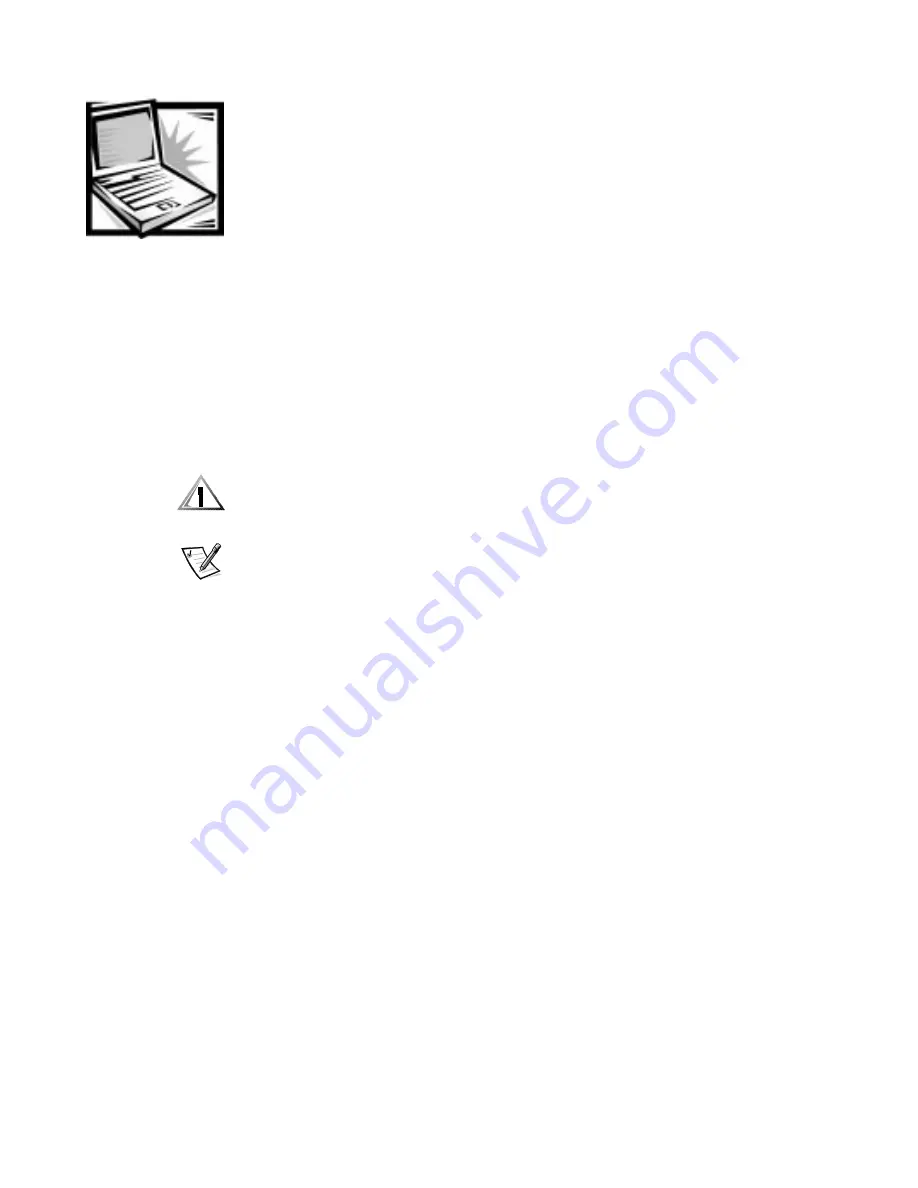
Running the Dell Diagnostics
4-1
& + $ 3 7 ( 5
5XQQLQJWKH'HOO'LDJQRVWLFV
Unlike many diagnostic programs, the Dell Diagnostics allows you to check the com-
puter’s hardware without any additional equipment and without destroying any data.
By using the Dell Diagnostics, you can have confidence in the computer’s operation. If
you find a problem you cannot solve by yourself, the Dell diagnostic tests can provide
you with important information you will need when talking to Dell’s service and sup-
port personnel.
&$87,218VHWKH'HOO'LDJQRVWLFV
WRWHVW
RQO\
\RXU'HOOFRPSXWHU
8VLQJ
WKLVSURJUDPZLWKRWKHUFRPSXWHUVPD\FDXVHLQFRUUHFWFRPSXWHU
UHVSRQVHVRUUHVXOWLQPLVOHDGLQJHUURUPHVVDJHV
NOTE: If the computer does not boot, call Dell for technical assistance. See
Chapter 5, “Getting Help,” for instructions.
)HDWXUHVRIWKH'HOO'LDJQRVWLFV
To troubleshoot components or devices, run the appropriate test (test group or sub-
test) in the diagnostics on your
Dell Diagnostics Diskette. The diagnostics program
exercises the functional components and devices of the computer more vigorously
and thoroughly than they are exercised during normal operation.
The Dell Diagnostics provides a series of menus and options from which you choose
particular test groups or subtests. Each diagnostic test group or subtest allows you to
control important testing parameters. You can also control the sequence in which the
tests are run. The diagnostic test groups or subtests also have these helpful features:
Options that let you run tests individually or collectively
An option that allows you to choose the number of times a test group or subtest
is repeated
The ability to display test results, print them, or save them in a file
Options to suspend testing when an adjustable error limit is reached
A menu option called
About
that briefly describes each test and its parameters
Status messages that inform you whether test groups or subtests were com-
pleted successfully
Error messages that appear if any problems are detected
Summary of Contents for Inspiron 7000
Page 1: ... ZZZ GHOO FRP HOO QVSLURQ 5 5 1 1 7528 6 227 1 8 ...
Page 8: ...x ...
Page 28: ...1 8 Dell Inspiron 7000 Reference and Troubleshooting Guide ...
Page 46: ...2 18 Dell Inspiron 7000 Reference and Troubleshooting Guide ...
Page 154: ...D 6 Dell Inspiron 7000 Reference and Troubleshooting Guide ...
















































