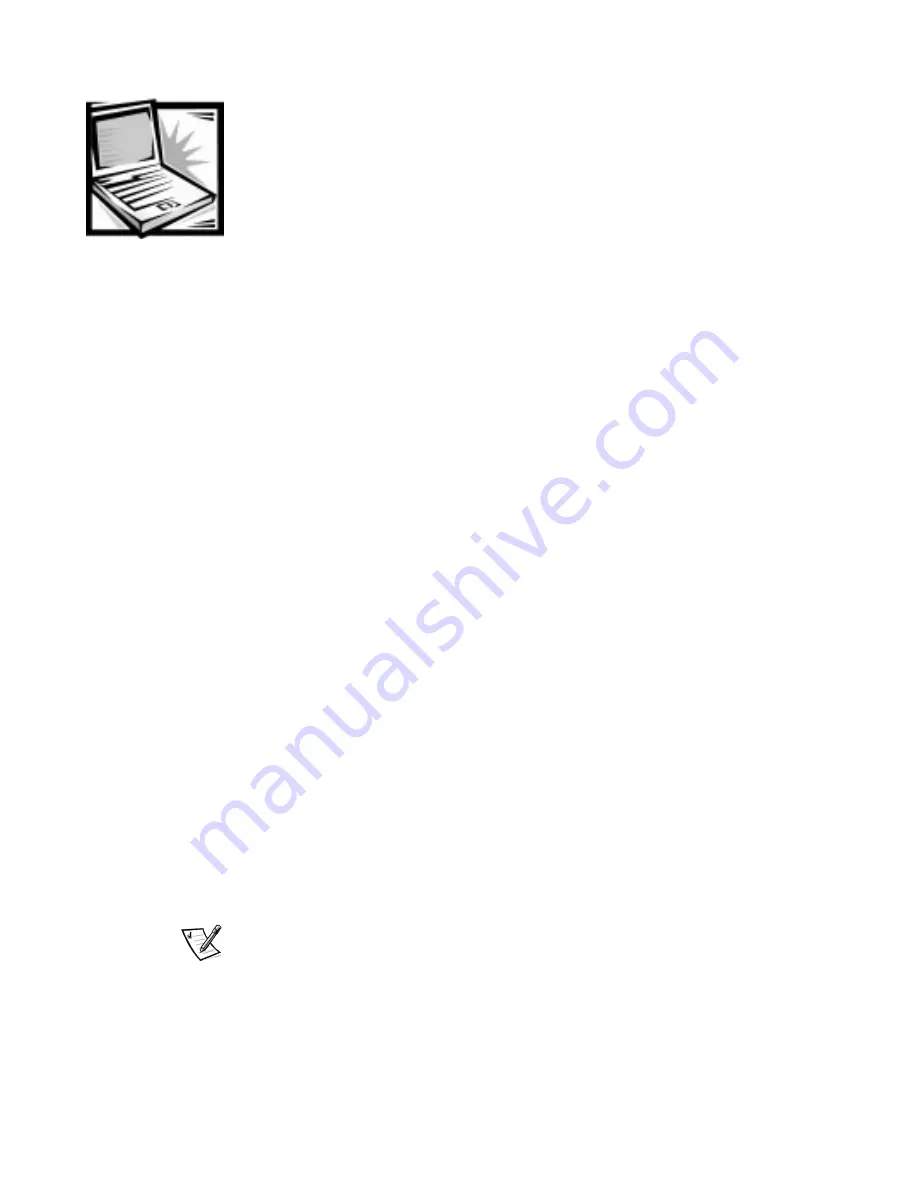
Getting Help
5-1
& + $ 3 7 ( 5
*HOS
This chapter describes the tools Dell provides to help you when you have a problem
with your computer. It also tells you when and how to call Dell for technical or cus-
tomer assistance.
7HFKQLFDO$VVLVWDQFH
If you need assistance with a technical problem, perform the following steps:
1.
Complete the troubleshooting checks in Chapter 3, “Troubleshooting Your
Computer.”
2.
Run the Dell Diagnostics as described in Chapter 4, “Running the Dell
Diagnostics.”
3.
Make a copy of the Diagnostics Checklist (found later in this chapter) and fill it
out.
4.
Use Dell’s extensive suite of online services available at Dell’s World Wide Web
site (
http://www.dell.com
) for help with installation and troubleshooting
procedures.
For more information, refer to “World Wide Web on the Internet” found later in
this chapter.
5.
If the preceding steps have not resolved the problem and you need to talk to a
Dell technician, you can call Dell’s technical support service.
When prompted by Dell’s automated telephone system, enter your Express Ser-
vice Code to route the call directly to the proper support personnel. If you do not
have an Express Service Code, open the
Dell Accessories
folder, double-click the
Express Service Code
icon, and follow the directions.
NOTE: Dell’s Express Service Code system may not be available in all countries.
For instructions on using the technical support service, refer to “Technical Sup-
port Service” and “Before You Call” found later in this chapter.
Summary of Contents for Inspiron 7000
Page 1: ... ZZZ GHOO FRP HOO QVSLURQ 5 5 1 1 7528 6 227 1 8 ...
Page 8: ...x ...
Page 28: ...1 8 Dell Inspiron 7000 Reference and Troubleshooting Guide ...
Page 46: ...2 18 Dell Inspiron 7000 Reference and Troubleshooting Guide ...
Page 154: ...D 6 Dell Inspiron 7000 Reference and Troubleshooting Guide ...






























