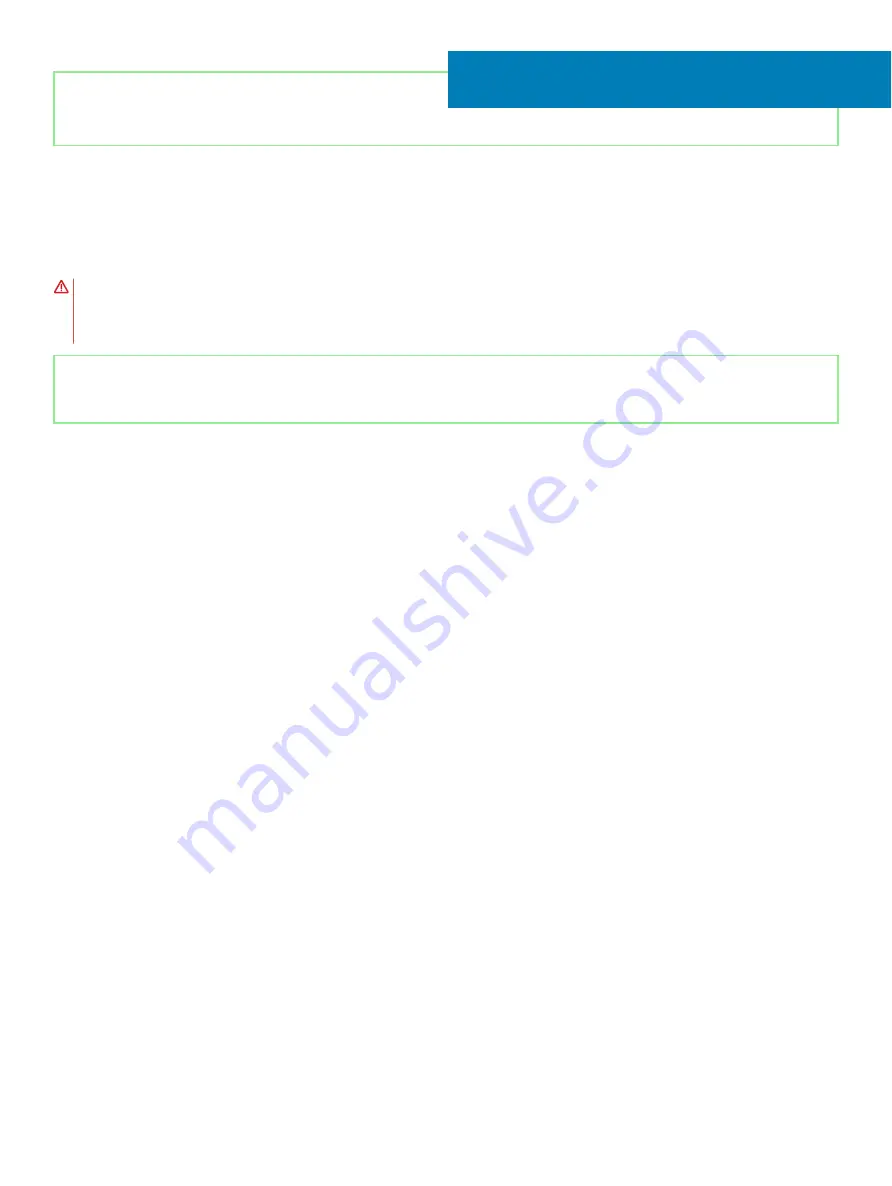
Identifier
GUID-98F27B1C-9F09-48EC-83D7-FC85C825E6A4
Status
Released
Replacing the I/O board
WARNING:
Before working inside your computer, read the safety information that shipped with your computer and follow the
steps in
Before working inside your computer
. After working inside your computer, follow the instructions in
. For more safety best practices, see the Regulatory Compliance home page at
Identifier
GUID-F396BFDE-A92E-49DA-A86B-25285706F328
Status
Released
Procedure
1
Using the alignment posts, place the I/O board on the palm-rest and keyboard assembly.
2
Replace the two screws (M2x3) that secure the I/O board to the palm-rest and keyboard assembly.
3
Adhere the I/O-board cables to the palm-rest and keyboard assembly.
4
Connect the I/O-board cables to the system board and close the latches to secure the cables.
29
Replacing the I/O board
71
Summary of Contents for Inspiron 5584
Page 1: ...Inspiron 5584 Service Manual Regulatory Model P85F Regulatory Type P85F001 ...
Page 22: ...22 Replacing the base cover ...
Page 32: ...32 Removing the wireless card ...
Page 36: ...36 Removing the fan ...
Page 41: ...Removing the solid state drive Intel Optane memory module 41 ...
Page 48: ...48 Removing the hard drive ...
Page 52: ...52 Removing the speakers ...
Page 56: ...56 Removing the touchpad ...
Page 60: ...60 Removing the heat sink ...
Page 65: ...Removing the power adapter port 65 ...
Page 70: ...70 Removing the I O board ...
Page 75: ...Removing the coin cell battery 75 ...
Page 78: ...78 Removing the power button board ...
Page 82: ...82 Removing the power button with fingerprint reader ...
Page 88: ...88 Removing the display assembly ...
Page 94: ...94 Removing the system board ...
Page 101: ...Removing the palm rest and keyboard assembly 101 ...
Page 105: ...Removing the display bezel 105 ...
Page 109: ...Removing the camera 109 ...
Page 114: ...114 Removing the display panel ...
Page 118: ...118 Removing the display hinges ...
Page 122: ...122 Removing the display cable ...
Page 126: ...126 Removing the display back cover and antenna assembly ...






























