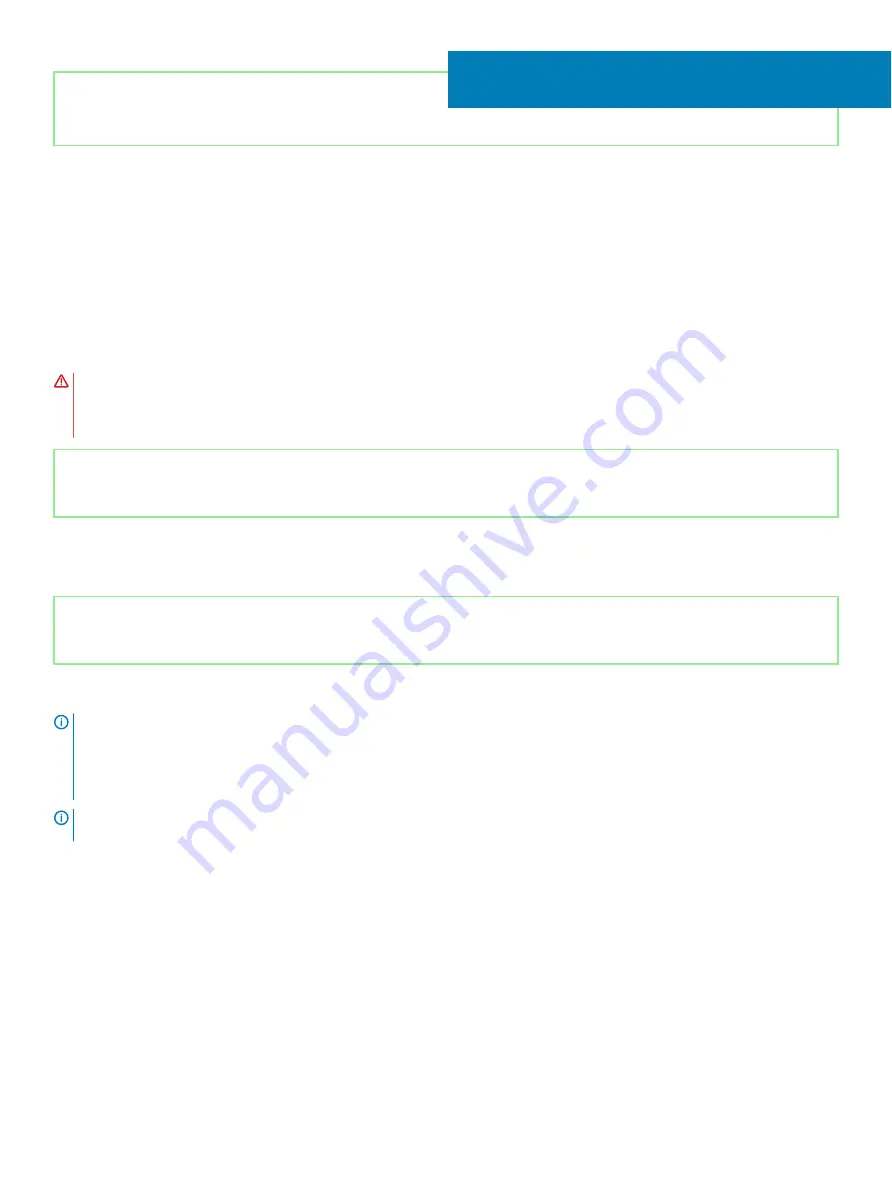
Identifier
GUID-EFFE3DA7-AFC7-4BB0-92C9-4A1B23C2F2F5
Status
Released
Removing the solid-state drive/Intel Optane
memory module
You need to disable the Intel Optane memory before removing Intel Optane memory module from your computer. For more information
about disabling the Intel Optane memory, see
WARNING:
Before working inside your computer, read the safety information that shipped with your computer and follow the
steps in
Before working inside your computer
. After working inside your computer, follow the instructions in
. For more safety best practices, see the Regulatory Compliance home page at
Identifier
GUID-13068DA7-9FE3-41CC-8093-27112047A918
Status
Released
Prerequisites
Remove the
Identifier
GUID-494240BB-FF72-4DD9-8D74-816D388271B1
Status
Released
Procedure
NOTE:
The M.2 card slot on your computer may support the following configurations:
•
M.2 2230 solid-state drive
•
M.2 2280 solid-state drive
•
M.2 2280 Intel Optane
NOTE:
Depending on the configuration installed, a thermal shield may be installed in your computer. If no thermal shield is
installed, skip steps 1 and 2.
1
Remove the screw that secures the thermal shield to the palm-rest and keyboard assembly.
2
Lift the thermal shield off the solid-state drive/Intel Optane.
16
Removing the solid-state drive/Intel Optane memory module
39
Summary of Contents for Inspiron 5584
Page 1: ...Inspiron 5584 Service Manual Regulatory Model P85F Regulatory Type P85F001 ...
Page 22: ...22 Replacing the base cover ...
Page 32: ...32 Removing the wireless card ...
Page 36: ...36 Removing the fan ...
Page 41: ...Removing the solid state drive Intel Optane memory module 41 ...
Page 48: ...48 Removing the hard drive ...
Page 52: ...52 Removing the speakers ...
Page 56: ...56 Removing the touchpad ...
Page 60: ...60 Removing the heat sink ...
Page 65: ...Removing the power adapter port 65 ...
Page 70: ...70 Removing the I O board ...
Page 75: ...Removing the coin cell battery 75 ...
Page 78: ...78 Removing the power button board ...
Page 82: ...82 Removing the power button with fingerprint reader ...
Page 88: ...88 Removing the display assembly ...
Page 94: ...94 Removing the system board ...
Page 101: ...Removing the palm rest and keyboard assembly 101 ...
Page 105: ...Removing the display bezel 105 ...
Page 109: ...Removing the camera 109 ...
Page 114: ...114 Removing the display panel ...
Page 118: ...118 Removing the display hinges ...
Page 122: ...122 Removing the display cable ...
Page 126: ...126 Removing the display back cover and antenna assembly ...






























