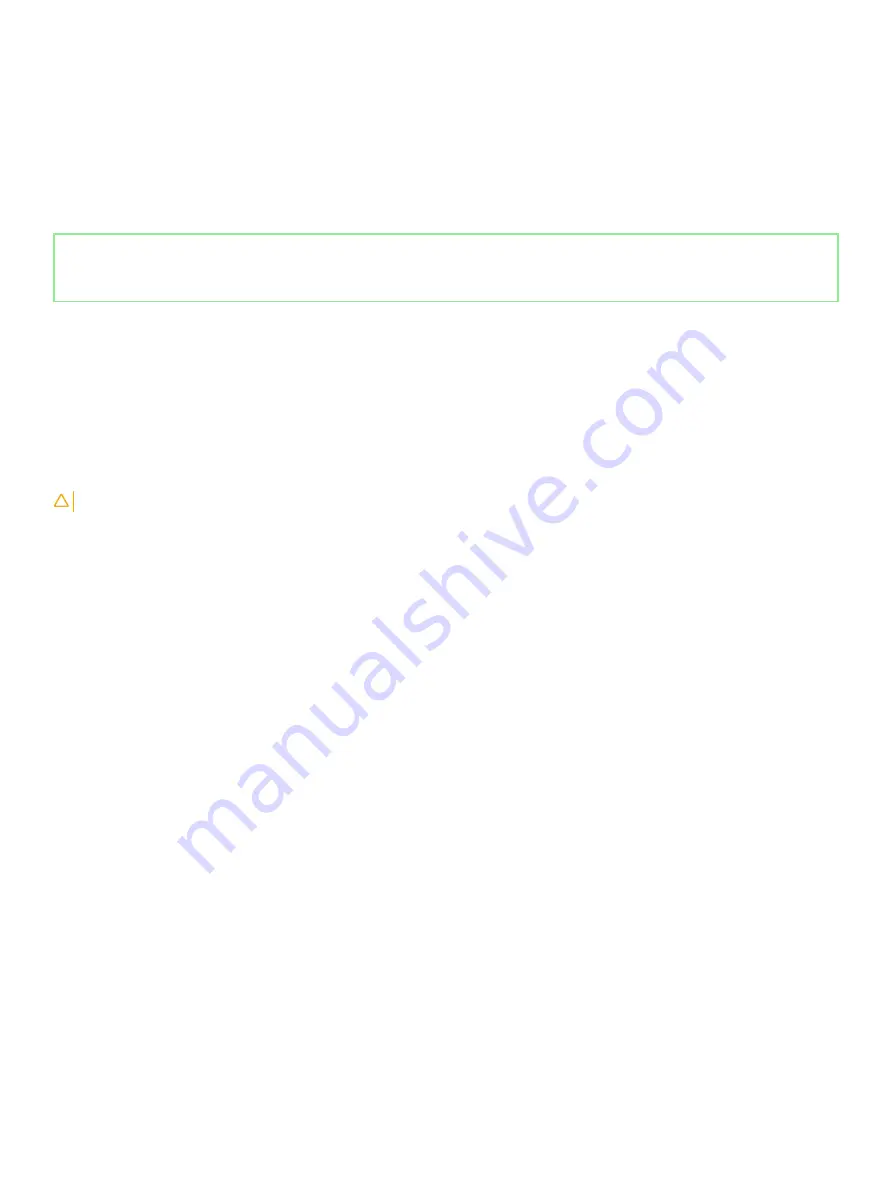
•
Transporting Sensitive Components
– When transporting ESD sensitive components such as replacement parts or parts to be
returned to Dell, it is critical to place these parts in anti-static bags for safe transport.
ESD protection summary
It is recommended that all field service technicians use the traditional wired ESD grounding wrist strap and protective anti-static mat at all
times when servicing Dell products. In addition, it is critical that technicians keep sensitive parts separate from all insulator parts while
performing service and that they use anti-static bags for transporting sensitive components.
Identifier
GUID-0332D293-B3CC-4042-8A0D-795B07BE277E
Status
Released
Transporting sensitive components
When transporting ESD sensitive components such as replacement parts or parts to be returned to Dell, it is critical to place these parts in
anti-static bags for safe transport.
Lifting equipment
Adhere to the following guidelines when lifting heavy weight equipment:
CAUTION:
Do not lift greater than 50 pounds. Always obtain additional resources or use a mechanical lifting device.
1
Get a firm balanced footing. Keep your feet apart for a stable base, and point your toes out.
2
Tighten stomach muscles. Abdominal muscles support your spine when you lift, offsetting the force of the load.
3
Lift with your legs, not your back.
4
Keep the load close. The closer it is to your spine, the less force it exerts on your back.
5
Keep your back upright, whether lifting or setting down the load. Do not add the weight of your body to the load. Avoid twisting your
body and back.
6
Follow the same techniques in reverse to set the load down.
Safety instructions
13
Summary of Contents for Inspiron 5584
Page 1: ...Inspiron 5584 Service Manual Regulatory Model P85F Regulatory Type P85F001 ...
Page 22: ...22 Replacing the base cover ...
Page 32: ...32 Removing the wireless card ...
Page 36: ...36 Removing the fan ...
Page 41: ...Removing the solid state drive Intel Optane memory module 41 ...
Page 48: ...48 Removing the hard drive ...
Page 52: ...52 Removing the speakers ...
Page 56: ...56 Removing the touchpad ...
Page 60: ...60 Removing the heat sink ...
Page 65: ...Removing the power adapter port 65 ...
Page 70: ...70 Removing the I O board ...
Page 75: ...Removing the coin cell battery 75 ...
Page 78: ...78 Removing the power button board ...
Page 82: ...82 Removing the power button with fingerprint reader ...
Page 88: ...88 Removing the display assembly ...
Page 94: ...94 Removing the system board ...
Page 101: ...Removing the palm rest and keyboard assembly 101 ...
Page 105: ...Removing the display bezel 105 ...
Page 109: ...Removing the camera 109 ...
Page 114: ...114 Removing the display panel ...
Page 118: ...118 Removing the display hinges ...
Page 122: ...122 Removing the display cable ...
Page 126: ...126 Removing the display back cover and antenna assembly ...




























