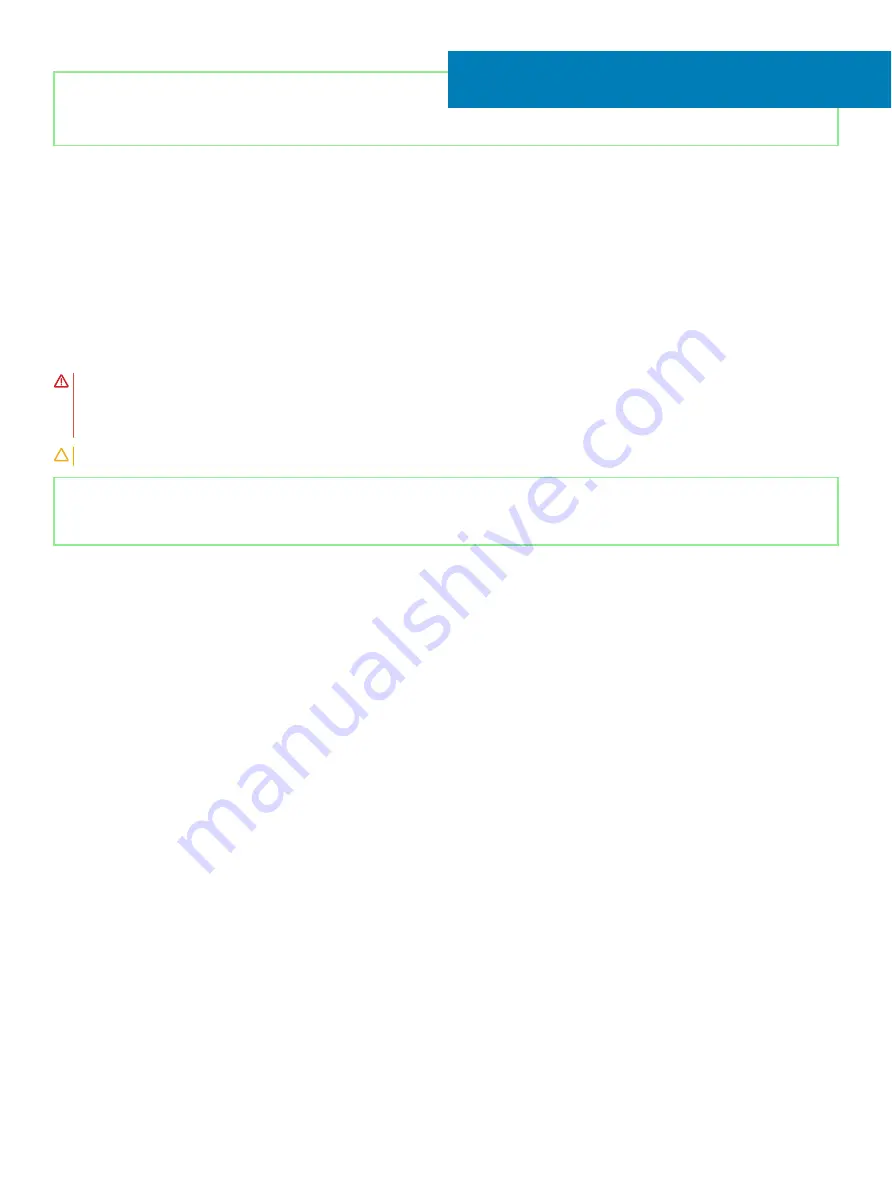
Identifier
GUID-1876A74B-D56A-47F2-8EDF-F2F19004C8B8
Status
Released
Replacing the solid-state drive/Intel Optane
memory module
Enable the Intel Optane memory after you replace the Intel Optane memory module. For more information about enabling the Intel Optane
memory, see
.
WARNING:
Before working inside your computer, read the safety information that shipped with your computer and follow the
steps in
Before working inside your computer
. After working inside your computer, follow the instructions in
. For more safety best practices, see the Regulatory Compliance home page at
CAUTION:
Solid-state drives are fragile. Exercise care when handling the solid-state drive.
Identifier
GUID-A96B7432-A437-43C5-9DA5-2C247C41FA8F
Status
Released
Procedure to move the M.2 screw mount
This computer supports two M.2 card form factors:
•
M.2 2230
•
M.2 2280
If you are replacing the M.2 card with a different form factor, perform the following procedure to move the M.2 screw mount to another
location that accommodates the new form factor. If the replacement card is of the same form factor as the one previously installed, skip
this procedure.
1
Remove the screw (M2x3) that secures the M.2 screw mount to the palm-rest and keyboard assembly.
2
Lift the M.2 screw mount out of the slot on the palm-rest and keyboard assembly.
3
Turn the screw mount 180 degrees.
4
Place the M.2 screw mount into the other slot on the palm-rest and keyboard assembly.
5
Replace the screw (M2x3) that secures the M.2 screw mount to the palm-rest and keyboard assembly.
17
42
Replacing the solid-state drive/Intel Optane memory module
Summary of Contents for Inspiron 5584
Page 1: ...Inspiron 5584 Service Manual Regulatory Model P85F Regulatory Type P85F001 ...
Page 22: ...22 Replacing the base cover ...
Page 32: ...32 Removing the wireless card ...
Page 36: ...36 Removing the fan ...
Page 41: ...Removing the solid state drive Intel Optane memory module 41 ...
Page 48: ...48 Removing the hard drive ...
Page 52: ...52 Removing the speakers ...
Page 56: ...56 Removing the touchpad ...
Page 60: ...60 Removing the heat sink ...
Page 65: ...Removing the power adapter port 65 ...
Page 70: ...70 Removing the I O board ...
Page 75: ...Removing the coin cell battery 75 ...
Page 78: ...78 Removing the power button board ...
Page 82: ...82 Removing the power button with fingerprint reader ...
Page 88: ...88 Removing the display assembly ...
Page 94: ...94 Removing the system board ...
Page 101: ...Removing the palm rest and keyboard assembly 101 ...
Page 105: ...Removing the display bezel 105 ...
Page 109: ...Removing the camera 109 ...
Page 114: ...114 Removing the display panel ...
Page 118: ...118 Removing the display hinges ...
Page 122: ...122 Removing the display cable ...
Page 126: ...126 Removing the display back cover and antenna assembly ...






























