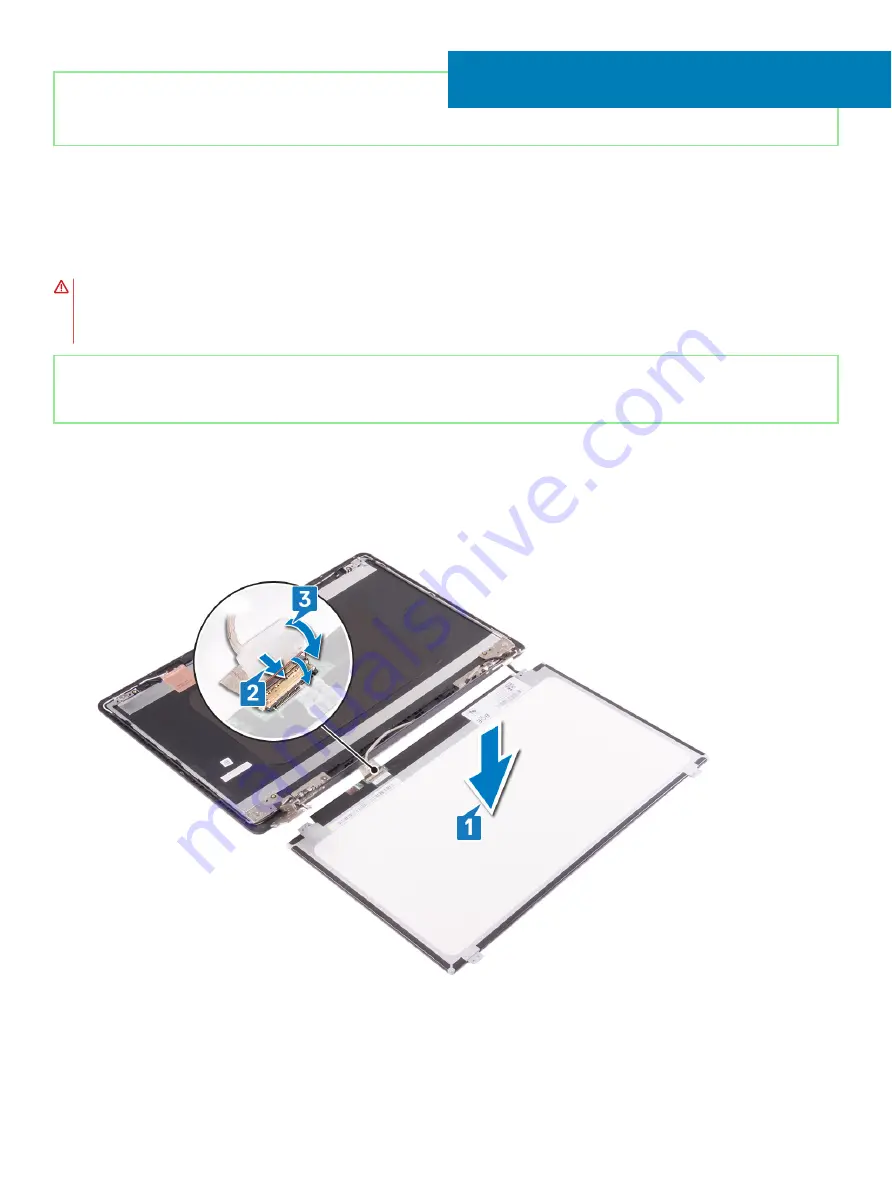
Identifier
GUID-6FD32244-34F4-4843-983D-B6C14903EFC9
Status
Released
Replacing the display panel
WARNING:
Before working inside your computer, read the safety information that shipped with your computer and follow the
steps in
Before working inside your computer
. After working inside your computer, follow the instructions in
. For more safety best practices, see the Regulatory Compliance home page at
Identifier
GUID-E002C5E6-8A0C-4434-8980-A99AB51E4B6F
Status
Released
Procedure
1
Place the display panel on a flat and clean surface.
2
Connect the display cable to the connector at the back of the display panel and close the latch to secure the cable.
3
Adhere the tape that secures the display cable to the back of the display panel.
4
Place the display panel on the display back-cover and antenna assembly and align the screw holes on the display panel with the screw
holes on the display bac-cover and antenna assembly.
5
Replace the four screws (M2x2) that secure the display panel to the display back-cover and antenna assembly.
47
Replacing the display panel
115
Summary of Contents for Inspiron 5584
Page 1: ...Inspiron 5584 Service Manual Regulatory Model P85F Regulatory Type P85F001 ...
Page 22: ...22 Replacing the base cover ...
Page 32: ...32 Removing the wireless card ...
Page 36: ...36 Removing the fan ...
Page 41: ...Removing the solid state drive Intel Optane memory module 41 ...
Page 48: ...48 Removing the hard drive ...
Page 52: ...52 Removing the speakers ...
Page 56: ...56 Removing the touchpad ...
Page 60: ...60 Removing the heat sink ...
Page 65: ...Removing the power adapter port 65 ...
Page 70: ...70 Removing the I O board ...
Page 75: ...Removing the coin cell battery 75 ...
Page 78: ...78 Removing the power button board ...
Page 82: ...82 Removing the power button with fingerprint reader ...
Page 88: ...88 Removing the display assembly ...
Page 94: ...94 Removing the system board ...
Page 101: ...Removing the palm rest and keyboard assembly 101 ...
Page 105: ...Removing the display bezel 105 ...
Page 109: ...Removing the camera 109 ...
Page 114: ...114 Removing the display panel ...
Page 118: ...118 Removing the display hinges ...
Page 122: ...122 Removing the display cable ...
Page 126: ...126 Removing the display back cover and antenna assembly ...






























