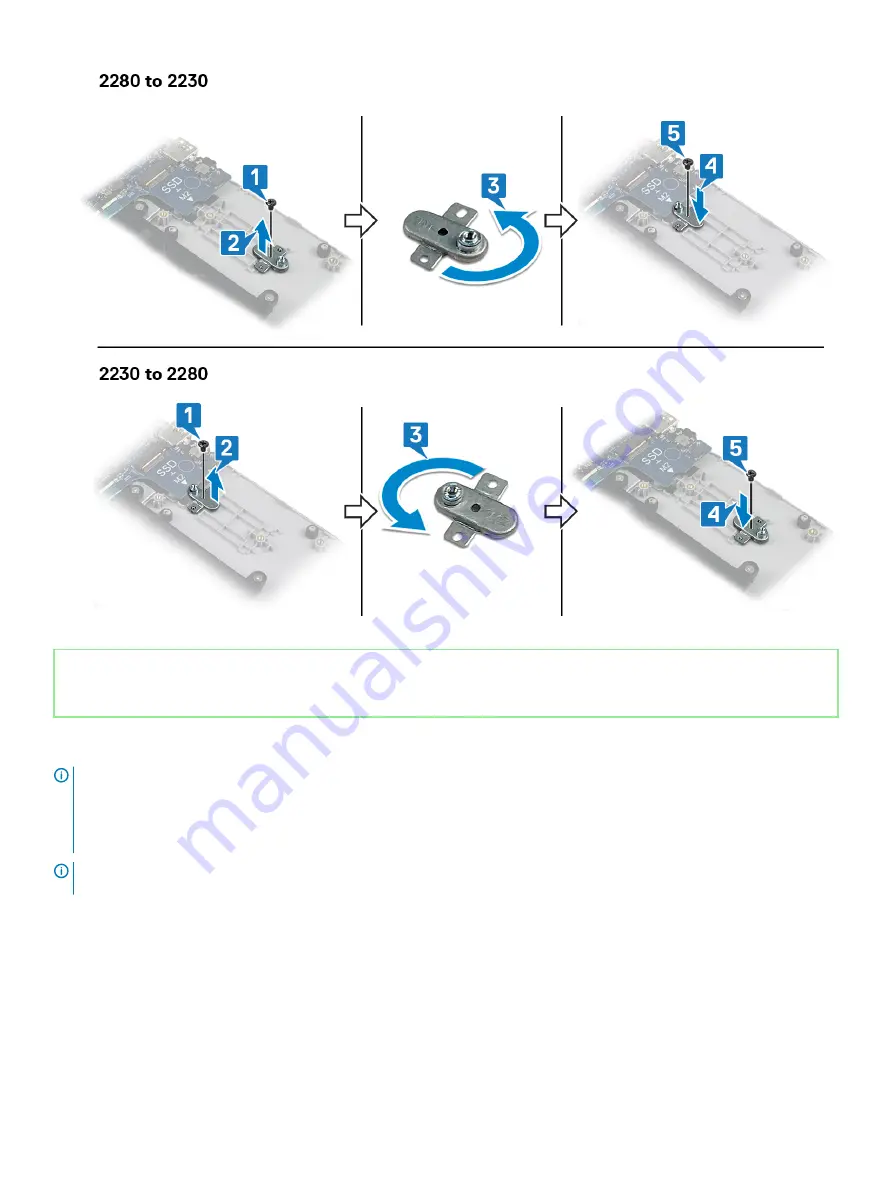
Identifier
GUID-52C678BA-02C1-43DA-A2B8-08024C0B4984
Status
Released
Procedure
NOTE:
The M.2 card slot on your computer may support the following configurations:
•
M.2 2230 solid-state drive
•
M.2 2280 solid-state drive
•
M.2 2280 Intel Optane
NOTE:
Depending on the configuration installed a thermal shield may be installed in your computer. If no thermal shield is
installed skip steps 4 and 5.
1
Align the notch on the solid-state drive/Intel Optane with the tab on the solid-state drive/Intel Optane slot.
2
Slide the solid-state drive/Intel Optane into the solid-state drive/Intel Optane slot.
3
Replace the screw (M2x3) that secures the solid-state drive/Intel Optane to the palm-rest and keyboard assembly
Replacing the solid-state drive/Intel Optane memory module
43
Summary of Contents for Inspiron 5584
Page 1: ...Inspiron 5584 Service Manual Regulatory Model P85F Regulatory Type P85F001 ...
Page 22: ...22 Replacing the base cover ...
Page 32: ...32 Removing the wireless card ...
Page 36: ...36 Removing the fan ...
Page 41: ...Removing the solid state drive Intel Optane memory module 41 ...
Page 48: ...48 Removing the hard drive ...
Page 52: ...52 Removing the speakers ...
Page 56: ...56 Removing the touchpad ...
Page 60: ...60 Removing the heat sink ...
Page 65: ...Removing the power adapter port 65 ...
Page 70: ...70 Removing the I O board ...
Page 75: ...Removing the coin cell battery 75 ...
Page 78: ...78 Removing the power button board ...
Page 82: ...82 Removing the power button with fingerprint reader ...
Page 88: ...88 Removing the display assembly ...
Page 94: ...94 Removing the system board ...
Page 101: ...Removing the palm rest and keyboard assembly 101 ...
Page 105: ...Removing the display bezel 105 ...
Page 109: ...Removing the camera 109 ...
Page 114: ...114 Removing the display panel ...
Page 118: ...118 Removing the display hinges ...
Page 122: ...122 Removing the display cable ...
Page 126: ...126 Removing the display back cover and antenna assembly ...






























