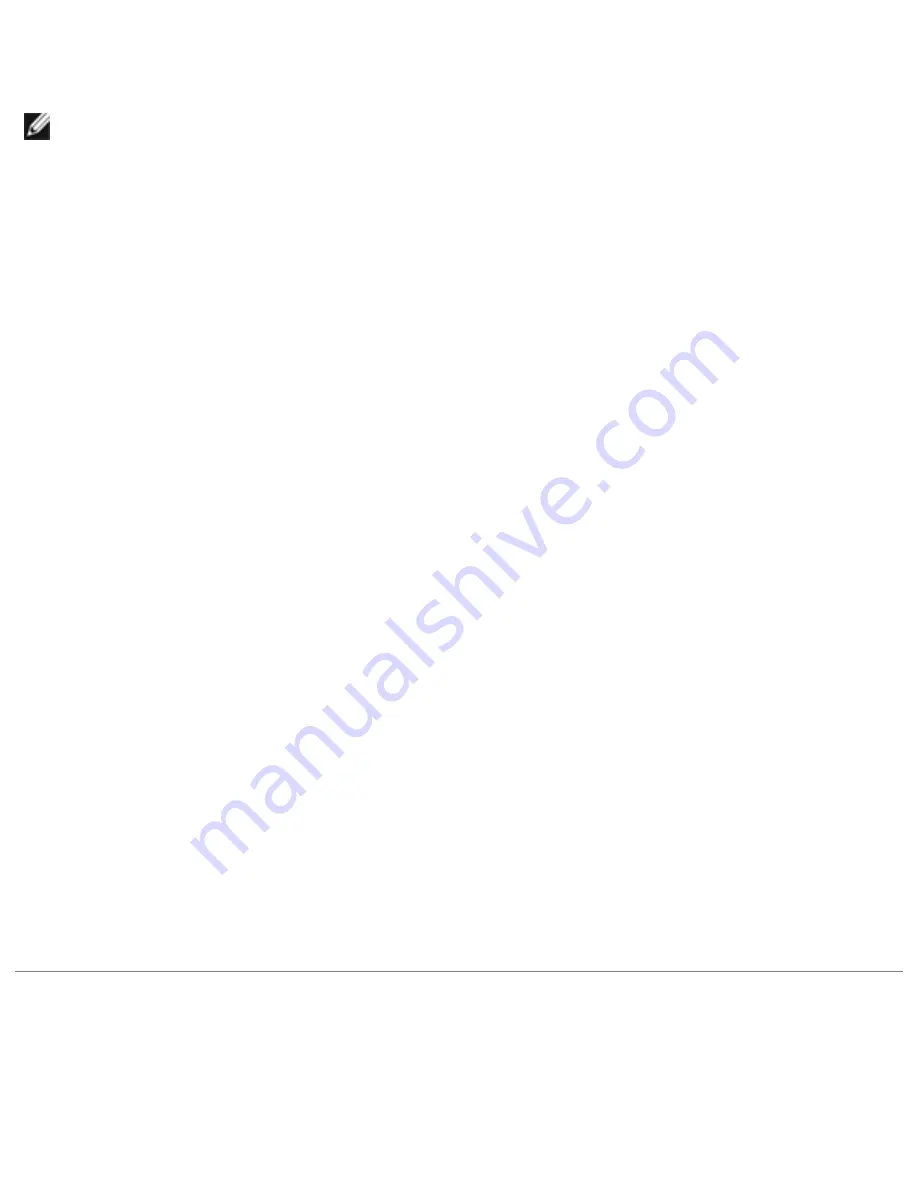
Drivers and Utilities : Dell Inspiron 2500 Systems
3. In the Control Panel window, double-click the System icon.
HINT:
To see the System icon, you may need to click the View all control panel options link at
the left side of the screen.
4. At the System Properties window, click the Device Manager tab.
5. Under Other Devices, click PCI Ethernet Controller.
6. Click Properties.
7. Click Reinstall Driver.
8. Verify that Automatic search for a better driver (Recommended) is selected, and click Next.
9. Click Finish to complete installation of the driver.
Windows 2000
1. Insert the Drivers and Utilities CD into the CD or DVD drive.
2. Click the Start button, point to Settings, and double-click Control Panel.
3. In the Control Panel window, double-click the System icon.
4. In the System Properties window, click the Hardware tab.
5. Click Device Manager.
6. Under Other Devices, click Ethernet Controller.
7. On the tool bar, click Action, and click Properties.
8. Click Reinstall Driver, and click Next.
9. Verify that Search for a suitable driver for my device (Recommended) is selected, and click
Next.
10. Verify that CD-ROM drives is selected, and click Next.
11. When the appropriate driver is found, click Next.
12. Click Finish to complete installation of the driver.
Using Windows Me System Restore
Windows Me System Restore allows you to return your computer to an earlier operating state if
changes to the computer's hardware or software (including new hardware or program installations) or
file:///I|/SERVICE%20MANUALS/DELL%20MANUALS/LAP...hecked%20ok/Inspiron/2500/2500%20SM/drivers.htm (4 of 7)6/21/2004 12:45:29 AM






























