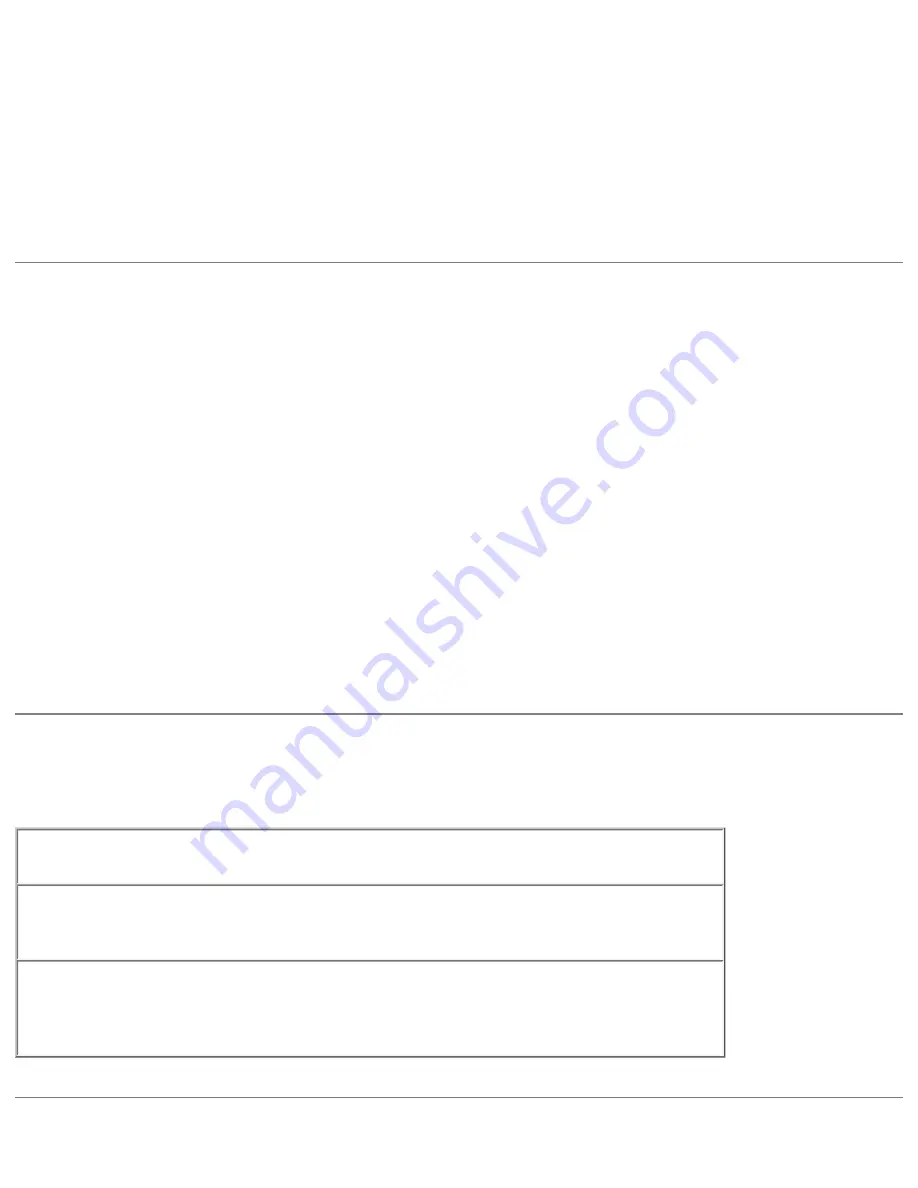
Solving Problems : Dell Inspiron 2500 Systems
13. Replace the media bay device and any PC Cards you removed.
14. Replace the battery.
15. Turn on the computer and verify that it is working properly.
If the computer does not start, or if you cannot identify the damaged components, contact Dell for
technical assistance. Locate the correct contact information in "Contacting Dell" of the Dell
Solutions
Guide
that came with your computer.
If You Drop or Damage Your Computer
1. Save and close any open files, exit any open programs, and shut down the computer.
2. Disconnect the AC adapter from the computer, and disconnect the AC adapter from the
electrical outlet.
3. Turn off any attached external devices, and disconnect them from their power sources and then
from the computer.
4. Remove and reinstall the battery.
5. Turn on the computer.
If the computer does not turn on, or if you cannot identify the damaged components, contact Dell for
technical assistance. Locate the correct contact information in "Contacting Dell" of the Dell
Solutions
Guide
that came with your computer.
Resolving Other Technical Problems
Go to the Dell support website—
Go to
http://support.dell.com
for help
with general usage, installation, and troubleshooting questions.
E-mail Dell—
Go to
http://support.dell.com
and then click
E-Mail Dell
in
the
Communicate
list. Send an e-mail message to Dell about your problem;
you can expect to receive an e-mail message from Dell within hours.
Call Dell—
If you cannot solve your problem using the Dell support website or
e-mail service, contact Dell for technical assistance. Locate the correct contact
information in "Contacting Dell" of the Dell
Solutions Guide
that came with your
computer.
file:///I|/SERVICE%20MANUALS/DELL%20MANUALS/LA...ecked%20ok/Inspiron/2500/2500%20SM/solving.htm (14 of 15)6/21/2004 12:45:27 AM






























