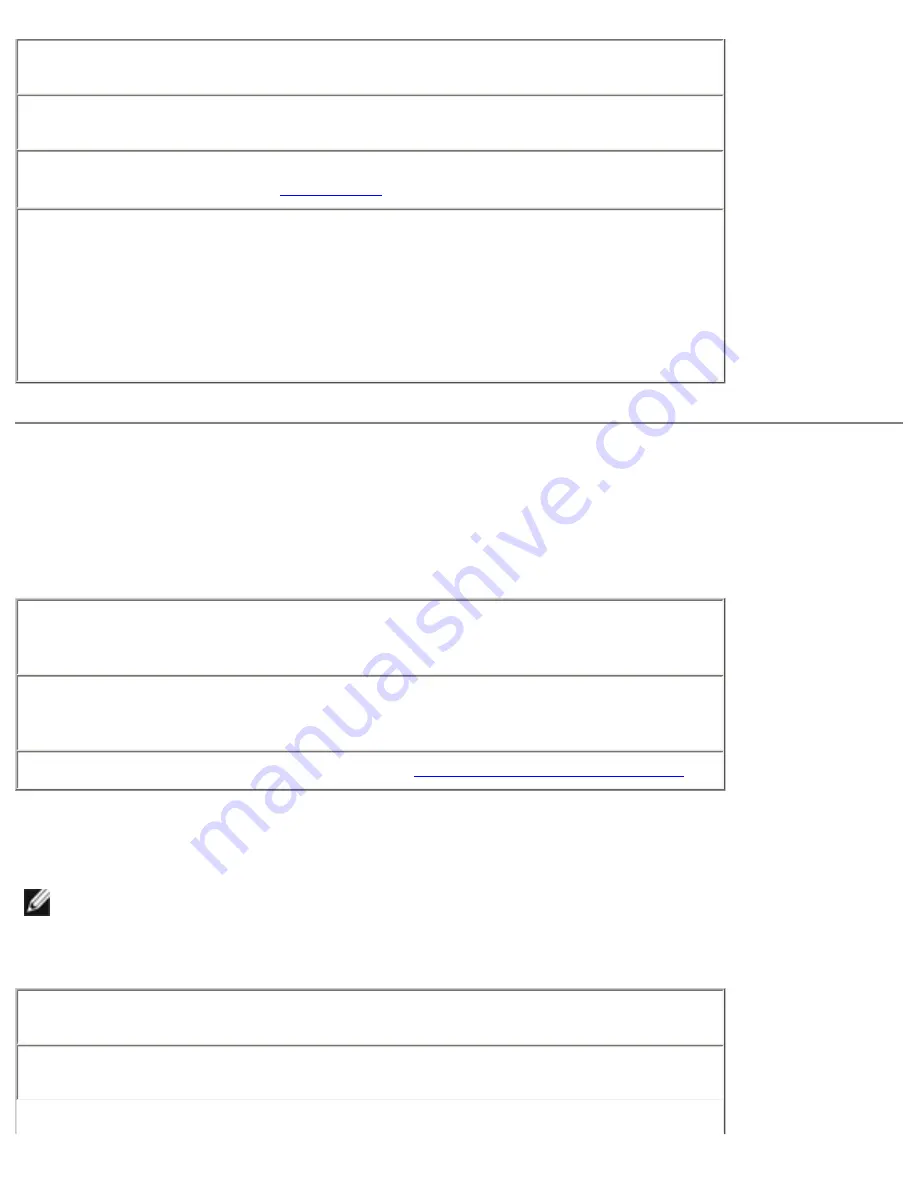
Solving Problems : Dell Inspiron 2500 Systems
Eliminate possible interference—
Turn off nearby fans, fluorescent lights, or
halogen lamps to check for interference.
Rotate the computer to face a different direction—
Eliminate sunlight
glare, which can cause poor picture quality.
Restore the recommended settings—
Restore the original resolution and
refresh rate settings. See the
help file for instructions.
Adjust the Windows display settings
1. Click the
Start
button, point to
Settings
, and then click
Control Panel
(double-click
Control Panel
in Windows 2000).
2. Double-click the Display icon and then click the Settings tab.
3. Try different settings for Colors and Screen area.
Sound and Speaker Problems
Integrated Speakers
Adjust the Windows volume control—
Double-click the yellow speaker icon
in the lower-right corner of your screen. Be sure that the volume is turned up
and that the sound is not muted.
Check the volume control buttons—
Press both volume control buttons
simultaneously or press <Fn><End> to disable (mute) or reenable the
integrated speakers.
Reinstall the sound (audio) driver—
See "
Reinstalling Drivers and Utilities
."
External Speakers
HINT:
The volume control in some MP3 players overrides the Windows volume setting. If you
have been listening to MP3 songs, make sure that you did not turn the player volume down or
off.
Verify the speaker cable connections—
Ensure that the speakers are
connected as shown on the setup diagram supplied with the speakers.
Test the electrical outlet—
Ensure that the electrical outlet is working by
testing it with another device, such as a lamp.
file:///I|/SERVICE%20MANUALS/DELL%20MANUALS/LAP...hecked%20ok/Inspiron/2500/2500%20SM/solving.htm (4 of 15)6/21/2004 12:45:27 AM






























