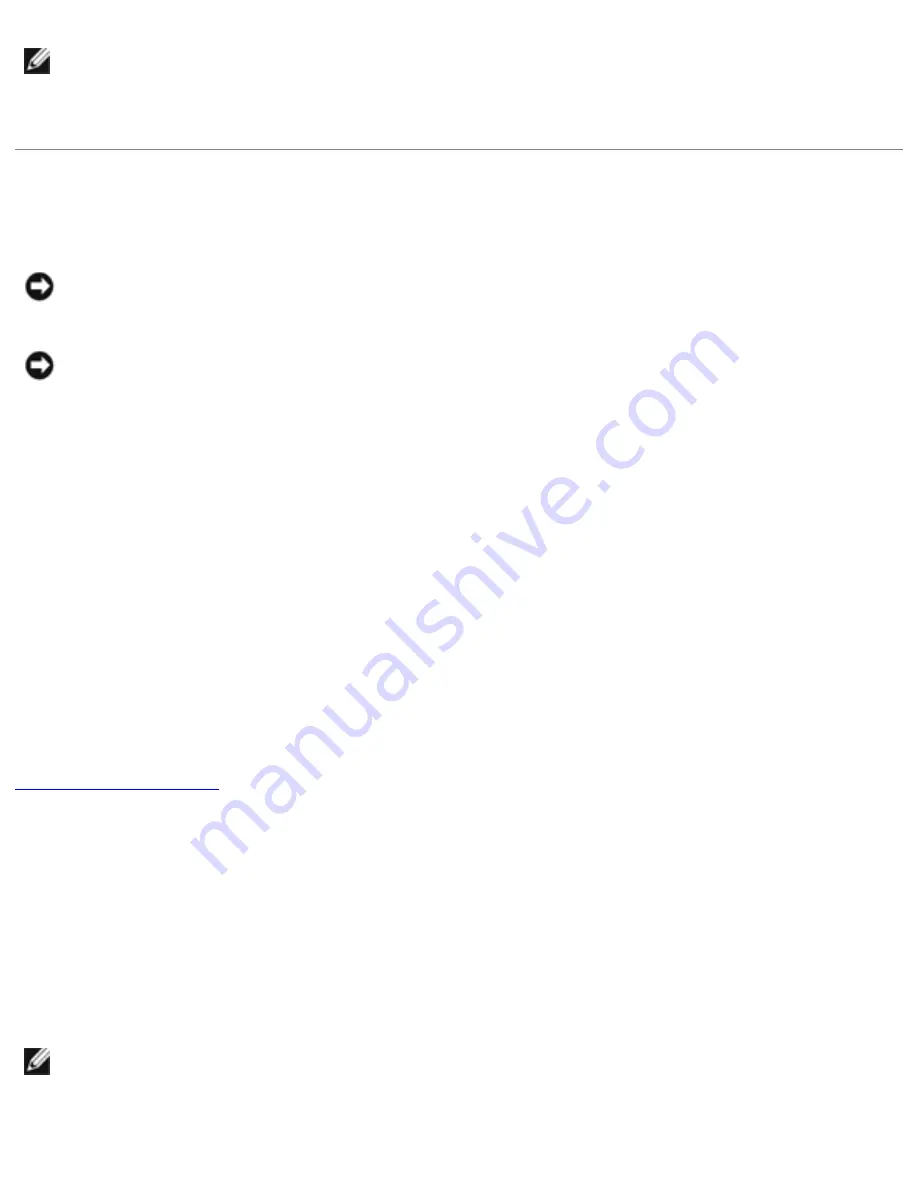
Drivers and Utilities : Dell Inspiron 2500 Systems
HINT:
For more information on using the operating system installed on your computer by Dell,
see the operating system documentation that came with your computer. You can also access
system tools and documentation from
http://support.dell.com
by entering your service tag
or Express Service Code and then clicking Go!.
Reinstalling Drivers and Utilities
NOTICE:
The Dell support website, http://support.dell.com, and the
Drivers and Utilities
CD
provide approved drivers for Dell computers. If you install drivers obtained from other sources,
your computer might not work correctly.
NOTICE:
Make sure that you reinstall the Intel® Chip Set Update Utility driver before you
reinstall any other drivers.
1. Insert the
Drivers and Utilities
CD
into the CD or DVD drive.
2. When the Dell Resource CD Launcher window appears, click the button for the driver or utility
you wish to install.
3. Follow the screen prompts until the driver or utility is installed.
For detailed information on installing specific drivers and utilities for your computer, see the Dell
support website at
http://support.dell.com
.
Installing the Internal Modem Driver (Optional)
If you ordered the internal modem, you need to reinstall the modem driver.
If you ordered the combination modem/network adapter, you need to reinstall both the modem and
.
Windows® Millennium Edition (Me)
1. Insert your Drivers and Utilities CD into the CD or DVD drive.
2. Click the Start button, point to Settings, and click Control Panel.
3. At the Control Panel window, double-click the System icon.
4. In the System Properties window, click the Device Manager tab, and look under Other Devices.
HINT:
To see the System icon, you may need to click the View all control panel options link at
the left side of the screen.
file:///I|/SERVICE%20MANUALS/DELL%20MANUALS/LAP...hecked%20ok/Inspiron/2500/2500%20SM/drivers.htm (2 of 7)6/21/2004 12:45:29 AM
















































