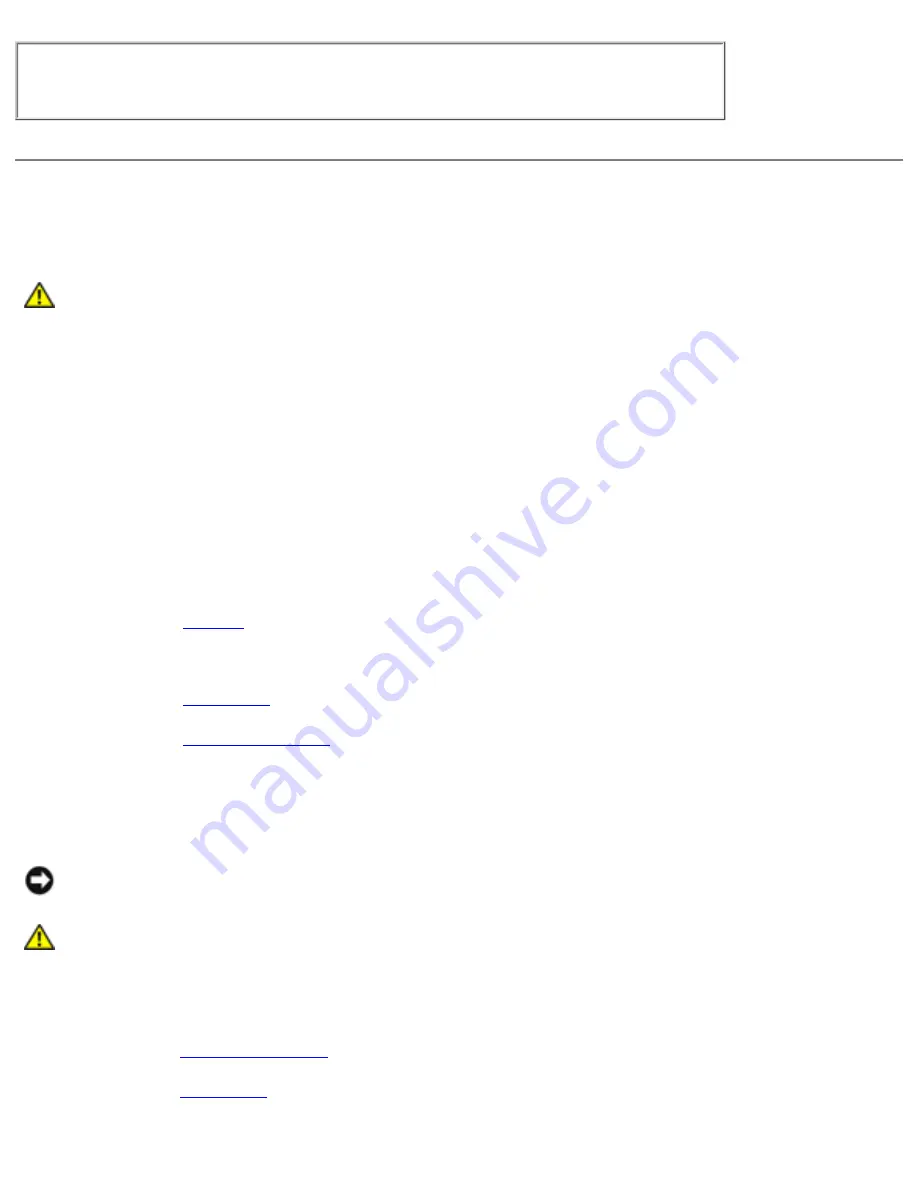
Solving Problems : Dell Inspiron 2500 Systems
Ensure that you are connected to the Internet—
With the Outlook Express
e-mail program open, click
File
. If
Work Offline
has a check next to it, click
the check to remove it and connect to the Internet.
If Your Computer Gets Wet
CAUTION:
Perform this procedure only after you are certain that it is safe to do so. If
the computer is connected to an electrical outlet, Dell recommends that you turn off
AC power at the circuit breaker before attempting to remove the power cables from
the electrical outlet. Use the utmost caution when removing wet cables from a live
power source.
1. Turn off the computer, disconnect the AC adapter from the computer, and disconnect the AC
adapter from the electrical outlet.
2. Turn off any attached external devices, and disconnect them from their power sources and then
from the computer.
3. Ground yourself by touching one of the metal connectors on the back of the computer.
4. Remove the media bay device and any installed PC Cards, and put them in a safe place to dry.
5. Remove the
6. Wipe off the battery and put it in a safe place to dry.
7. Remove the
8. Remove the
.
9. Open the display and place the computer right-side up across two books or similar props to let
air circulate all around it. Let the computer dry for at least 24 hours in a dry area at room
temperature.
NOTICE:
Do not use artificial means, such as a hair dryer or a fan, to speed up the drying
process.
CAUTION:
To help prevent electrical shock, verify that the computer is thoroughly
dry before continuing with the remainder of this procedure.
10. Ground yourself by touching one of the metal connectors on the back of the computer.
11. Replace the
, the memory module cover, and the screw.
12. Replace the
.
file:///I|/SERVICE%20MANUALS/DELL%20MANUALS/LA...ecked%20ok/Inspiron/2500/2500%20SM/solving.htm (13 of 15)6/21/2004 12:45:27 AM






























