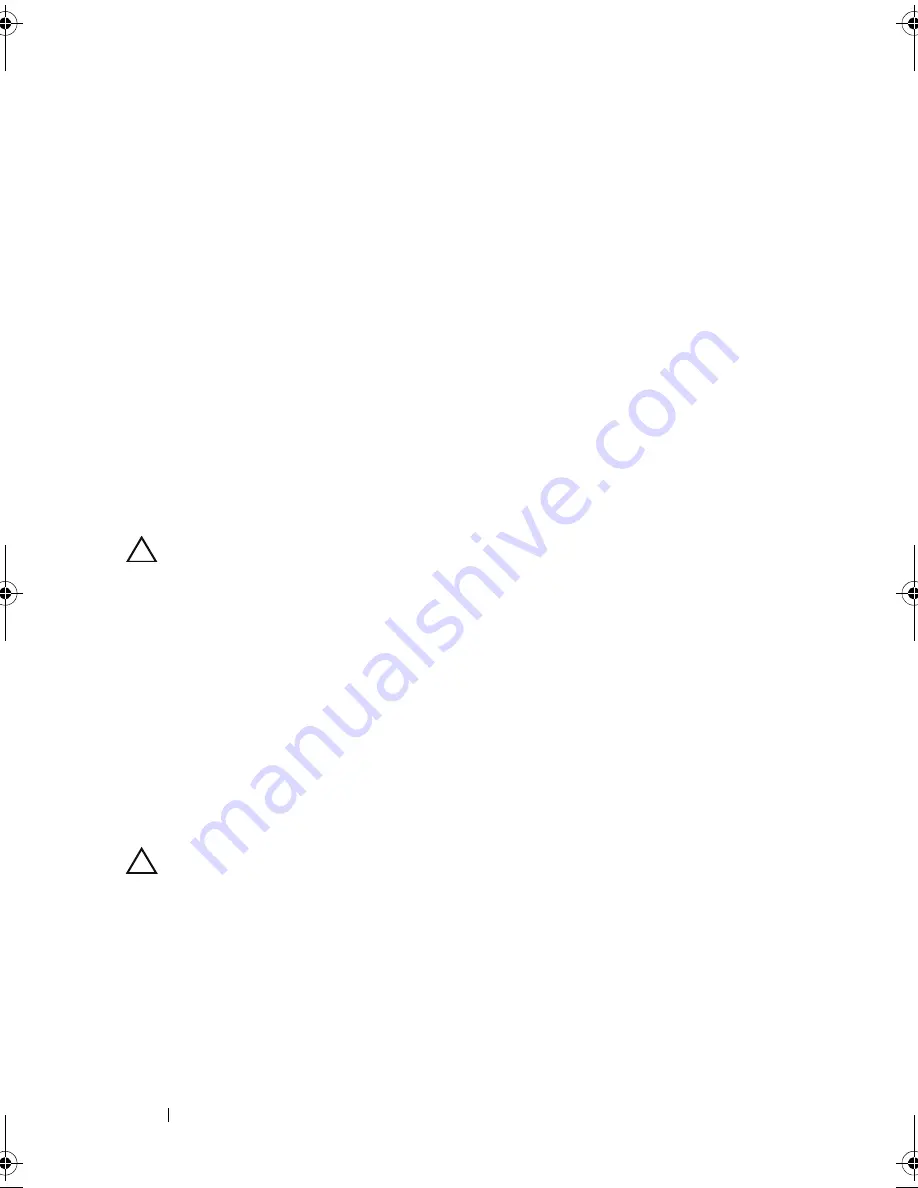
92
Display
3
Route the display cable, camera cable, and Mini-Card antenna cables
through the routing guides.
4
Connect the display cable and camera cable to the connectors on the
system board.
5
Connect the Mini-Card antenna cables to the Mini-Card(s) (see
"Replacing the Mini-Card(s)" on page 47).
6
Replace the palm-rest assembly (see "Replacing the Palm-Rest Assembly"
on page 35).
7
Replace the keyboard (see "Replacing the Keyboard" on page 29).
8
Replace the two screws that secure the display assembly to the computer
base.
9
Follow the instructions from step 4 to step 5 in "Replacing the Optical
Drive" on page 19.
10
Replace the battery (see "Replacing the Battery" on page 16).
CAUTION:
Before turning on the computer, replace all screws and ensure that no
stray screws remain inside the computer. Failure to do so may result in damage to
the computer.
Display Bezel
Removing the Display Bezel
1
Follow the instructions in "Before You Begin" on page 9.
2
Remove the top cover (see "Removing the Top Cover" on page 13).
3
Remove the display assembly (see "Removing the Display Assembly" on
page 89).
CAUTION:
The display bezel is extremely fragile. Be careful when removing it to
prevent damaging the display bezel.
4
Using your fingertips, carefully pry up the inside edge of the display bezel.
5
Remove the display bezel.
book.book Page 92 Friday, April 13, 2012 2:02 PM
Summary of Contents for Inspiron 17R N7110
Page 1: ...Dell Inspiron N7110 Service Manual Regulatory model P14E Regulatory type P14E001 ...
Page 8: ...8 Contents 25 Flashing the BIOS 115 ...
Page 12: ...12 Before You Begin ...
Page 26: ...26 Memory ...
Page 30: ...30 Keyboard 6 Replace the battery see Replacing the Battery on page 16 ...
Page 36: ...36 Palm Rest Assembly ...
Page 40: ...40 Hot Key Board ...
Page 44: ...44 Power Button Board ...
Page 56: ...56 Speaker Assembly ...
Page 60: ...60 Status Light Board ...
Page 64: ...64 Speakers ...
Page 68: ...68 Thermal Fan ...
Page 74: ...74 System Board ...
Page 77: ...Coin Cell Battery 77 ...
Page 78: ...78 Coin Cell Battery ...
Page 83: ...Thermal Cooling Assembly 83 ...
Page 84: ...84 Thermal Cooling Assembly ...
Page 88: ...88 Processor Module ...
Page 100: ...100 Display ...
Page 104: ...104 Camera Module ...
Page 106: ...106 Hinge Cover 8 Push the two tabs that secure the hinge cover to the computer base ...
Page 107: ...Hinge Cover 107 9 Lift the hinge cover off the computer base 1 tabs 2 1 ...
Page 110: ...110 Hinge Cover ...
Page 114: ...114 AC Adapter Connector ...
















































