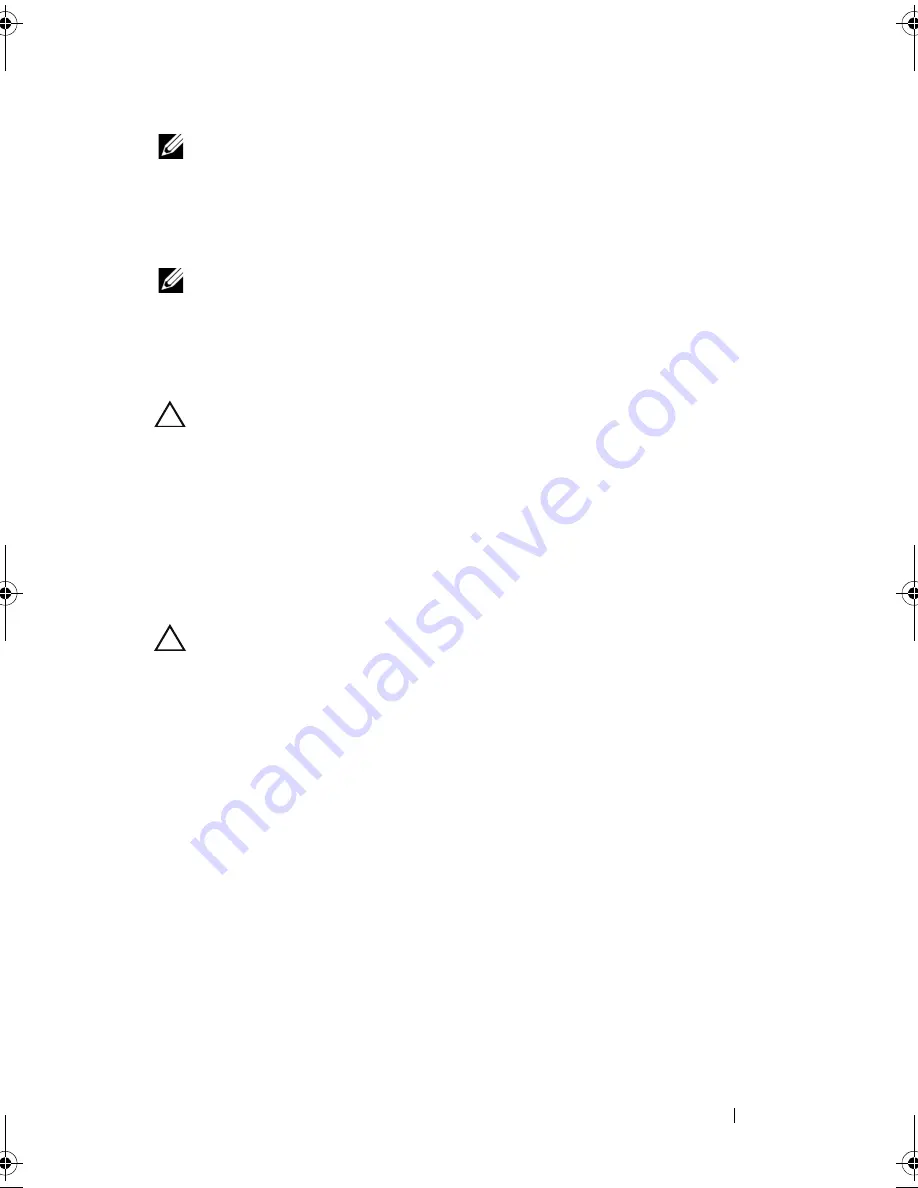
Processor Module
87
NOTE:
If a new processor is installed, you will receive a new thermal-cooling
assembly, which will include an affixed thermal pad, or you will receive a new
thermal pad along with documentation to illustrate proper installation.
2
Align the pin-1 corner of the processor module with the pin-1 corner of the
ZIF socket, then insert the processor module.
NOTE:
The pin-1 corner of the processor module has a triangle that aligns with the
triangle on the pin-1 corner of the ZIF socket.
When the processor module is properly seated, all four corners are aligned
at the same height. If one or more corners of the module are higher than
the others, the module is not seated properly.
CAUTION:
To avoid damage to the processor, hold the screwdriver perpendicular
to the processor when turning the cam screw.
3
Tighten the ZIF socket by turning the cam screw clockwise to secure the
processor module to the system board.
4
Replace the thermal cooling assembly (see "Replacing the Thermal
Cooling Assembly" on page 82).
5
Follow the instructions from step 5 to step 18 in "Replacing the System
Board" on page 72.
CAUTION:
Before turning on the computer, replace all screws and ensure that no
stray screws remain inside the computer. Failure to do so may result in damage to
the computer.
book.book Page 87 Friday, April 13, 2012 2:02 PM
Summary of Contents for Inspiron 17R N7110
Page 1: ...Dell Inspiron N7110 Service Manual Regulatory model P14E Regulatory type P14E001 ...
Page 8: ...8 Contents 25 Flashing the BIOS 115 ...
Page 12: ...12 Before You Begin ...
Page 26: ...26 Memory ...
Page 30: ...30 Keyboard 6 Replace the battery see Replacing the Battery on page 16 ...
Page 36: ...36 Palm Rest Assembly ...
Page 40: ...40 Hot Key Board ...
Page 44: ...44 Power Button Board ...
Page 56: ...56 Speaker Assembly ...
Page 60: ...60 Status Light Board ...
Page 64: ...64 Speakers ...
Page 68: ...68 Thermal Fan ...
Page 74: ...74 System Board ...
Page 77: ...Coin Cell Battery 77 ...
Page 78: ...78 Coin Cell Battery ...
Page 83: ...Thermal Cooling Assembly 83 ...
Page 84: ...84 Thermal Cooling Assembly ...
Page 88: ...88 Processor Module ...
Page 100: ...100 Display ...
Page 104: ...104 Camera Module ...
Page 106: ...106 Hinge Cover 8 Push the two tabs that secure the hinge cover to the computer base ...
Page 107: ...Hinge Cover 107 9 Lift the hinge cover off the computer base 1 tabs 2 1 ...
Page 110: ...110 Hinge Cover ...
Page 114: ...114 AC Adapter Connector ...
















































