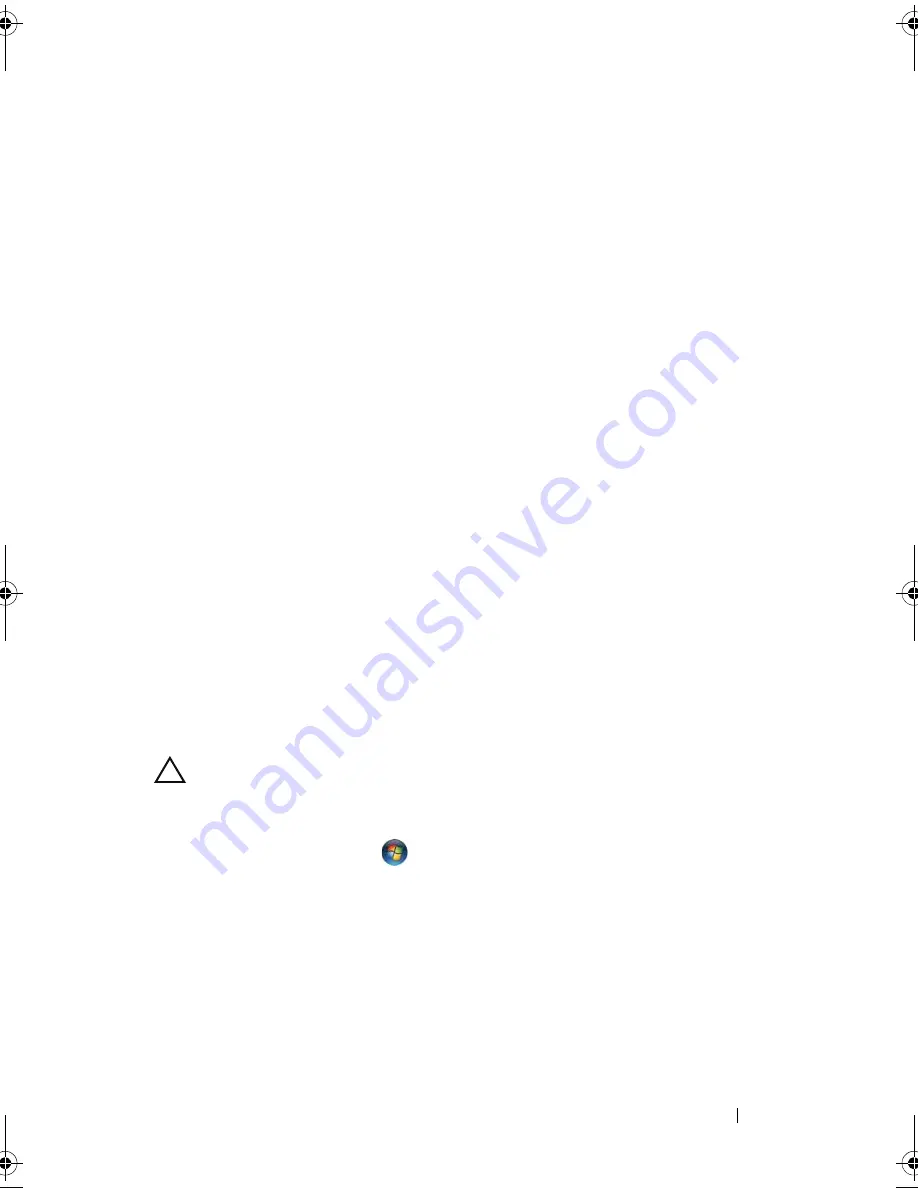
Before You Begin
9
1
Before You Begin
This manual provides procedures for removing and installing components in
your computer. Unless otherwise noted, each procedure assumes that the
following conditions exist:
• You have performed the steps in "Turning Off Your Computer" on page 9
and "Before Working Inside Your Computer" on page 10.
• You have read the safety information that shipped with your computer
.
• A component can be replaced or—if purchased separately—installed by
performing the removal procedure in the reverse order.
Recommended Tools
The procedures in this document may require the following tools:
• Small flat-blade screwdriver
• Phillips screwdriver
• Plastic scribe
• BIOS executable update program available at
support.dell.com
Turning Off Your Computer
CAUTION:
To avoid losing data, save and close all open files and exit all open
programs before you turn off your computer.
1
Save and close all open files and exit all open programs.
2
Click the Start
button
and then click
Shut Down
.
The computer turns off after the operating system shutdown process
finishes.
3
Ensure that the computer is turned off. If your computer did not
automatically turn off when you shut down the operating system, press
and hold the power button until the computer turns off.
book.book Page 9 Friday, April 13, 2012 2:02 PM
Summary of Contents for Inspiron 17R N7110
Page 1: ...Dell Inspiron N7110 Service Manual Regulatory model P14E Regulatory type P14E001 ...
Page 8: ...8 Contents 25 Flashing the BIOS 115 ...
Page 12: ...12 Before You Begin ...
Page 26: ...26 Memory ...
Page 30: ...30 Keyboard 6 Replace the battery see Replacing the Battery on page 16 ...
Page 36: ...36 Palm Rest Assembly ...
Page 40: ...40 Hot Key Board ...
Page 44: ...44 Power Button Board ...
Page 56: ...56 Speaker Assembly ...
Page 60: ...60 Status Light Board ...
Page 64: ...64 Speakers ...
Page 68: ...68 Thermal Fan ...
Page 74: ...74 System Board ...
Page 77: ...Coin Cell Battery 77 ...
Page 78: ...78 Coin Cell Battery ...
Page 83: ...Thermal Cooling Assembly 83 ...
Page 84: ...84 Thermal Cooling Assembly ...
Page 88: ...88 Processor Module ...
Page 100: ...100 Display ...
Page 104: ...104 Camera Module ...
Page 106: ...106 Hinge Cover 8 Push the two tabs that secure the hinge cover to the computer base ...
Page 107: ...Hinge Cover 107 9 Lift the hinge cover off the computer base 1 tabs 2 1 ...
Page 110: ...110 Hinge Cover ...
Page 114: ...114 AC Adapter Connector ...
























